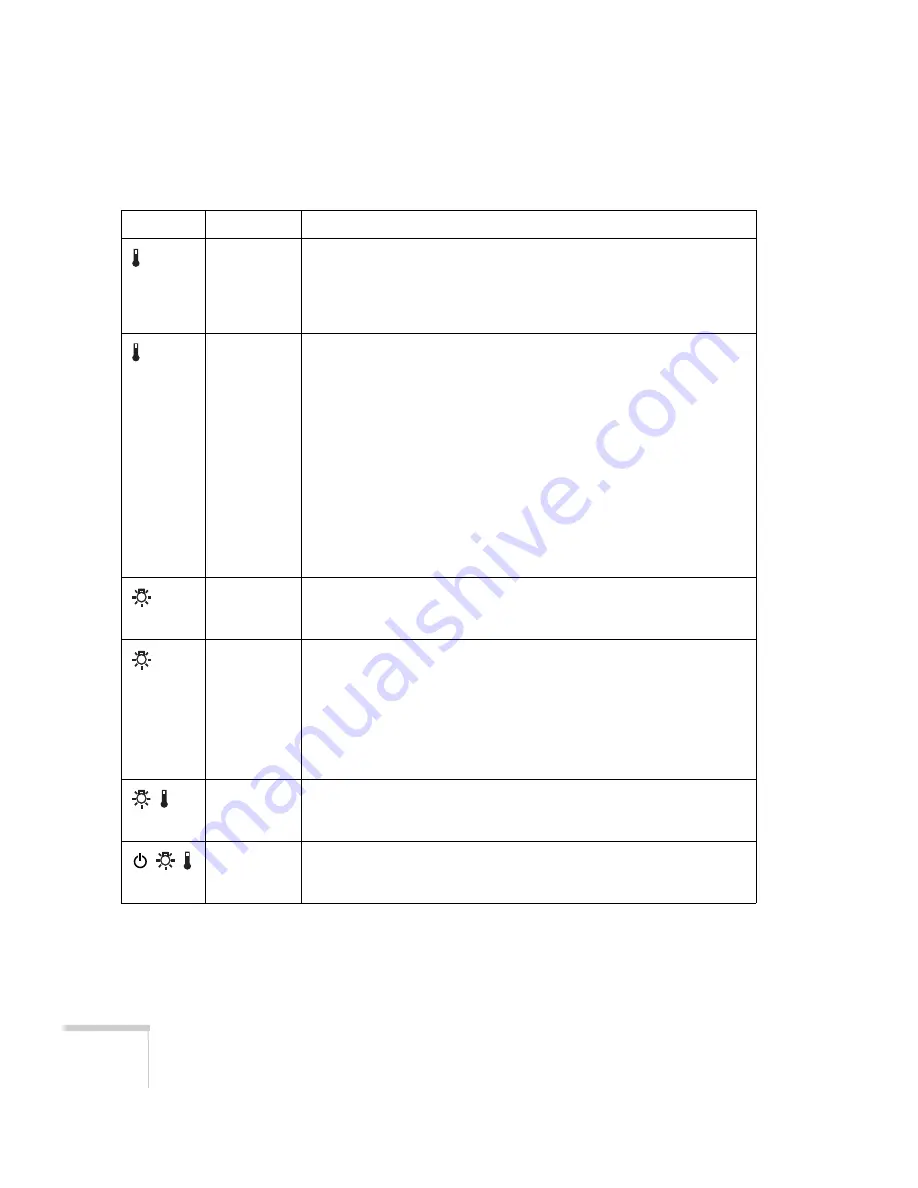
118
Solving Problems
Flashing
orange
Rapid cooling is in progress. Although this is not an abnormal condition,
projection will stop automatically if the temperature rises higher. Make
sure there is plenty of space around the projector for ventilation, and that
the air filter and vents are clear. If you’re using the projector above 4900
feet (1500 m), turn on
High Altitude Mode
Red
The projector is overheating, which turns the lamp off automatically.
Wait until the cooling fan stops, then unplug the power cord. Plug the
power cord back in and press the
P
power button. Make sure the room
temperature is not above 95 °F (35 °C), and there is plenty of space
around the projector for ventilation. If you’re using the projector above
4900 feet (1500 m), turn on
High Altitude Mode
The air filter or vent may be clogged. Clean them or replace the air filter
as described on page 105.
If the projector continues to overheat after you clean the air filter, the
problem may be caused by damage to the cooling fan or temperature
sensor. Contact Epson for help as described on page 130.
Warning:
Except as specifically explained in this
User’s Guide
, do not
attempt to service this product yourself.
Flashing
orange
It’s time to replace the lamp. See page 106 for instructions. If you
continue to use the lamp after the replacement warning, there is an
increased possibility that the lamp may break.
Flashing red
The lamp may be burnt out. First make sure the lamp cover is securely
installed. If that’s not the problem, let the lamp cool, remove the lamp,
and replace it as described on page 106.
The air filter or vent may be clogged. Clean them or replace the air filter
as described on page 105.
If this does not resolve the problem, contact Epson as described on
page 130.
Flashing red
Power is cut off because of an internal problem. Unplug the power cord
and contact Epson for help, as described on page 130.
Flashing red
The auto iris or ballast is malfunctioning. Unplug the power cord and
contact Epson for help, as described on page 130.
Status lights (continued)
Light
Status
Description
Содержание 826W - PowerLite WXGA LCD Projector
Страница 1: ...PowerLite 85 825 826W Multimedia Projector User sGuide ...
Страница 14: ...14 Welcome ...
Страница 52: ...52 Connecting to Computers USB Devices and Other Equipment ...
Страница 102: ...102 Fine Tuning the Projector ...
Страница 114: ...114 Maintaining the Projector ...
Страница 132: ...132 Solving Problems ...
Страница 140: ...140 Technical Specifications ...
Страница 175: ......















































