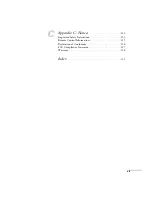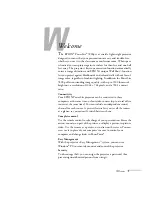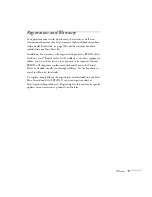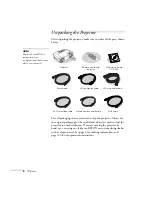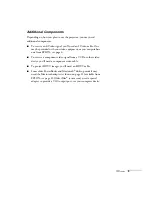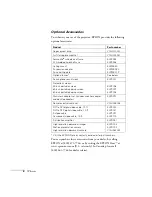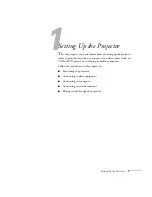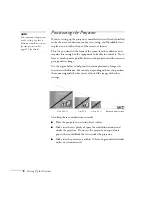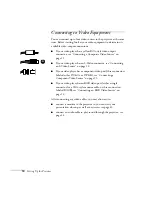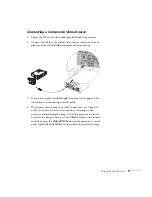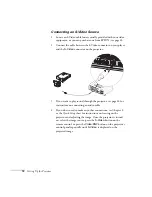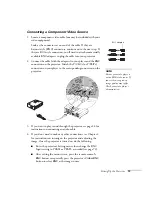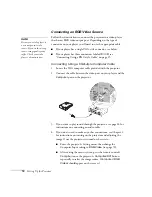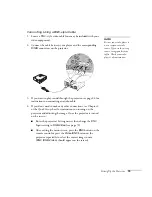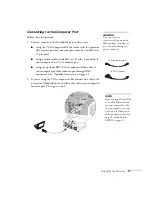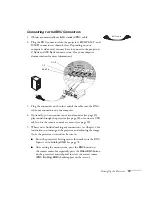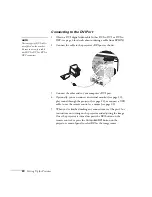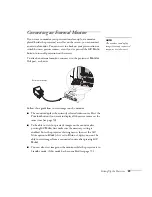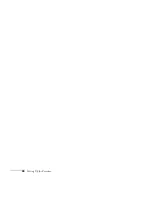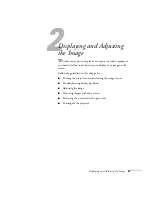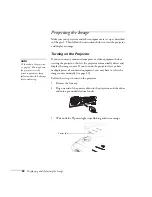Setting Up the Projector
13
Connecting a Component Video Source
1. Locate a component video cable (one may be included with your
video equipment).
Look at the connectors at one end of the cable. If they are
bayonet-style (BNC) connectors, continue on to the next step. If
they are RCA-style connectors, you’ll need to attach commercially
available BNC adapters to plug the cable into your projector.
2. Connect the cable (with the adapters) to your player and the
BNC
connectors on the projector. Match the Y/Cb/Cr (or Y/Pb/Pr)
connectors on your player to the corresponding connectors on the
projector.
3. If you want to play sound through the projector, see page 24 for
instructions on connecting an audio cable.
4. If you don’t need to make any other connections, see Chapter 2
for instructions on turning on the projector and adjusting the
image. Once the projector is turned on, do the following:
■
Enter the projector’s Setting menu, then change the BNC
Input setting to
YCbCr
or
YPbPr
, as needed (see page 72).
■
After exiting the menu system, press the remote control’s
BNC
button or repeatedly press the projector’s
Video/BNC
button to select
BNC
as the image source.
BNC adapters
note
Be sure your video player is
not an RGB video source. If
you set the wrong source,
image quality may suffer.
Check your video player’s
documentation.
Содержание 7800p - PowerLite XGA LCD Projector
Страница 1: ...EPSON PowerLite 7800p Multimedia Projector User sGuide ...
Страница 8: ...viii ...
Страница 34: ...26 Setting Up the Projector ...
Страница 52: ...44 Displaying and Adjusting the Image ...
Страница 70: ...62 Giving Your Presentation ...
Страница 100: ...92 Managing the Projector from a Remote Computer ...
Страница 122: ...114 Solving Problems ...
Страница 130: ...122 Appendix B Technical Specifications ...
Страница 138: ...130 Appendix C Notices ...
Страница 144: ...136 Index ...