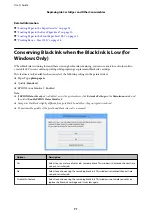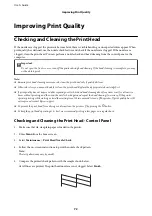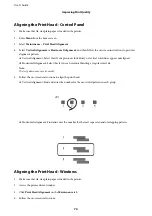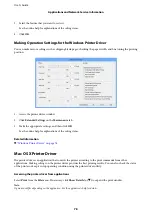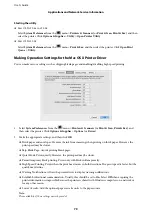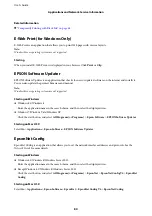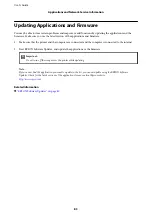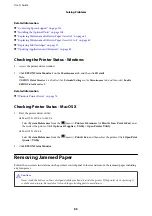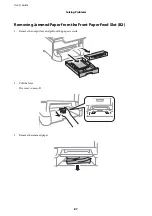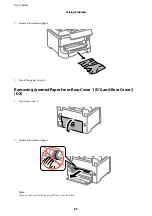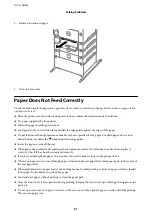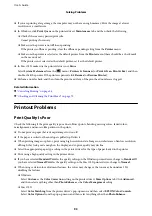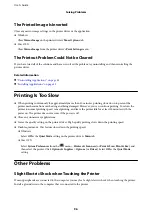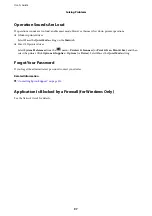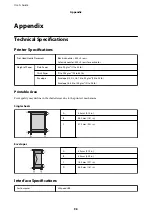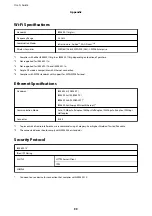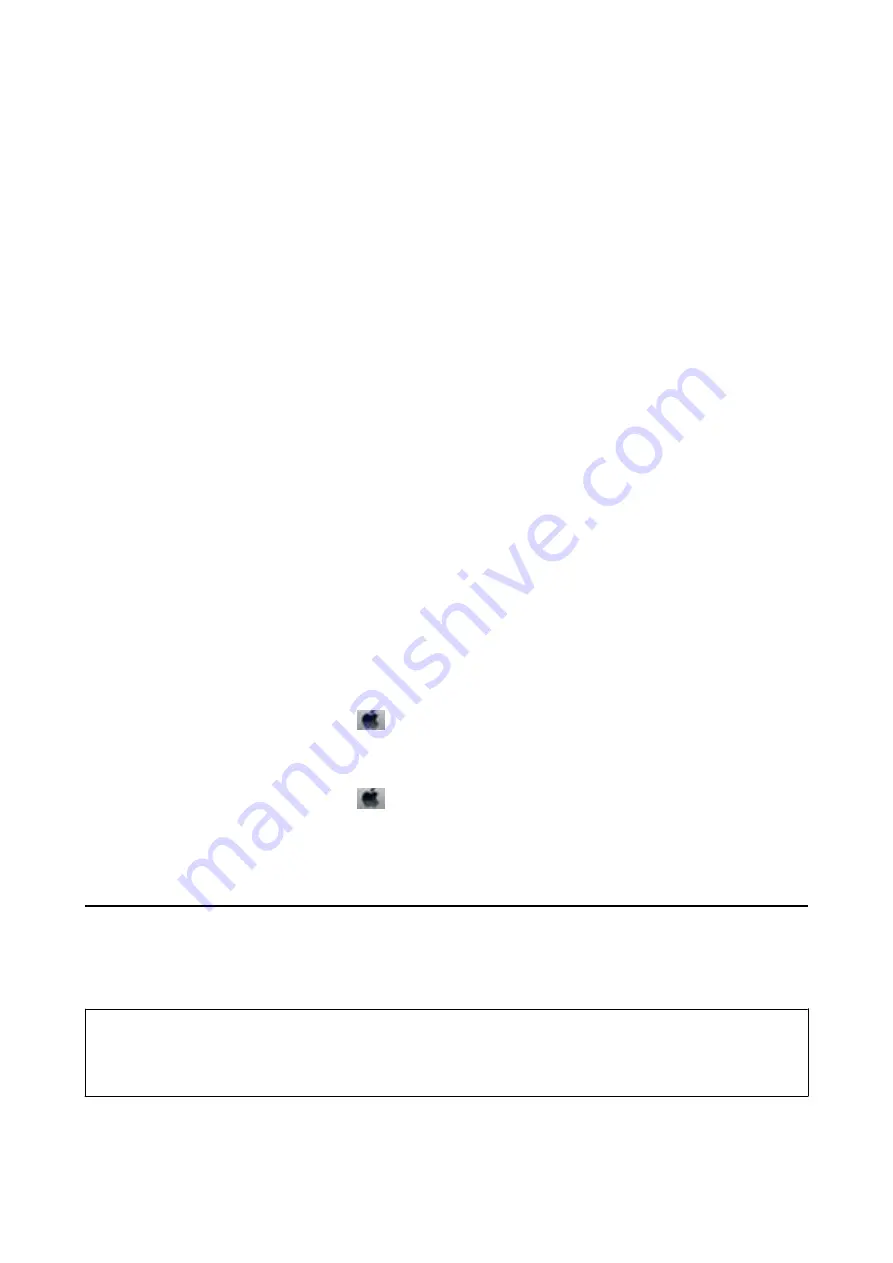
Related Information
&
“Contacting Epson Support” on page 115
&
“Installing the Optional Units” on page 104
&
“Replacing Maintenance Rollers in Paper Cassette 1” on page 61
&
“Replacing Maintenance Rollers in Paper Cassette 2 to 4” on page 65
&
“Replacing Ink Cartridges” on page 57
&
“Updating Applications and Firmware” on page 83
Checking the Printer Status - Windows
1.
Access the printer driver window.
2.
Click
EPSON Status Monitor 3
on the
Maintenance
tab, and then click
Details
.
Note:
If
EPSON Status Monitor 3
is disabled, click
Extended Settings
on the
Maintenance
tab, and then select
Enable
EPSON Status Monitor 3
.
Related Information
&
“Windows Printer Driver” on page 76
Checking Printer Status - Mac OS X
1.
Start the printer driver utility:
❏
Mac OS X v10.6.x to v10.9.x
Select
System Preferences
from the
menu >
Printers & Scanners
(or
Print & Scan
,
Print & Fax
), and
then select the printer. Click
Options & Supplies
>
Utility
>
Open Printer Utility
.
❏
Mac OS X v10.5.8
Select
System Preferences
from the
menu >
Print & Fax
, and then select the printer. Click
Open Print
Queue
>
Utility
.
2.
Click
EPSON Status Monitor
.
Removing Jammed Paper
Follow the on-screen instructions on the printer's control panel to locate and remove the jammed paper including
any torn pieces.
!
Caution:
Never touch the buttons on the control panel while your hand is inside the printer. If the printer starts operating, it
could cause an injury. Be careful not to touch the protruding parts to avoid injury.
User's Guide
Solving Problems
85