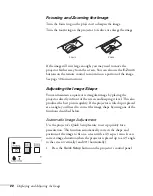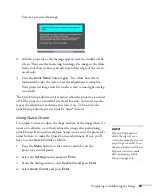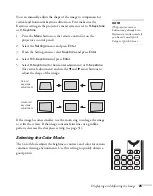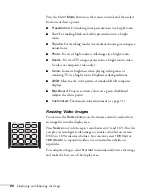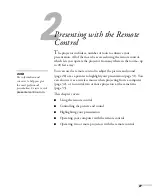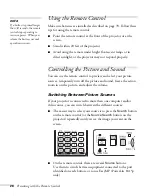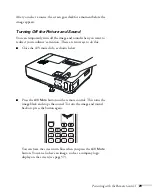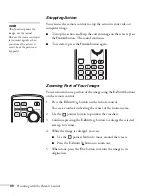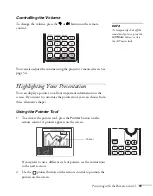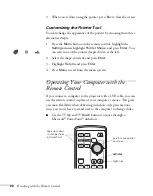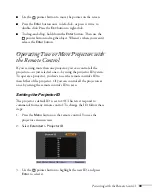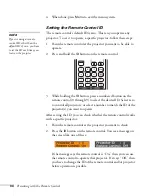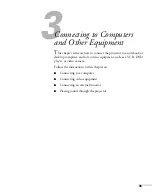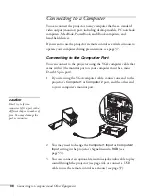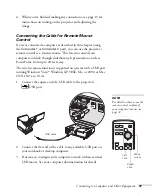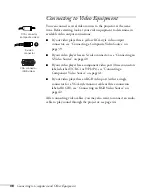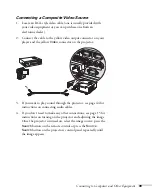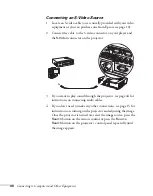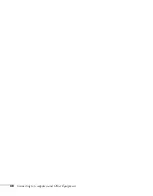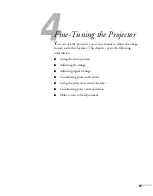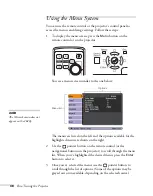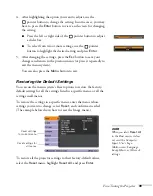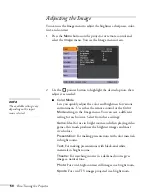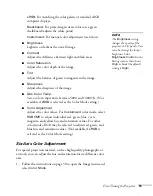36
Connecting to Computers and Other Equipment
Connecting to a Computer
You can connect the projector to any computer that has a standard
video output (monitor) port, including desktop models, PC notebook
computers, MacBook, PowerBook, and iBook computers, and
hand-held devices.
If you want to use the projector’s remote control as a wireless mouse to
operate your computer during presentations, see page 37.
Connecting to the Computer Port
You can connect to the projector using the VGA computer cable that
came with it (the monitor port on your computer must be a mini
D-sub 15-pin port).
1. If you’re using the VGA computer cable, connect one end to the
projector’s
Computer1
or
Computer 2
port, and the other end
to your computer’s monitor port.
2. You may need to change the
Computer1 Input
or
Computer2
Input
setting in the projector’s Signal menu to
RGB
(see
3. You can connect an optional stereo mini-jack audio cable to play
sound through the projector (see page 44), or connect a USB
cable to use the remote control as a mouse (see page 37).
caution
Don’t try to force a
connector to fit a port with a
different shape or number of
pins. You may damage the
port or connector.
Содержание 1810p - PowerLite XGA LCD Projector
Страница 1: ...PowerLite 1810p Multimedia Projector User sGuide ...
Страница 6: ...6 ...
Страница 12: ...12 Welcome ...
Страница 46: ...46 Connecting to Computers and Other Equipment ...
Страница 72: ...72 Maintaining the Projector ...
Страница 86: ...86 Solving Problems ...
Страница 94: ...94 Technical Specifications ...
Страница 104: ...104 Index ...