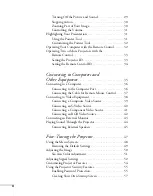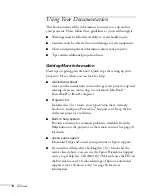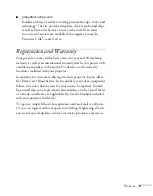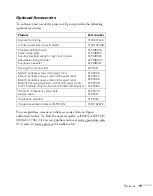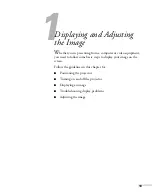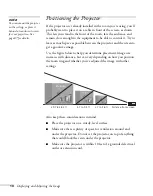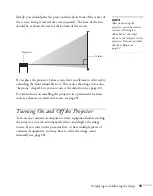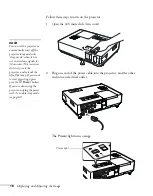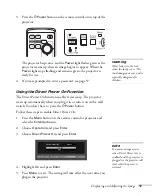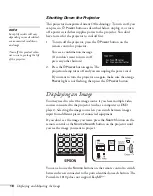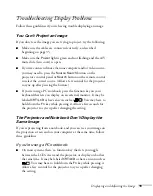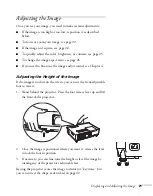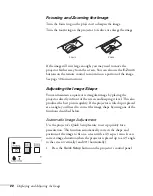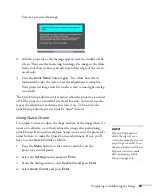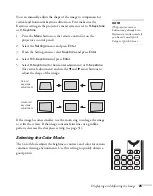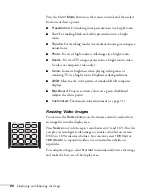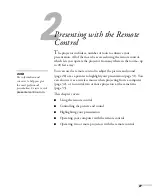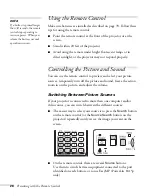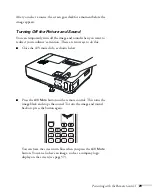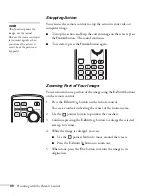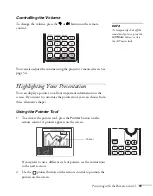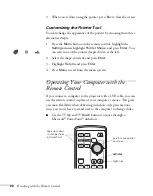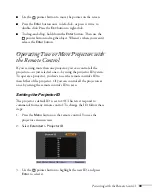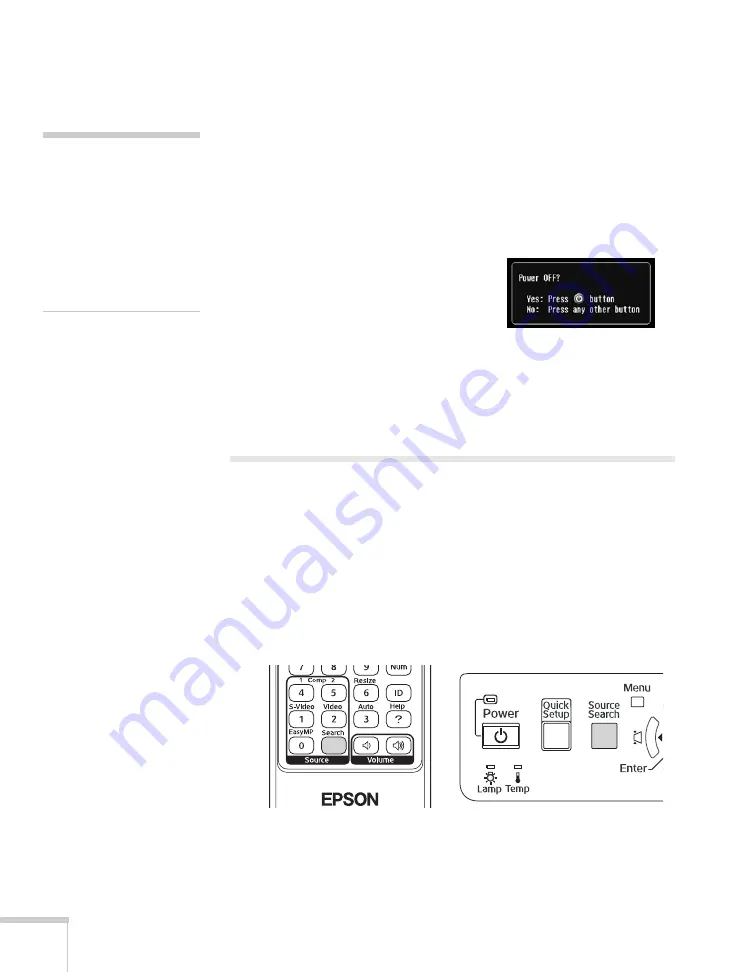
18
Displaying and Adjusting the Image
Shutting Down the Projector
This projector incorporates Instant Off technology. To turn it off, you
can press its
P
Power
button as described below, unplug it, or turn
off a power switch that supplies power to the projector. You don’t
have to wait for the projector to cool off first.
1. To turn off the projector, press the
P
Power
button on the
remote control or projector.
You see a confirmation message.
(If you don’t want to turn it off,
press any other button.)
2. Press the
P
Power
button again. The
projection lamp turns off and you can unplug the power cord.
If you want to turn the projector on again, make sure the orange
Power
light is not flashing, then press the
P
Power
button.
Displaying an Image
You may need to select the image source if you have multiple video
sources connected to the projector (such as a computer or DVD
player). Selecting the image source lets you switch between images
input from different pieces of connected equipment.
If you don’t see the image you want, press the
Search
button on the
remote control or the
Source Search
button on the projector until
you see the image you want to project.
You can also use the
Source
buttons on the remote control to switch
between devices connected to the ports identified on each button. The
PowerLite 1810p does not support EasyMP.
TM
note
Lamp life results will vary
depending on mode selected,
environmental conditions,
and usage.
Turn off this product when
not in use to prolong the life
of the projector.
Содержание 1810p - PowerLite XGA LCD Projector
Страница 1: ...PowerLite 1810p Multimedia Projector User sGuide ...
Страница 6: ...6 ...
Страница 12: ...12 Welcome ...
Страница 46: ...46 Connecting to Computers and Other Equipment ...
Страница 72: ...72 Maintaining the Projector ...
Страница 86: ...86 Solving Problems ...
Страница 94: ...94 Technical Specifications ...
Страница 104: ...104 Index ...