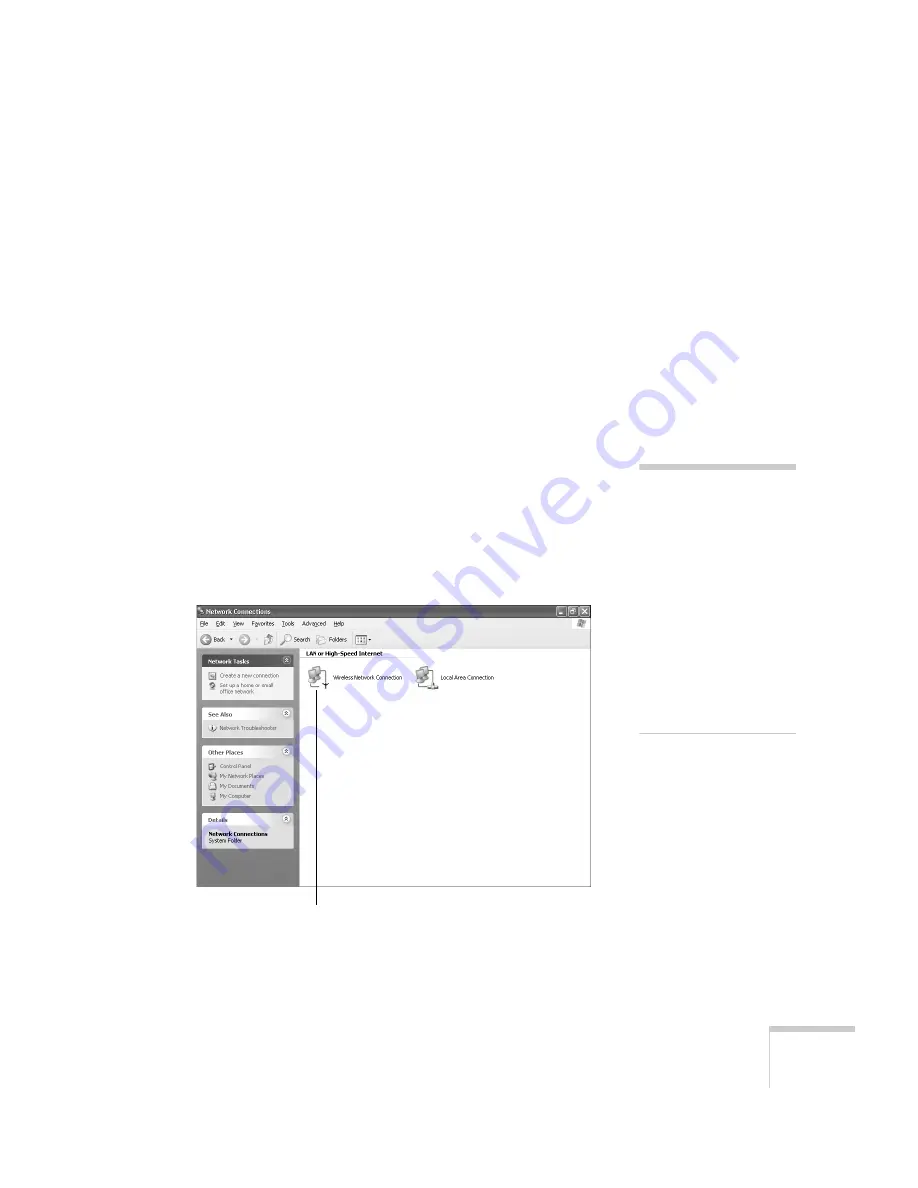
Presenting Through a Wireless Network
59
7. When you’re done making these settings, highlight the
Return
button at the top of the screen, then press
Enter
. Choose
Setup
Complete
and press
Enter
, then choose
Yes
and press
Enter
to
save your settings and return to the main EasyMP screen.
Now you’re ready to set up your computer for wireless projecting. Go
to “Configuring the Network Settings for Windows” below, or go to
“Setting Up Your Mac for Access Point Mode” on page 65. If you
want to enable security options for your network, see page 67 to set up
the option that your network uses on the projector.
Configuring the Network Settings for Windows
Before connecting to the projector, you need to make sure the settings
for your computer’s wireless card or adapter match the settings you
entered for the projector.
1. Access your wireless network Properties window. For example, in
Windows XP you would click
Start > Control Panel > Network
and Internet Connections
. Then click the
Network
Connections
icon. You see a screen similar to this:
note
On some Windows systems,
you can right-click
My Network Places
or
Network Neighborhood
on the desktop and select
Properties
.
Settings may vary,
depending on your wireless
network adapter. See the
documentation for your
adapter for more
information.
Right-click and select
Properties
Содержание 1705C - PowerLite XGA LCD Projector
Страница 1: ...PowerLite 1705c 1715c Multimedia Projector User sGuide ...
Страница 8: ...8 ...
Страница 130: ...130 Fine Tuning the Projector ...
Страница 170: ...170 Solving Problems ...
Страница 174: ...174 Software Installation ...
Страница 182: ...182 Technical Specifications ...
Страница 190: ...190 Notices ...
Страница 198: ...198 Index ...
Страница 199: ...Index 199 ...
Страница 200: ...200 Index ...
















































