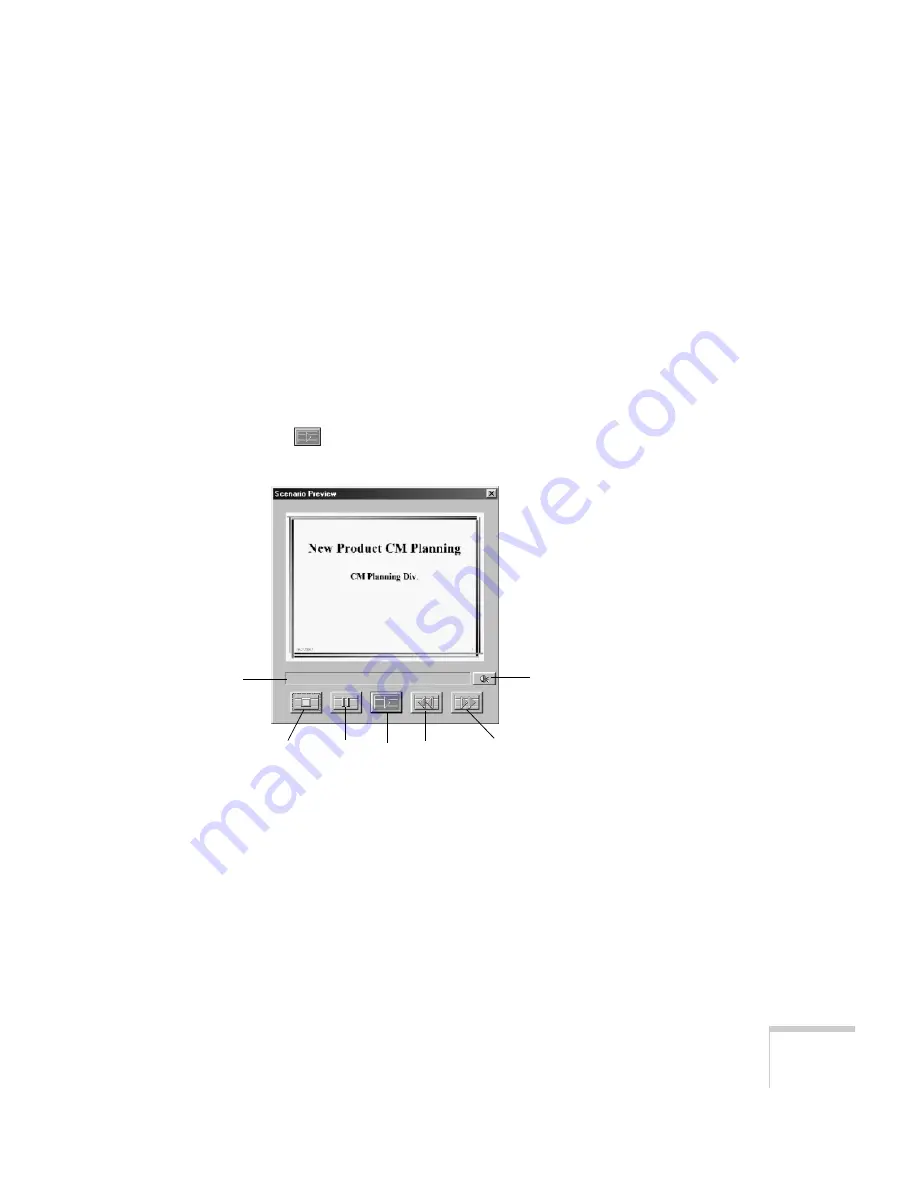
Presenting from a Digital Camera or External Drive
107
Checking Your Scenario
You can play your scenario before you transfer it to a USB drive to
make sure it looks and sounds the way you want it to.
1. Use the navigation tools in the folders window to locate the
scenario file you want to review. Click the file, then select
File >
Open
to open the scenario.
2. Click
Scenario Option(s) > Scenario Preview
. The Scenario
Preview window displays.
If the scenario is set to advance automatically (see page 106), it
begins to play. If it is set to advance each time you click the
mouse, click the
play button to go through your slides one by
one.
3. Use the controls in the Scenario Preview window to pause, stop,
rewind, or fast forward your scenario. When you’re done, close
the window.
Stop
Play
Pause
Rewind
Fast forward
Volume
Status bar
Содержание 1705C - PowerLite XGA LCD Projector
Страница 1: ...PowerLite 1705c 1715c Multimedia Projector User sGuide ...
Страница 8: ...8 ...
Страница 130: ...130 Fine Tuning the Projector ...
Страница 170: ...170 Solving Problems ...
Страница 174: ...174 Software Installation ...
Страница 182: ...182 Technical Specifications ...
Страница 190: ...190 Notices ...
Страница 198: ...198 Index ...
Страница 199: ...Index 199 ...
Страница 200: ...200 Index ...
















































