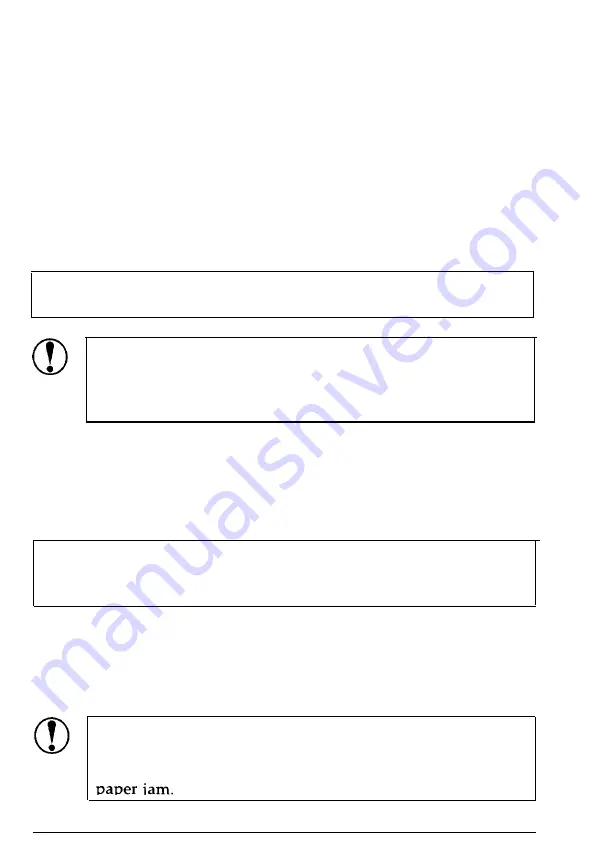
Using
Continuous Paper
6.
Close the sprocket covers.
7. Adjust the right sprocket to remove any slack in the paper;
then lock it in place.
8.
Attach the paper guide in its flat position over the printer.
Slide the edge guides to the center.
9.
Turn on the printer. When the printer receives data, it loads
the paper automatically before printing.
Note:
You can also advance the paper to the loading position by
pressing the
LOAD/EJECT
button.
CAUTION:
Use the knob on the left side of the printer
only to clear paper jams when the printer is off.
Otherwise you may damage the printer or lose the top-
of-form position.
Removing continuous paper from the rear push-tractor
1. To remove continuous paper, press the
TEAR OFF
button to feed
the paper’s perforation to the tear-off edge of the printer cover.
Note: If the page perforation does not meet the tear-off edge,
you can adjust the tear-off position using the micro-feed
feature. See Chapter 3.
2. Tear off the paper.
3.
Press the
LOAD/EJECT
button to feed the continuous paper
backward out of the printer and into the standby position.
CAUTION:
Make sure you tear off your printed
document before pressing the
LOAD/EJECT
button.
Reverse-feeding several pages at a time may cause a
Paper Handling
2-17
















































