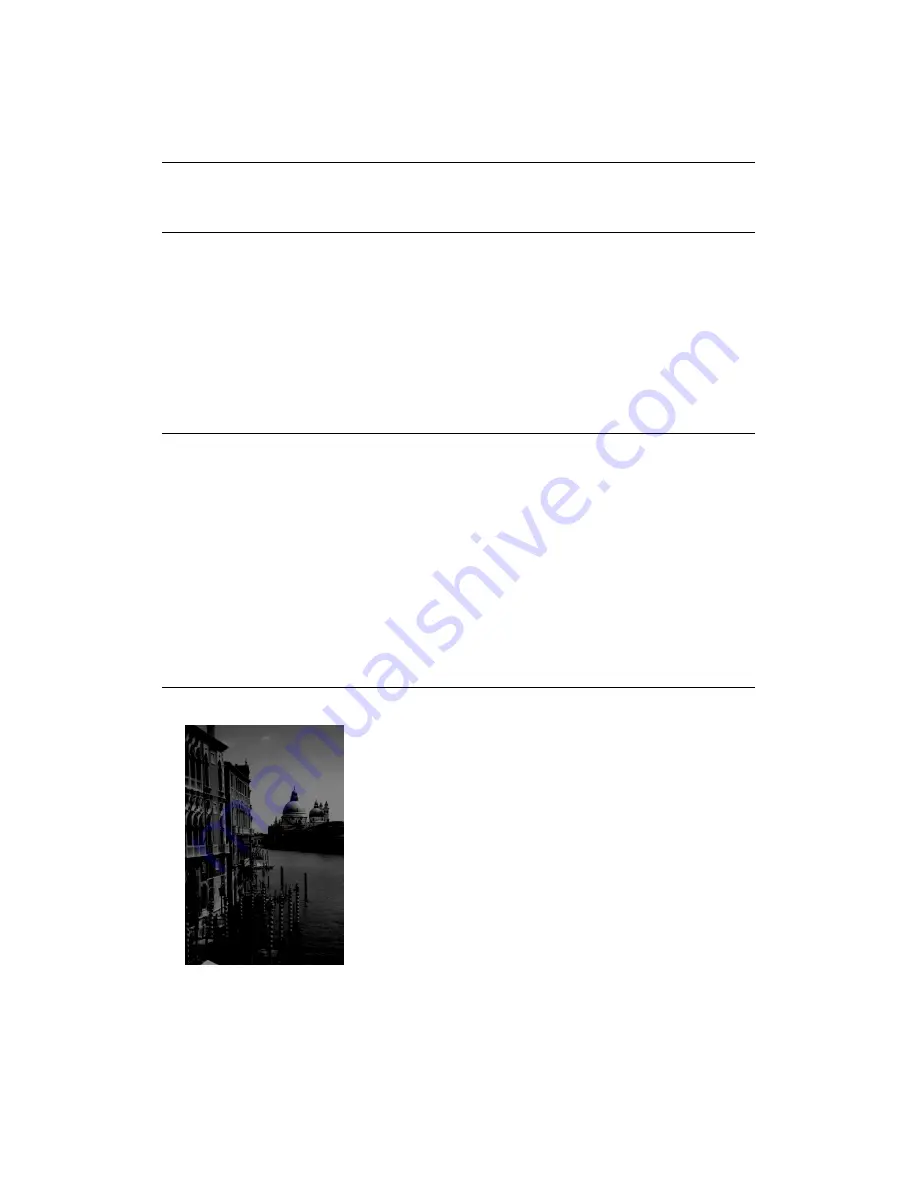
46
Problems and Solutions
Scan Quality Problems
The image size or position
is incorrect.
Make sure the paper and/or layout options are set
correctly. See your electronic
Reference Guide
(as
described on page 2) for more information.
The image is inverted, as if
viewed in a mirror.
Turn off Flip Horizontal in the printer software or the
mirror setting in your application software. (If you’re
printing on EPSON Iron-On Cool Peel Transfer Paper,
the image should be inverted so it looks correct when it’s
ironed on.)
Your scanned image is
blurry or distorted.
■
Check the position and condition of your document.
Make sure the document is placed flat against the
document table glass. If only part of the image is
blurred, part of your document may be wrinkled or
warped.
■
Try scanning at a higher resolution. See page 22 for
recommended settings.
■
Make sure the document table glass is clean; see
page 31.
■
Make sure the EPSON 1000 ICS is not tilted or
placed on an unstable or uneven surface.
Your image is too dark.
■
Try adjusting the brightness with your application
software. Also check the brightness and contrast values
of your display screen.
■
The dark area around film, such as the frame of the
film holder, is perceived as white—altering the
exposure of the scanning area and causing your scans
to appear darker. Set the correct color by adjusting the
marquee (frame border) so none of the film holder is
selected. See your electronic
Reference Guide
(as
Содержание 1000 ICS
Страница 1: ...EPSON 1000 ICS Basics ...















































