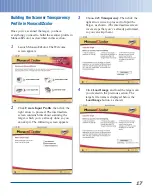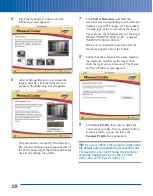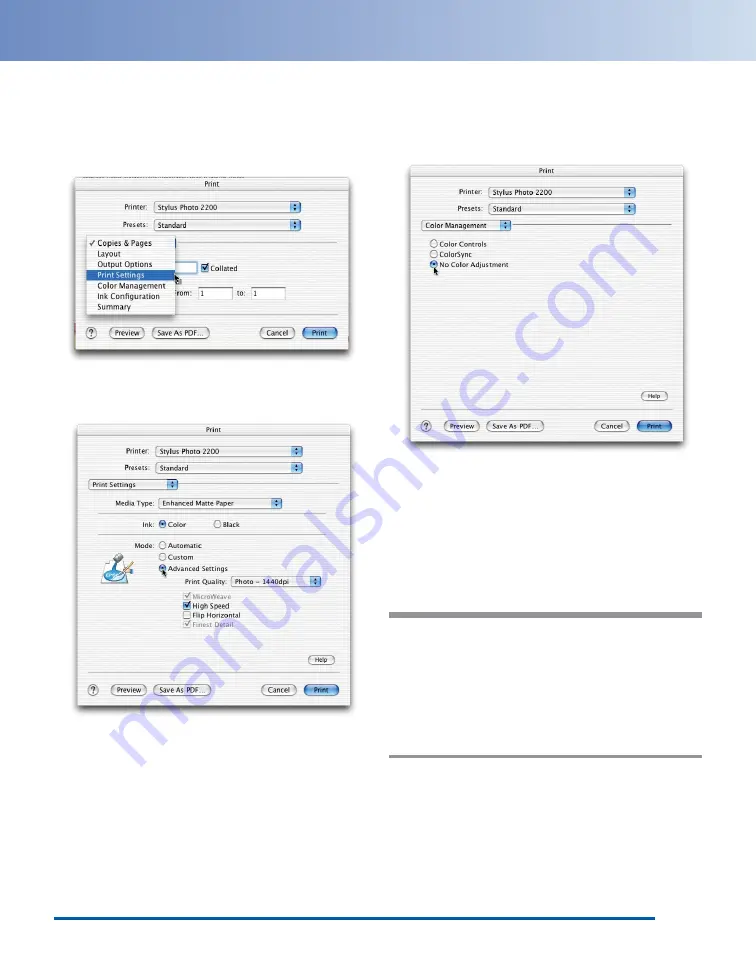
MonacoEZcolor advises you to record the
settings you’ll make in the printer driver, so
you can apply them when you use the
profile. When you click OK, the print
window appears:
7
Choose Print Settings from the options
pop-up menu. The print settings appear:
8
Choose the paper type you want to profile
from the Media Type list—for example,
Enhanced Matte Paper. Then click
Advanced Settings and choose your desired
print settings. Most of the time, the default
settings work well.
9
Once you’ve made your selections, choose
Color Management from the Options
menu. The color management settings
appear:
10
Click No Color Adjustment to ensure that
the driver doesn’t alter the colors in the
profiling target. Then click Print.
Once you’ve printed the target, you’re ready
to proceed to the next part of the process:
using SilverFast to scan both the scanner and
printer targets.
Tip:
For an accurate printer profile, make sure
you let the printer target dry for at least an
hour to reach its final, stable color. Some
paper-and-ink combinations take longer to
dry than others. If you wait until the next day,
you can be sure the target has reached its
final color.
3