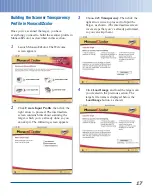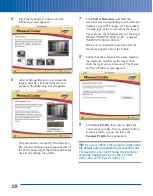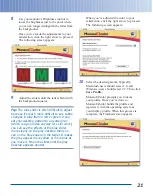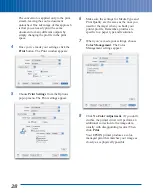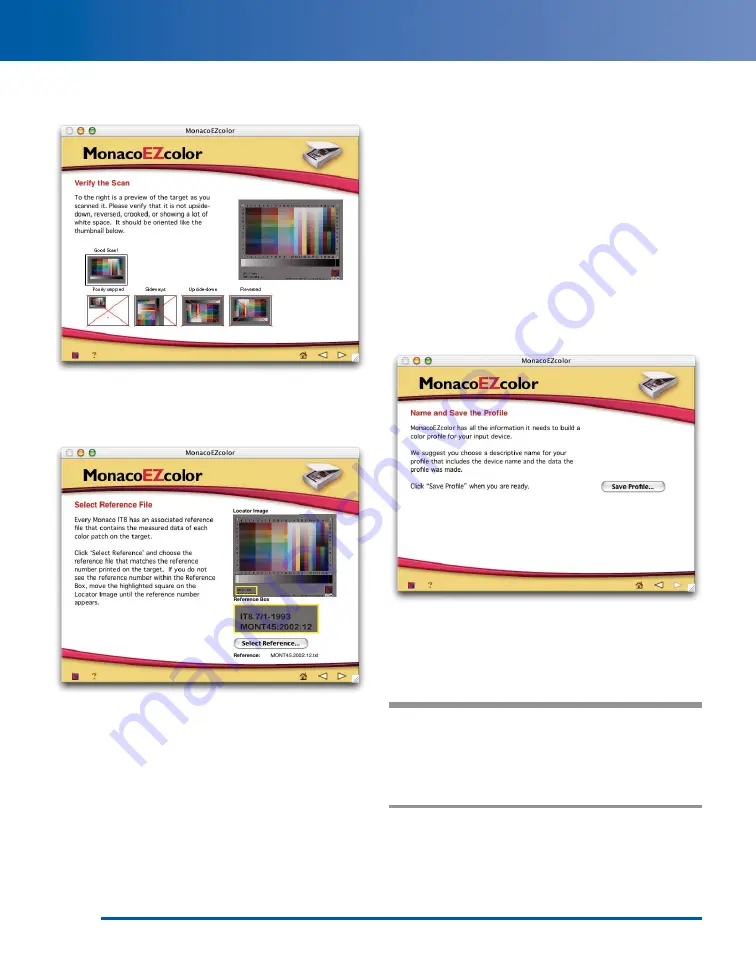
5
Click the right arrow to proceed. The
following screen appears:
6
After verifying that you’ve scanned the
target correctly, click the right arrow to
proceed. The following screen appears:
This screen lets you specify the reference
file, which contains color measurements of
the IT8 scanner target that MonacoEZcolor
uses in calculating the profile.
7
Click Select Reference and load the
reference file corresponding to the reference
number on your IT8 target. (It’s the number
in black type at the lower left of the target.)
For example, the reference file for the target
labeled “MONT45:2002:12-02” is named
“MONT45.2002.12.02.mrf.”
Once you’ve loaded the reference file, its
file name appears below the button.
8
Verify that the reference file name matches
the reference number on the target, then
click the right arrow to proceed. The Name
and Save Profile screen appears:
9
Click Save Profile, then enter a name for
your scanner profile. You’ve already built a
scanner profile, so you can leave the
Scanner Profile box unchecked.
Tip:
Use descriptive profile names rather than
the default name suggested by MonacoEZcolor.
For example, you might name the profile for
scanning transparencies on the EPSON
Perfection 3200 “Epson 3200 ( T ).”
18