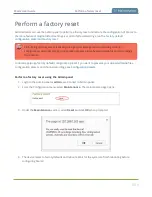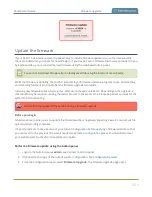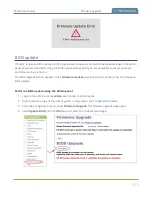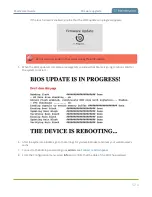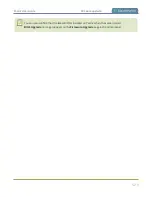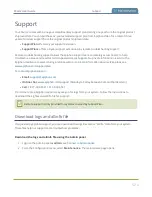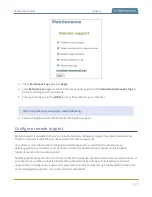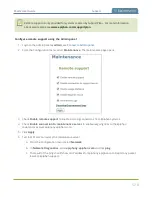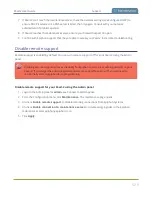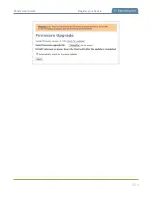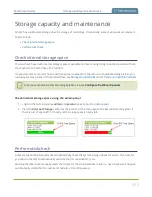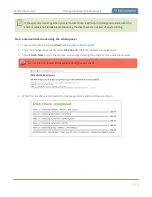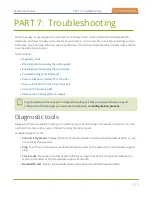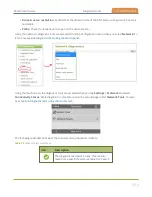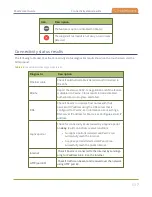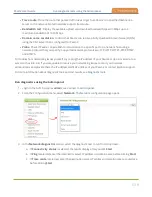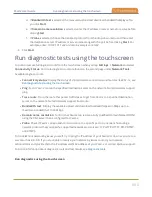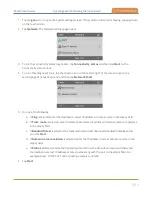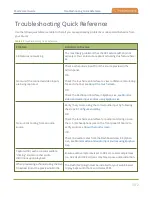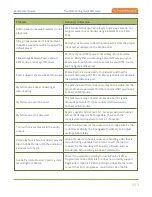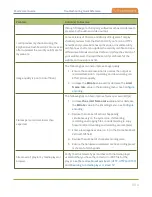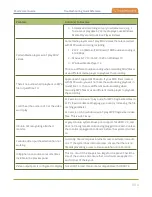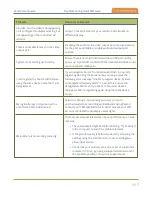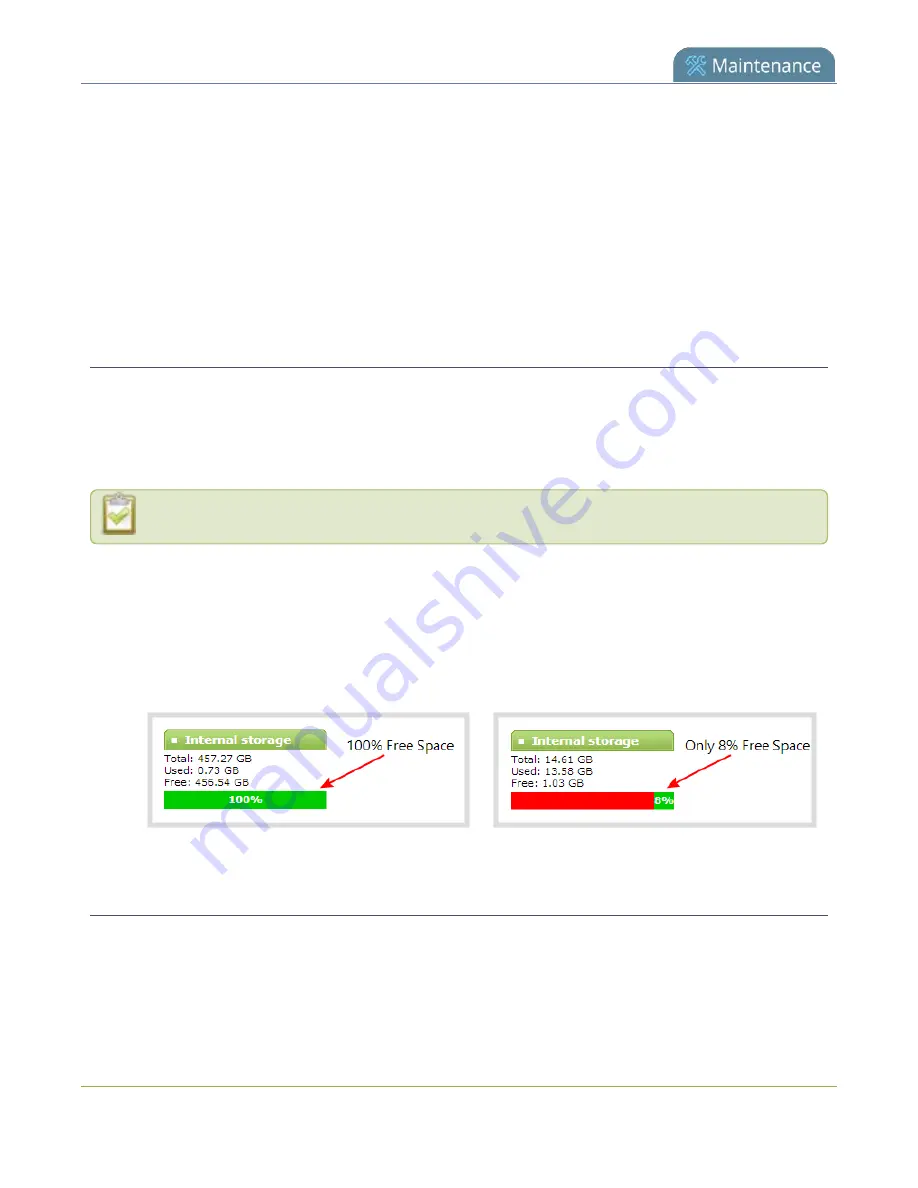
Pearl-2 User Guide
Storage capacity and maintenance
Storage capacity and maintenance
Pearl-2 has a solid-state storage drive for storage of recordings. Occasionally, some maintenance is required.
Topics include:
l
l
Check internal storage space
You can check how much internal storage space is available on Pearl-2 using Using the Admin panel and from
the touch screen.Pearl-2 has a 512 GB SSD.
It’s good practice to monitor how much free space is available. If the amount of available storage is low, you
can always remove some of the recorded files, see
FTP and automatic file transfers
Disk space can also be checked using Epiphan Live, see
Check internal storage space using the Admin panel
1. Login to the Admin panel as
admin
or
operator
2. View the
Internal Storage
section at the bottom of the menu panel. The bar will be mostly green if
there is lots of space left, or mostly red if storage space is nearly full.
Perform disk check
A disk maintenance schedule is used to periodically check the system storage drives for errors. If you prefer,
you can run the disk check manually at a time that is convenient for you.
Running the disk check manually resets the timers for the scheduled disk check (i.e. next check won’t happen
automatically until either the number of restarts or months passes).
532
Содержание Pearl-2
Страница 137: ...Pearl 2 User Guide Disable the network discovery port 123 ...
Страница 157: ...Pearl 2 User Guide Mute audio 143 ...
Страница 178: ...Pearl 2 User Guide 4K feature add on 164 ...
Страница 434: ...Pearl 2 User Guide Delete a recorder 3 Click Delete this recorder and click OK when prompted 420 ...
Страница 545: ...Pearl 2 User Guide Register your device 531 ...
Страница 583: ... and 2021 Epiphan Systems Inc ...