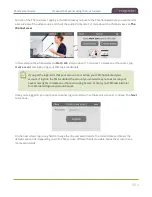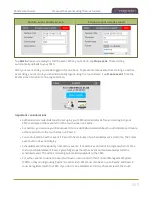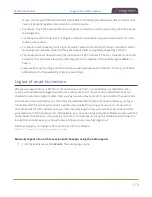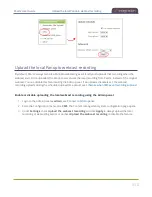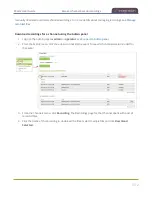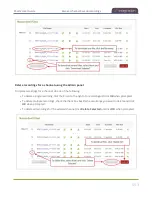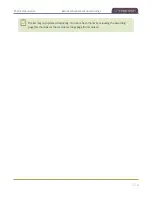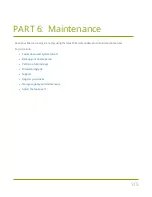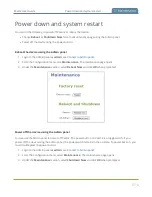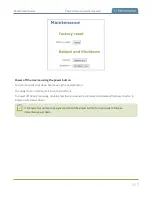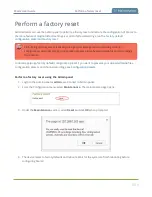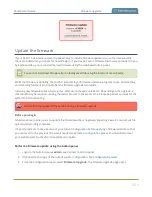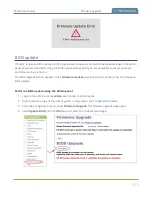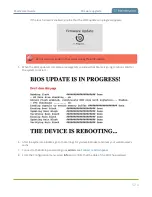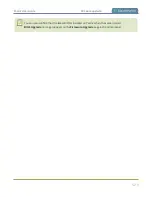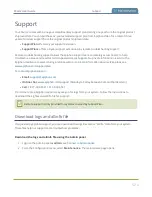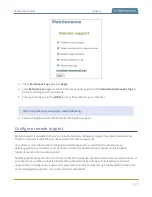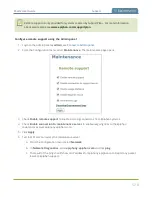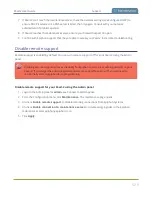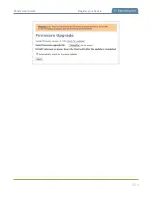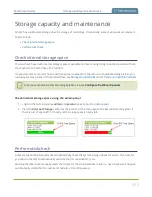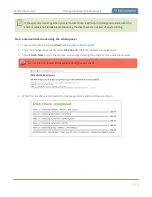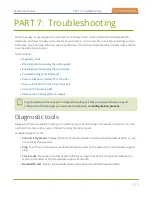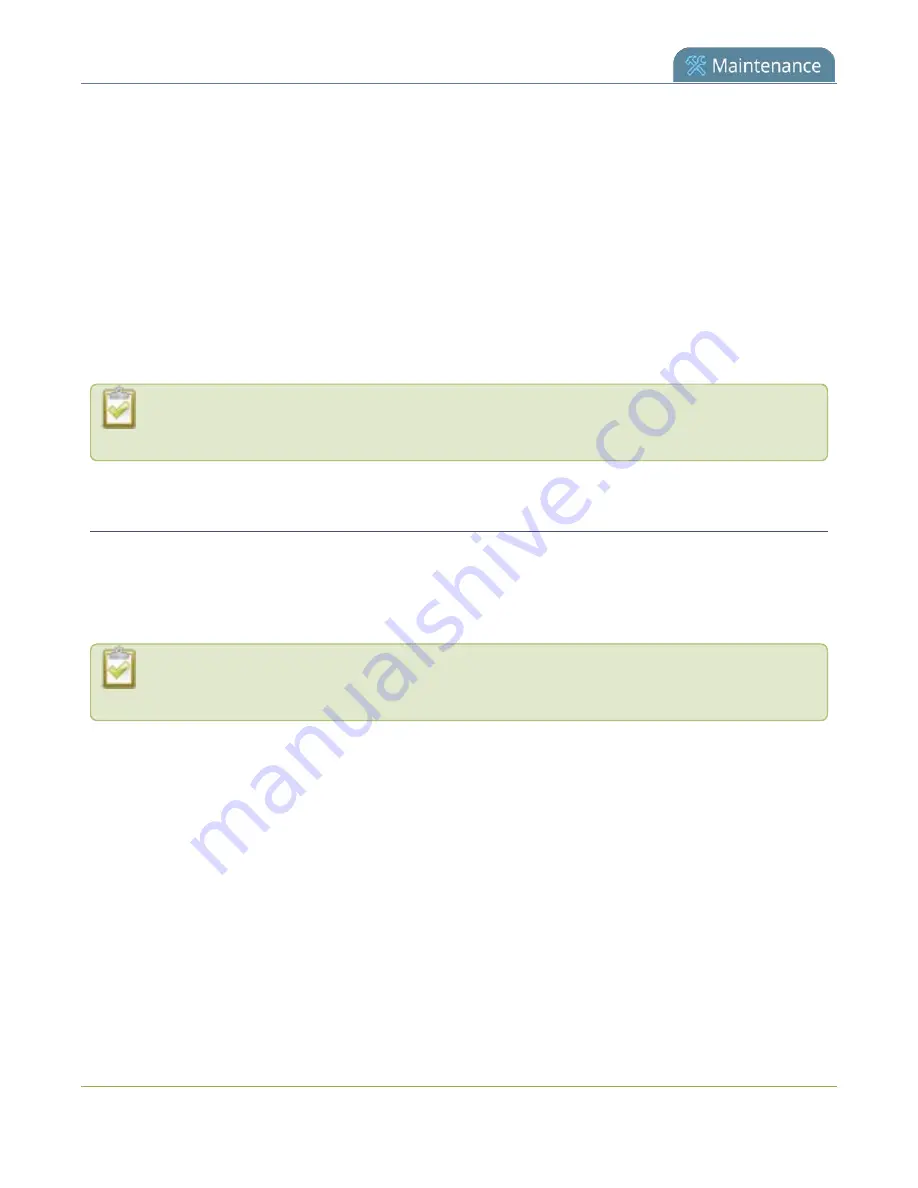
Pearl-2 User Guide
Firmware upgrade
Firmware upgrade
When you register your product with Epiphan, you can choose to receive email notifications whenever
firmware updates are available. To take advantage of exciting new features and important fixes for your Pearl-
2, install new firmware whenever the system indicates that a firmware update is available.
Topics include:
l
l
l
The BIOS update section appears on the
Firmware Update
page only when your Pearl-2 system
requires a BIOS update.
Check for firmware updates
Your Pearl-2 automatically checks for firmware updates if the
Enable connection to maintenance server
option is checked on the
Maintenance
page of the Admin panel. You can also manually check for updates If
your Pearl-2 has internet access. Don't miss out on any feature enhancement. Register your Pearl-2 device
and be eligible to download firmware updates, see
When
Enable connection to maintenance server
is checked, the built-in firmware update
mechanism checks for updates for your specific product and hardware version automatically.
Manually check for new firmware using the Admin panel
1. Login to the Admin panel as
admin
.
2. From the Configuration menu, select
Firmware Upgrade
. The firmware upgrade page opens.
3. Click
check for updates
beside the current firmware version. If an update is found, a red box appears
in the top left side of the Admin panel with a link to download and install the firmware.
520
Содержание Pearl-2
Страница 137: ...Pearl 2 User Guide Disable the network discovery port 123 ...
Страница 157: ...Pearl 2 User Guide Mute audio 143 ...
Страница 178: ...Pearl 2 User Guide 4K feature add on 164 ...
Страница 434: ...Pearl 2 User Guide Delete a recorder 3 Click Delete this recorder and click OK when prompted 420 ...
Страница 545: ...Pearl 2 User Guide Register your device 531 ...
Страница 583: ... and 2021 Epiphan Systems Inc ...