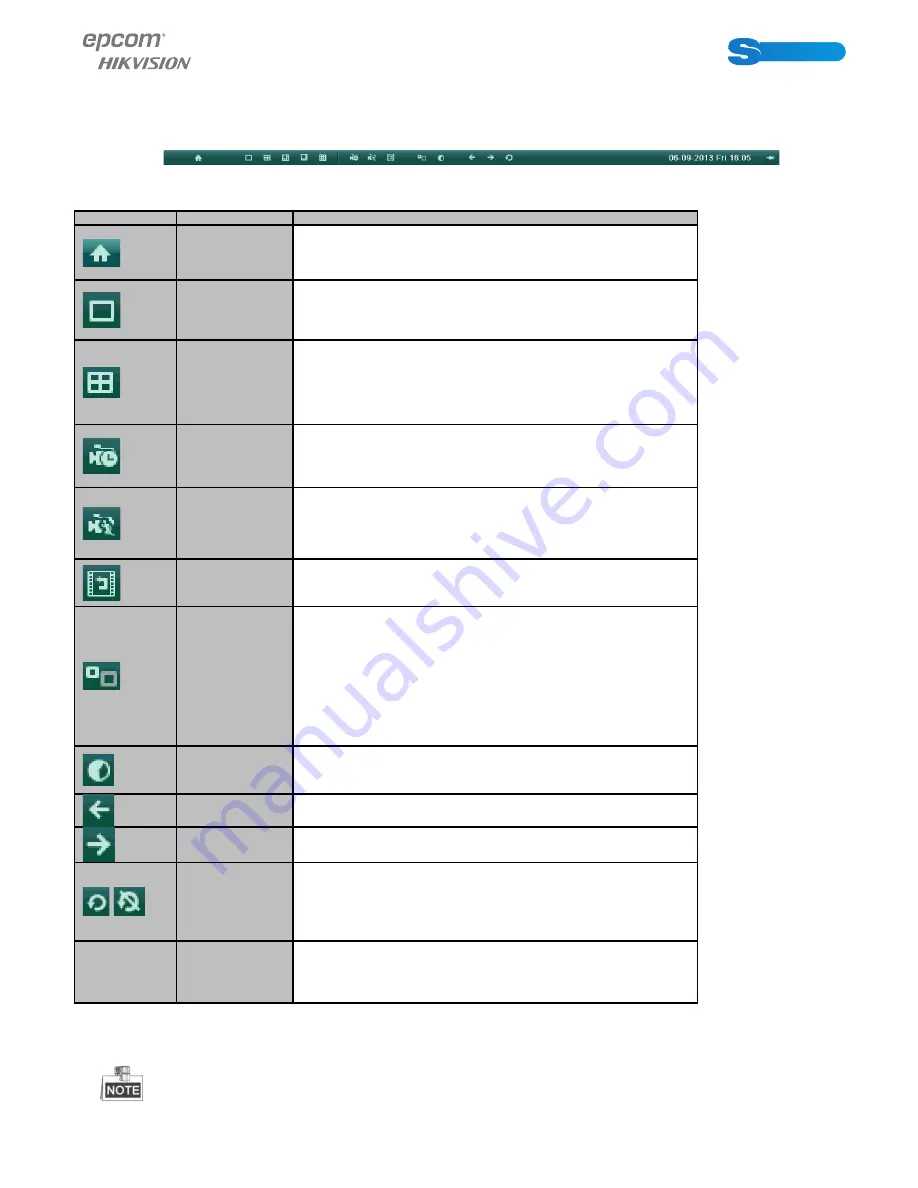
POWERED BY
14
SERIES
SERIES
Using the Mouse in Live View
In the live view mode, right click on the screen or move the mouse to the bottom of the screen, the
main menu button andthe live view toolbar appears:
Table 4Mouse Operation in Live View
Icon
Name
Description
Main Menu
Enter the main menu of the system.
Single
Screen
Switch to the single full screen live view mode.
Multi-screen
Switch to multi-screen live view mode.
The multi-screen icon varies according to the device
models.
Normal
Record
Start all-day normal recording for all channel
s.
Motion
Detection
Record
Start motion detection recording for all channel
s.
All-day
Playback
Play back the record video.
Aux Monitor
Switch to the auxiliary output mode and the
operation for the main output is disabled.
If you enter Aux monitor mode and the Aux monitor
is not connected, the mouse operation is disabled.
You can use the mouse wheel to double-click for
three times to switch back to the main video output.
Output Mode
Set the video output mode to Standard, Bright,
Gentle or Vivid.
Previous
Screen
Switch to the previous screen.
Next Screen
Switch to the next screen.
/
Start/Stop
Auto-switch
Enable/disable the auto-switch of the screens.
The dwell time of the live view configuration must be
set before using Start Auto-switch.
/
Lock/Unlock
Lock/unlock the toolbar.
If the corresponding camera supports intelligent function, the Reboot Intelligence option is




















