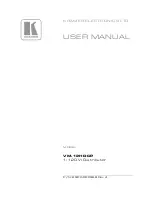User Manual
4.3 Power Connectors
The DC+ external power cable (Figure 2) included with the eosFD is
used to power the chamber from a DC power supply.
The DC+ cable includes a 2-pin connector for attachment to the
SSC/SLC cables. The opposite end of the cable has bare leads, to
allow for connection to a DC power supply. The
black
wire should be
attached to the ground terminal of the DC power device, and the
red
wire should be attached to the positive terminal. The eosFD operates
on 12 V DC power. Exceeding 12 V may damage the eosFD, please
ensure that the voltage is regulated correctly before connecting the
power supply to the unit. The power consumption will vary slightly
depending upon the supplied voltage. The average draw for a 10
minute cycle is
∼
100 mA (1.2 W) with a peak of
∼
300 mA (3.6 W).
Figure 2
DC+ Power Cable
4.4 Data Cables
Communication between eosLink-FD and an eosFD uses the RS-232 Serial protocol. The following
components may be used to facilitate this interface:
● SSC Power and Data Cable - (Included) Used to power an eosFD as well as provide an RS-232
interface.
● USB-RS232 Cable- (Included) Connects the SSC data port to a USB port. Used to create a
virtual COM Port, allowing the eosFD to be connected to a computer through a USB port.
●
Serial Breakout and Grounding Cable -
(Included) Used to connect the eosFD to a data logger
using a serial interface. Also used as the grounding cable for analog connections (see section
4.5 for more information).
Figure 3
SSC Power and Data Cable (left), USB-RS232 Cable (middle), and
Serial Breakout and Grounding Cable (right)
10
m
© Eosense Inc.