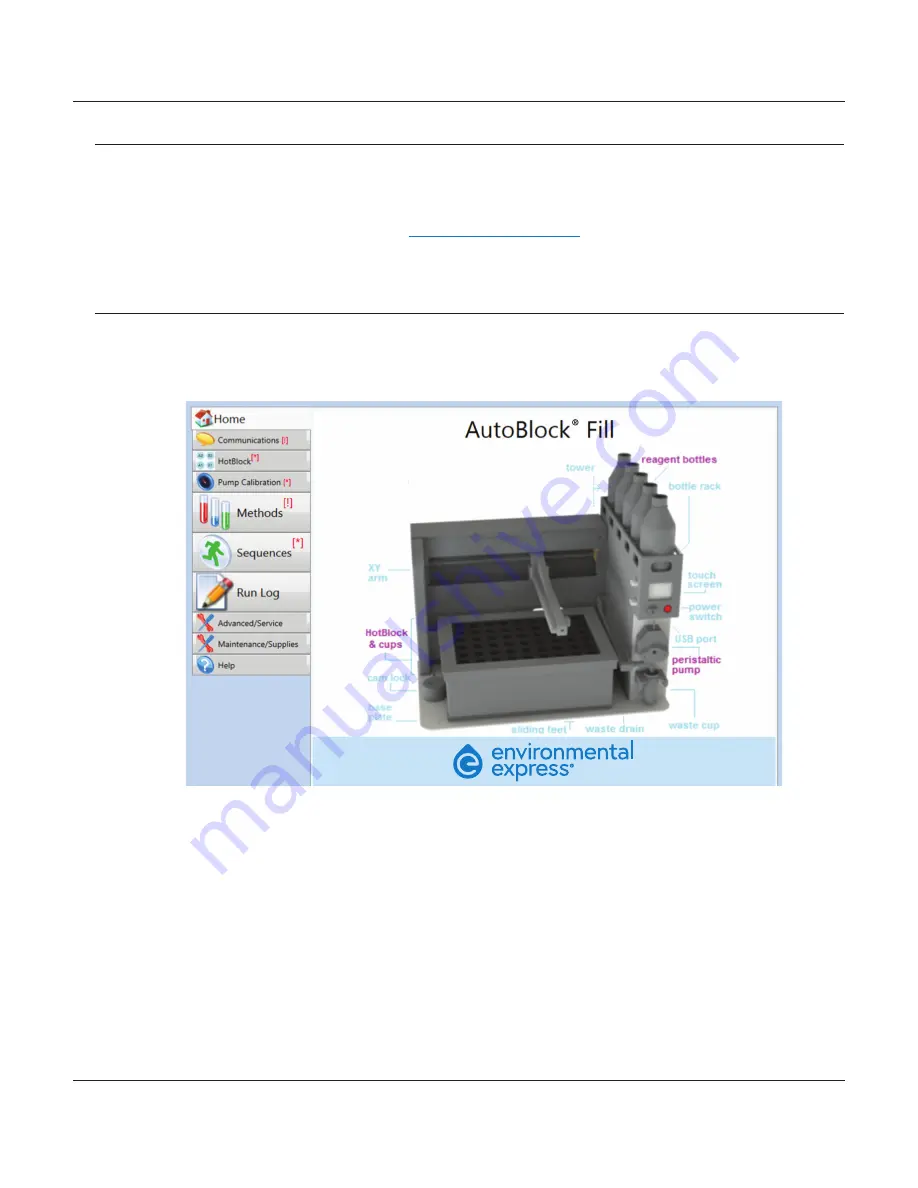
+1.800.343.5319 or +1.843.881.6560 envexp.com
Environmental Express
• 8
AutoBlock® Fill:
Operation and Instruction Manual
Operation
Operation Using the AutoBlock® Fill Software and Onboard Touch Screen
The AutoBlock® Fill can be run using either the software on a connected PC (for full control) or via the onboard touch screen
(for routine, daily tasks). After initial calibrations and method development are completed, the only required function for
connection to a PC is for regular pump volume calibration/verification. The software download and a video showing how to
use the AutoBlock® Fill software are available on the
AutoBlock® Fill product page
.
Using the AutoBlock® Fill Software on a PC
The AutoBlock® Fill software consists of a primary working screen with tabs along the left side of the display. The tabs allow
you to switch between functional screens and alert you to unsaved information or connection issues in the software.
1.
Home Screen
– The home screen provides an image of the AutoBlock® Fill and a
functional link to the Environmental Express website.
2.
Communications Screen
– This is where you will set up the serial ports for the
USB connection between the PC and the instrument. The software should connect
automatically once the USB cable is in place, however the first time connecting may
require manual connection. Select the drop-down menu titled “Serial Port”. It defaults
to “Autodetect” and will need to be changed to whichever port is populated in the
menu. Then click the large button at the top labeled “Open Communications”. The
software will then connect and indicate that communication has been established.
1
2
3
4
5
6
7
8
9
10

























