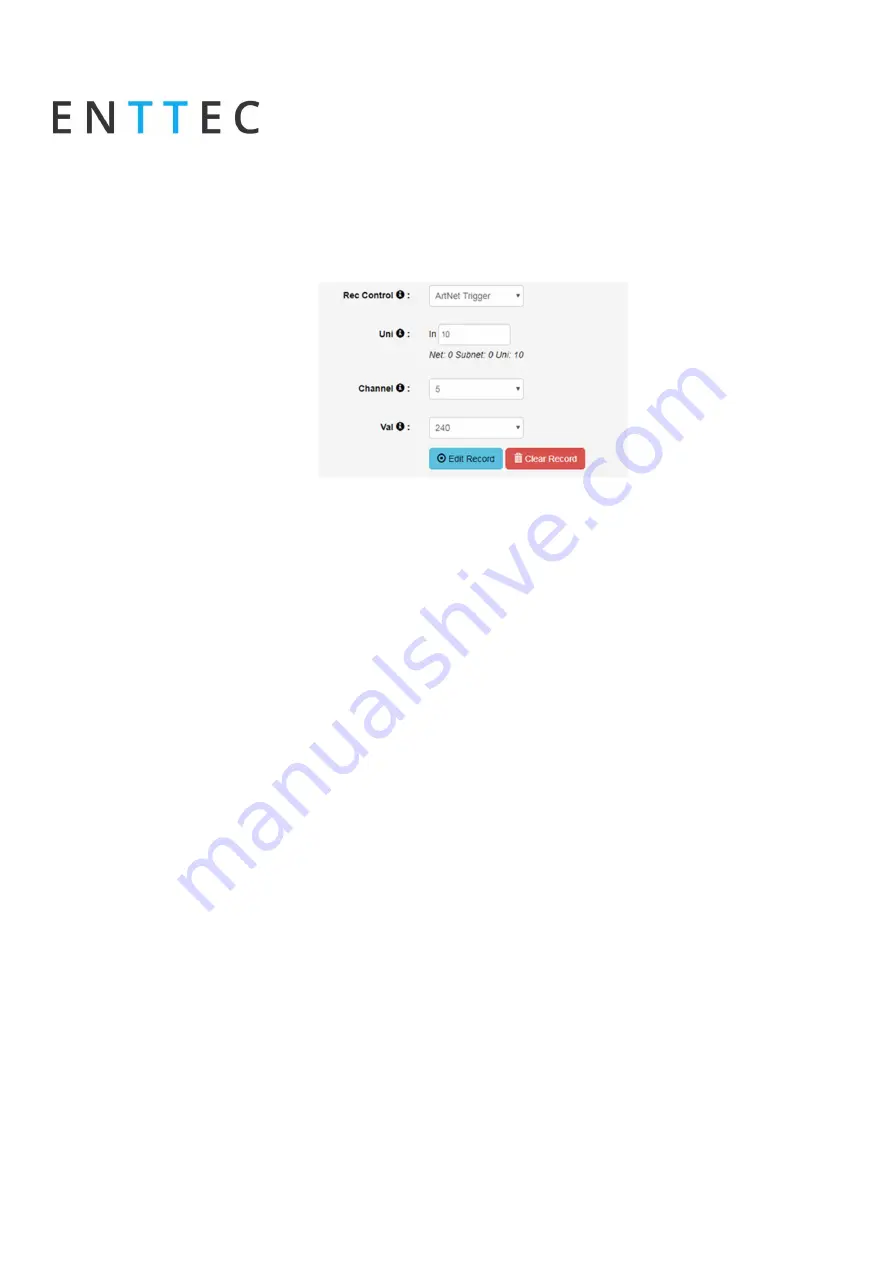
S-Play User Manual
Part No.: 51301
6 March 2021
(v26)
Document ID: 4686708
Page
|32
Art-Net Recording Control
1.
Select Dynamic Scene as the cue type
2.
Select
ArtNet Trigger
from the Rec. Control option
3.
Set the desired universe, channel and value to activate the trigger
4.
Press edit record button
5.
Provide cue name to aid identification
6.
Select one of the following options for data capture:
1.
Snapshot DMX (up to 2 Universes / 1024 Channels)
2.
Snapshot Art-Net (up to 32 Universes / 16,384 Channels)
3.
Snapshot sACN (up to 32 Universes / 16,384 Channels)
7.
Specify the universes for capturing data
8.
Once the option for capturing is selected, press on the start rec button to start the
recording.
9.
S-Play will wait then for the trigger to be active before it starts recording
10.
The timer in the right bottom part of the window should start running as soon as the
Trigger is active, and data is captured
The DMX values captured will be shown for the corresponding universe.
Toggle all inputs
– Selects all input universes
Save scene
- used to save the cue created
Close
- Close edit window without saving
Preview
– Observe the capture using DMX ports. This will stop any current playbacks
Stop Preview
– Stop output of captured data through DMX ports
N.B
During Art-Net recording, ensure no active Art-Net output is broadcasting to eliminate
frames loopback, which leads to the incorrect recording.
N.B
. The Art-Net trigger will be active, once the value of the channel is equal to or greater than
the value set in the trigger.
Содержание S-PLAY
Страница 10: ...S Play User Manual Part No 51301 6 March 2021 v26 Document ID 4686708 Page 10 S Play Connectivity...
Страница 11: ...S Play User Manual Part No 51301 6 March 2021 v26 Document ID 4686708 Page 11 S Play to Distributed DMX Output...
Страница 13: ...S Play User Manual Part No 51301 6 March 2021 v26 Document ID 4686708 Page 13 S Play Application Diagram...
Страница 25: ...S Play User Manual Part No 51301 6 March 2021 v26 Document ID 4686708 Page 25...






























