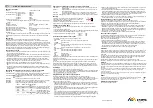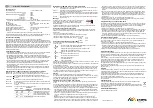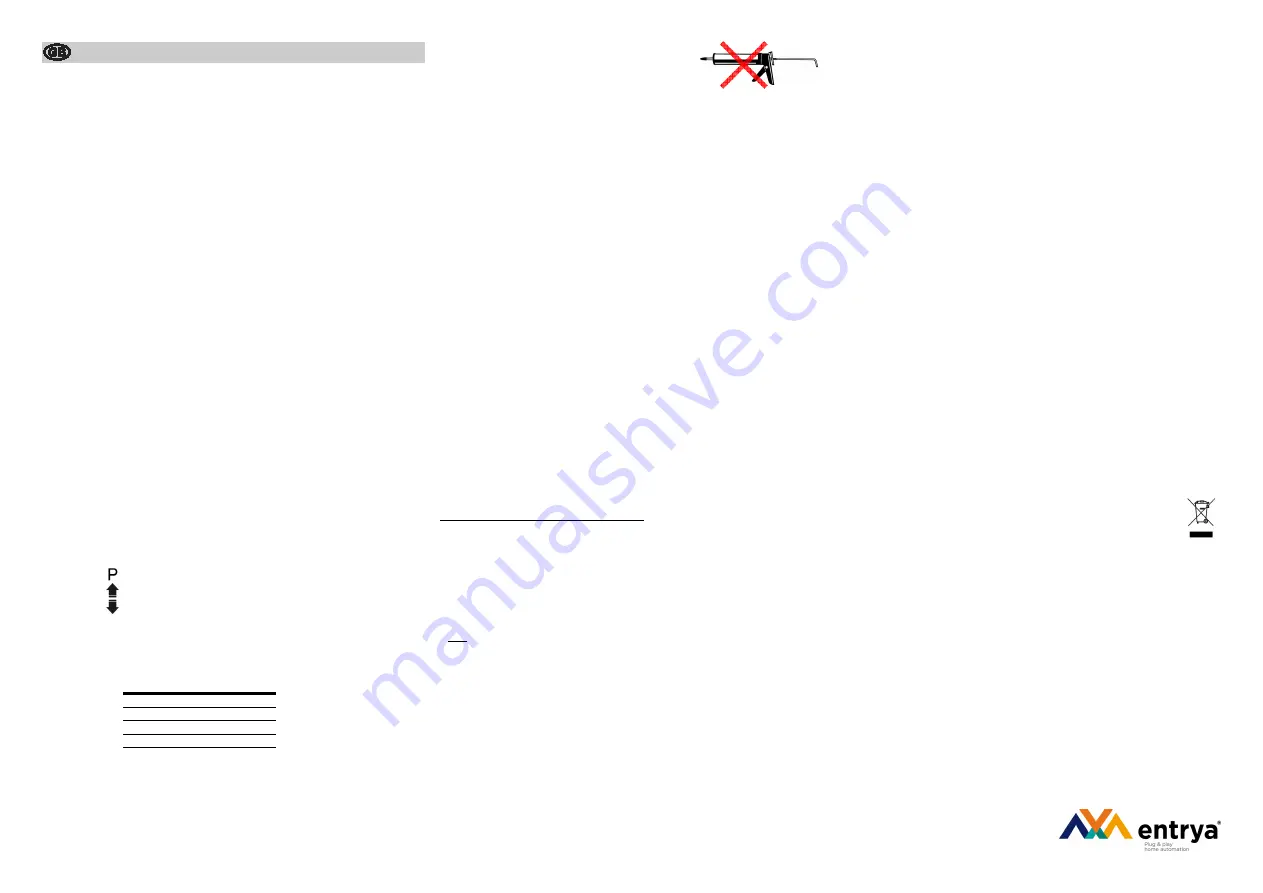
Cifero XT
-
Keypad
Technical data
Rated voltage range
12
-
24V AC/DC ±20%
Current consumption in standby
@ DC
20mA DC
@ AC
80mA AC
Max. current consumption
@ 12V DC
55mA
@ 12V AC
150mA
@ 24V DC
85mA
@ 24V AC
255mA
Switching capacity relais (1)
8A
-
24V AC/DC
(1) don’t connect a inductive load to the NC
-
contact (ex. magnet, coil, lock, /)
Memory
60 codes
SD Card reader
Micro SD card, max. 2GB
Temperature range
-
25°C to +50°C
Protection degree keypad Cifero KP10
IP55
Protection degree controller Cifero SD60
IP20 (dry, closed rooms)
Dimensions keypad Cifero KP10
46 x 130 x 27mm
Dimensions controller Cifero SD60
91 x 79 x 32mm
Heating (2)
4W
(2) The heating will only function if the optional heating module Cifero PSH is installed.
Expandability: The system can be extended by an additional keypad Cifero KP10 or an extra
controller Cifero SD60.
Description of functions
Keypad to control for example automatic garage doors and gates.
The system consists of two parts: a keypad Cifero KP10 and a single controller Cifero SD60.
The controller compares the code that is pressed on the keypad with the codes stored in
memory. If the code matches the relay is activated. The codes in the controller can be pro-
grammed directly via the keypad or via a computer with the Cifero Code Manager software.
The controller includes an SD card reader. This makes it possible to back up the codes
programmed into the controller or to transfer codes programmed on a computer to the con-
troller.
Safety instructions
•
These installation and operating instructions must be read and fully understood by the
persons operating or servicing the device. All instructions must be fully adhered to.
•
Use only original spare parts and accessories approved by the manufacturer.
•
If the keypad is used for the control of a unit where there is a risk to persons, the operator
must at all times be able to see the unit during operation.
•
The keypad may only be used, if all movements of the door can be supervised by the
operator and are not obstructed.
•
Do not install the keypad within the opening range of the door.
•
Install remote control in a location that allows for an unobstructed view of the controlled unit.
•
The keypad device should never be sprayed with water from a hose or from a high pressure
cleaner. Water can penetrate the radio remote control device and damage or destroy it
Description LED’s and buttons from the controller Cifero SD60
POWER
-
LED:
Green LED, on if the power supply is present.
PROG
-
button:
The programming button is used to program codes or to make a back
-
up
on the Micro SD card.
OPEN
-
button:
This button activates the relay for the time set by the DIP switch.
OPEN
-
LED:
Green LED, On if the relay is activated.
DATA
-
LED:
Orange LED, flashing if there is data exchange between the controller and
keypad.
PROG
-
LED:
Red LED, on if the controller is in programming mode.
DIP
-
switch:
Setting of the relay activation time.
(3)
The status of the toggle func-
tion is stored in the controller. If the
controller reboots after a power
failure the status of the relay is.
Description LED/buzzer keypad Cifero KP10
LED key 1:
This LED indicates if the relay is activated or if the controller is in program-
ming mode.
Buzzer:
The buzzer sounds if the relay is activated or if the controller is in program-
ming mode.
Lighting:
The keys are continuously backlit. Notwithstanding the lights go out briefly
when a key is pressed or when key 1 lights.
Note: the light and the buzzer only work if the red wire of the keypad is connected.
DIP 1
DIP 2
Relay time
(seconds)
ON
ON
0,5
OFF
ON
5
ON
OFF
10
OFF
OFF
Toggle (3)
Mounting
Install the keypad Cifero KP10 and controller Cifero SD60 on a
level surface free from vibrations and use appropriate fasteners.
DO NOT SEAL!
Mount the controller Cifero SD60 in a dry, enclosed space so that it is not accessible to
unauthorized persons and children.
Connection keypad Cifero KP10
The keypad is connected via the supplied cable. Guidelines for the wiring between the keypad
and the controller:
•
use always a single cable.
•
do not install over a large distance in parallel with other wiring.
•
max. length without heating: 200m (min. 0,22mm²)
•
max. length with heating connected:
0,22mm²
20m
0,5mm²
45m
0,75mm²
65m
Connection controller Cifero SD60
The controller is equipped with screw terminal connection.
Power
0V
in case of DC, connect the negative wire to this terminal
12
-
24V
12
-
24V DC or AC
Relay
NO
relay contact normal open (closes in case of a correct code)
C
relay contact common
NC
relay contact normal closed (opens in case of a correct code)
Heating (option)
0V
connection for heating module Cifero PSH
+H
connection for heating module Cifero PSH
Keypad
0V
black wire from keypad
+K
red wire from keypad (4)
DATA
white wire from keypad
Connect additional controller: connect terminals 0V, 12
-
24V, +K and DATA from both control-
lers.
Connect additional keypad: connect the red, black and white wires from both keypads with
each other.
(4) The keypad also works if the red wire is not connected. It is strongly recommended to
connect the red wire to have a good interaction between the keypad and the user. The buzz-
er, lighting and heating will not work if the red wire is not connected. It is also not possible to
connect a additional keypad or controller if the red wire remains unconnected.
Start
-
up
Complete the connections and turn on the power.
If the supply is present, the power LED goes on and after a few seconds the buzzer sounds
briefly. The keypad is now ready for use.
The total start
-
up time is approximately 10 seconds.
Programming codes from the keyboard
Important: This action will erase all existing codes in the controller.
The length of the codes is minimum 4, maximum 8 digits. The first code to be programmed is
also the master code, the length of the master code determines the length for all other codes.
All other codes have the same length as the master code.
1.
Press the PROG
-
button on the controller and keep pressed. The PROG
-
LED will flash once
after 4 seconds, another 6 seconds later the PROG
-
LED is flashing again. Release the
PROG
-
button, after 5 seconds key 1 from the keypad lights and the buzzer sounds.
If no code is entered after 30 seconds programming mode is closed automatically without
clearing the memory.
Note:
If
the controller
is not accessible, the
programming can also
started
from the keyboard.
Enter the master code en hold the last button until the buzzer sounds after 15 seconds.
Release the button, after 5 seconds key 1 from the keypad lights and the buzzer sounds.
Proceed with programming the codes as described in step 2 up to 5.
2.
Press the master code (first code) and wait until it is accepted; Key 1 goes out 3 times and
the signal from the buzzer is interrupted 3 time at the same time.
3.
Start programming the next code within 6 seconds or wait until the controller exits program-
ming mode. The length of this code must be the same as the master code (first code). The
code is accepted immediately after entering the last digit; Key 1 goes out 3 times and the
signal from the buzzer is interrupted 3 time at the same time.
4.
Repeat step 3 to program all codes.
5.
Wait 6 seconds after the last code, the controller exits programming mode; Key 1 goes out
and the buzzer stops.
Programming codes via the Micro SD card
Important: This action will erase all existing codes in the controller.
The SD card must first be programmed. To do so, make use of a computer with a Micro SD
card reader and the Cifero Code Manager software.
1.
Insert the prepared Micro SD card in the card reader from the controller.
2.
Press the PROG
-
button on the controller and keep pressed. The PROG
-
LED will flash once
after 4 seconds, another 6 seconds later the PROG
-
LED is flashing again. Release the
PROG
-
button, the codes from the Micro SD card are transferred to the controller. During this
action the PROG
-
LED and key 1 are flashing and the buzzer sounds briefly.
3.
Remove the Micro SD card after the PROG
-
LED stays out.
Back
-
up
It is possible to back up the memory from the controller on a Micro SD card. This Micro SD
card can then be used to copy the codes to another controller.
Note: it is only possible to create a back
-
up on a SD card that is provided with the Cifero Code
Manager software.
1.
Insert the Micro SD card in the card reader from the controller.
2.
Press the PROG
-
button on the controller and keep pressed. The PROG
-
LED will flash once
after 4 seconds. Release the PROG
-
button, the codes are transferred from the controller to
the Micro SD card. During this action the PROG
-
LED and key 1 are flashing and the buzzer
sounds briefly..
3.
Remove the Micro DS card after the PROG
-
LED stays out.
Normal use
Press a valid access code. Key 1 lights and the buzzer sounds if the code is correct. Simulta-
neously the relay is activated. Simply retry if a wrong code was entered.
The keypad is blocked for 20 seconds if 6 times a wrong code is entered. During this time key
1 is flashing and the buzzer sounds. Wait until the keypad is back into its normal mode and
enter a valid password.
The keypad is backlit for a comfortable use in all circumstances.
Note : The buzzer and backlit don’t work if the red wire from the keypad is not connected. Ask
your installer for more information.
Warranty
The Entrya Cifero keypad sold from July 2014 is subject to a five
-
year warranty against manu-
facturing defects. Normal wear and tear, such as discoloration by sunlight, is not covered by
warranty.
The warranty complies with statutory requirements. Your local stockist should be contacted in
connection with any warranty
-
related matters. Your warranty entitlements only apply to the
country in which the keypad was purchased.
If you require after
-
sales service, spare parts or accessories, please contact your specialist
retailer.
Disposal
This product consists of several components which in turn could contain contami-
nants. Do not let them pollute the environment! Enquire information about recycling
and disposal systems for this product and always comply with the relevant statutory
regulations.
EC Declaration of conformity
See website www.entrya.eu
Cifero XT 2015
-
03
-
19