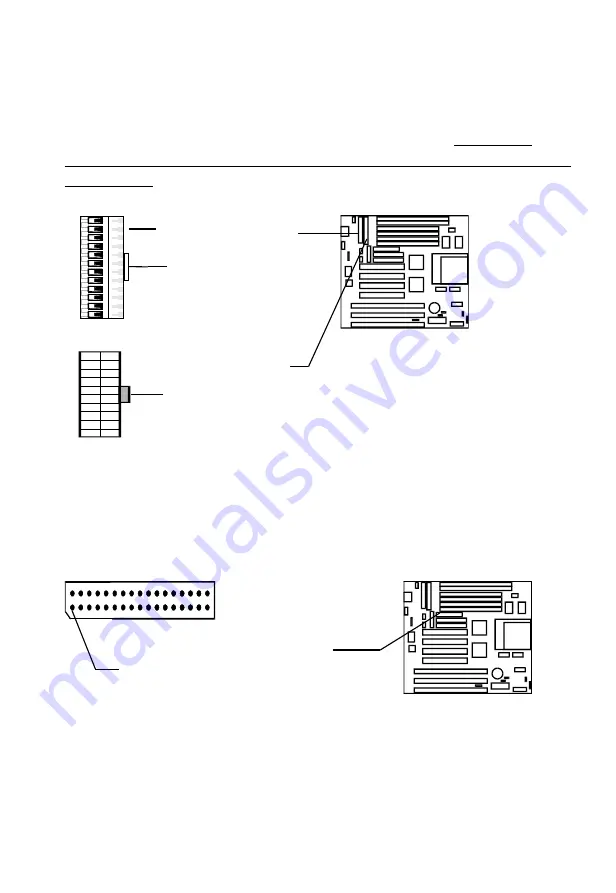
2. Installation
2.5.5 AT & ATX Power Supply Connectors
J14 is a standard 12-pin AT-type or PS/2 type socket. Be sure to
attach the two connectors with the two black wires next to each other,
at the centre. J15 is a standard ATX-type power connector. (The
ATX power connector can
only
be inserted the correct way.)
2.5.6 Floppy Drive Connector (J12, 34-pin block)
The motherboard provides a standard floppy disk (FDD) connector
that supports 360K, 720K, 1.2M, 1.44M and 2.88M floppy disk types.
You can attach a floppy disk cable directly to this connector.
2.5.7 Primary/Secondary IDE connectors. (J9 & J11: 40-pin
blocks)
These connectors support the provided IDE hard disk ribbon cable.
After connecting the single end to the board, connect the plug(s) at the
EP-PT11 User's Manual
14
FDD Connector
Pin #1
Black Wires
at Center
AT Power Connector
ATX Power
Connector
Keyhold











































