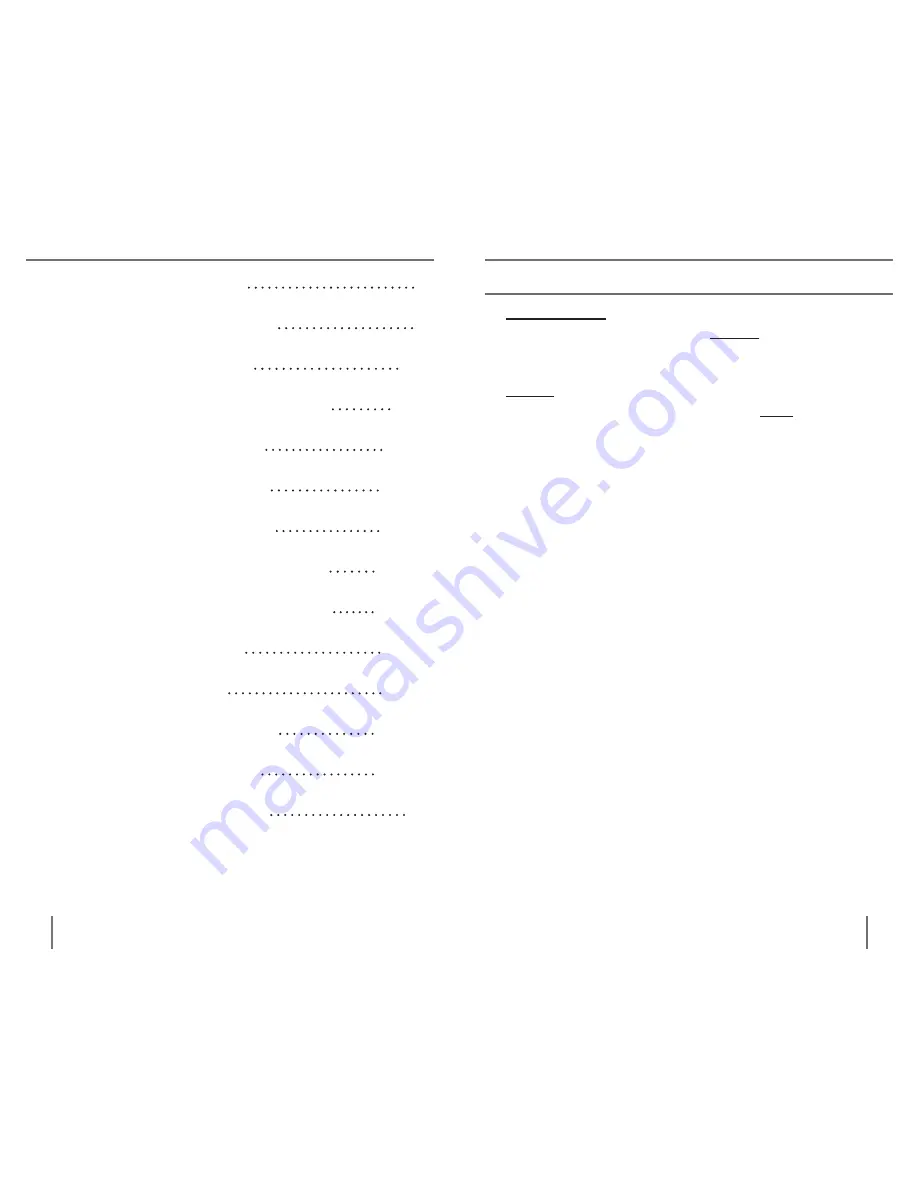
4
5
C
hapter
1
B
eFore
you
B
egin
Chapter 1: Before you Begin
5
Chapter 2: System Requirements
6
Chapter 3: Safety precautions
7-8
Chapter 4: package Contents & Controls
9-10
Chapter 5: Software installation
11-12
Chapter 6: Hardware installation
13-14
Chapter 7: Using the USB Bridge
15-22
Chapter 8: Charging & Using the Battery
23-24
Chapter 9: tips for using the USB Bridge
25-26
Chapter 10: troubleshooting
27-28
Chapter 11: Specifications
29-30
Chapter 12: Warranty information
31-32
Chapter 13: Other eV products
33-36
Chapter 14: Contact information
36
IMPORTANT!
It is highly recommended that you
install the included software
before
making the
hardware connections to your PC.
Do not connect the included USB cable or the
hardware interface to your PC until after the
software installation has completed. Failure to follow
these instructions may cause your PC to “freeze” or
cause the USB Bridge and software to incorrectly
function. Should you need assistance installing the
included software, please seek the assistance of a
trained computer specialist or contact our technical
support department.
(800) 440-9476
(US Office, toll-free)
(714) 465-3400
(outside the US)
Prior to using this system, please carefully read and
follow the instructions provided within this manual.
A thorough understanding of all functions will allow
you to fully benefit from the flexibility and great
features of this product.
If you have general questions about the use of this
product, please contact the eyecare professional or
the supplier from whom you have acquired the unit.
Should you require technical assistance, please
contact our technical support department.
BeFORe yOU Begin
Содержание USB Bridge
Страница 1: ...Users Manual ...




































