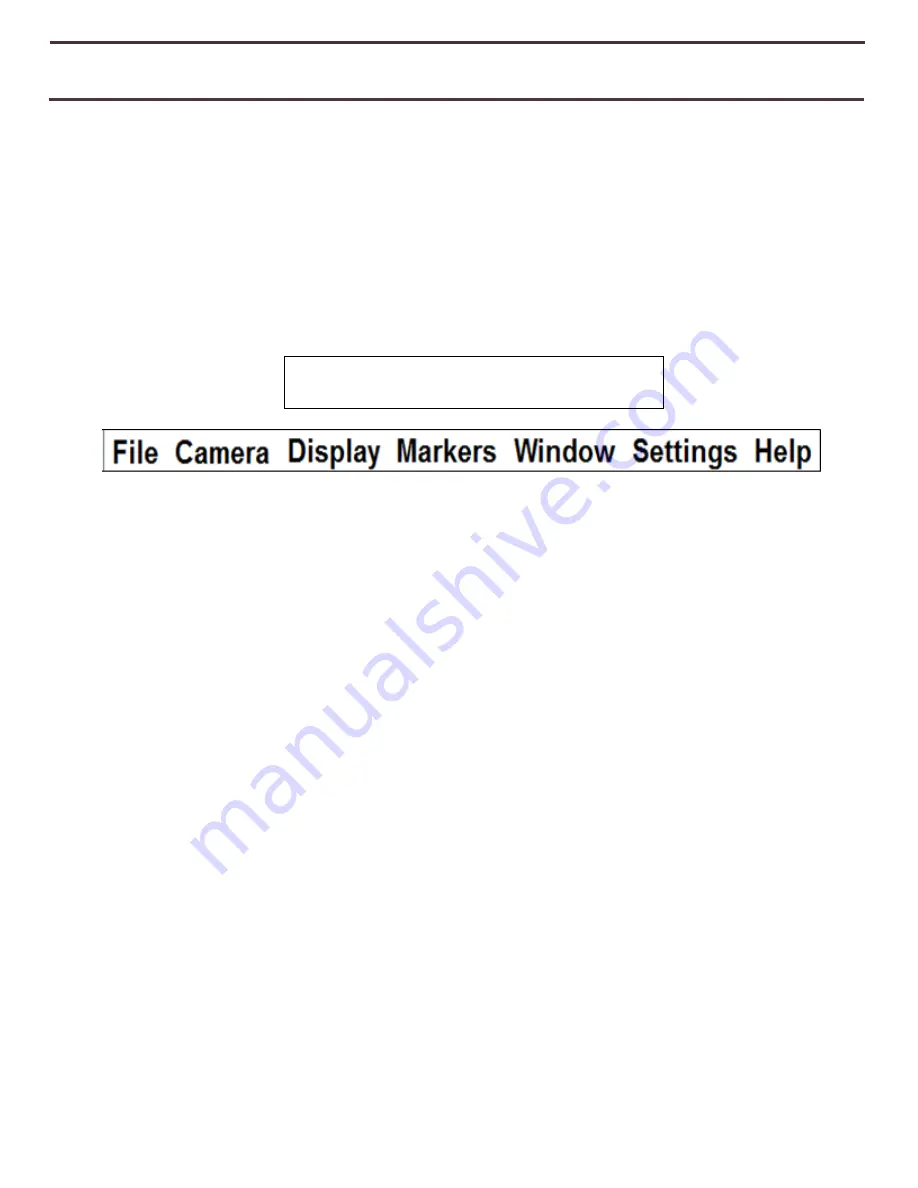
34
Transformer HD System Menu Overview
System Tool Bar
Once Transformer HD has been set up and turned on, you will notice a toolbar along the top of
the Transformer HD Application Window. While in Full Screen Mode on PC you can hover
your mouse over the top left hand corner of the screen to list a “Menu” pop up. Left clicking
on this menu option will cause the tool bar to appear. This bar contains all of the accessible
features that you will interact with when using Transformer HD when connected to a PC or
Tablet. They are listed below.
1.
File -
Open and Close Files, Images & OCR Text with the Transformer HD
Application
.
2.
Camera –
Switch between OCR and CCTV Camera; Freeze an Image, Record a
Video, Adjust Zoom Level, Engage Find Function, Turn on Auto Focus Rotate
the Image.
3.
Display –
Turn LED Light On and Off, Adjust Viewer Brightness, Change Color
Mode and Adjust Color Mode Preferences.
4.
Markers
– Turns Line and Window Markers On and Off, Adjusts Line Marker
Thickness.
5.
Window –
Minimizes Transformer HD App, Enables or Disables Auto-Full
Screen Settings Choose Viewing Window Position.
6.
Settings –
Reset Factory Defaults, Set User Preferences, Adjust Language,
change resolution, configure Wi-Fi Name and Password, View your Software
and firmware information, change between Left Handed and Right Handed
Modes or configure device Information.
7.
Help –
Lists Shortcut information and quick reference.
Transformer HD Tool Bar
Содержание Transformer HD
Страница 1: ...1 User Manual ...
Страница 9: ...9 A 7 E F B D C 8 H G I G H 5 2 3 1 J 6 4 ...
Страница 11: ...11 Transformer HD on Board Controls See the following Page for these Controls in detail 1 4 5 6 7 3 2 ...
Страница 24: ...24 ...
Страница 25: ...25 ...
Страница 26: ...26 ...
Страница 56: ...56 OTHER ENHANCED VISION PRODUCTS Pebble mini Pebble HD ...
Страница 59: ...59 Notes ...


































