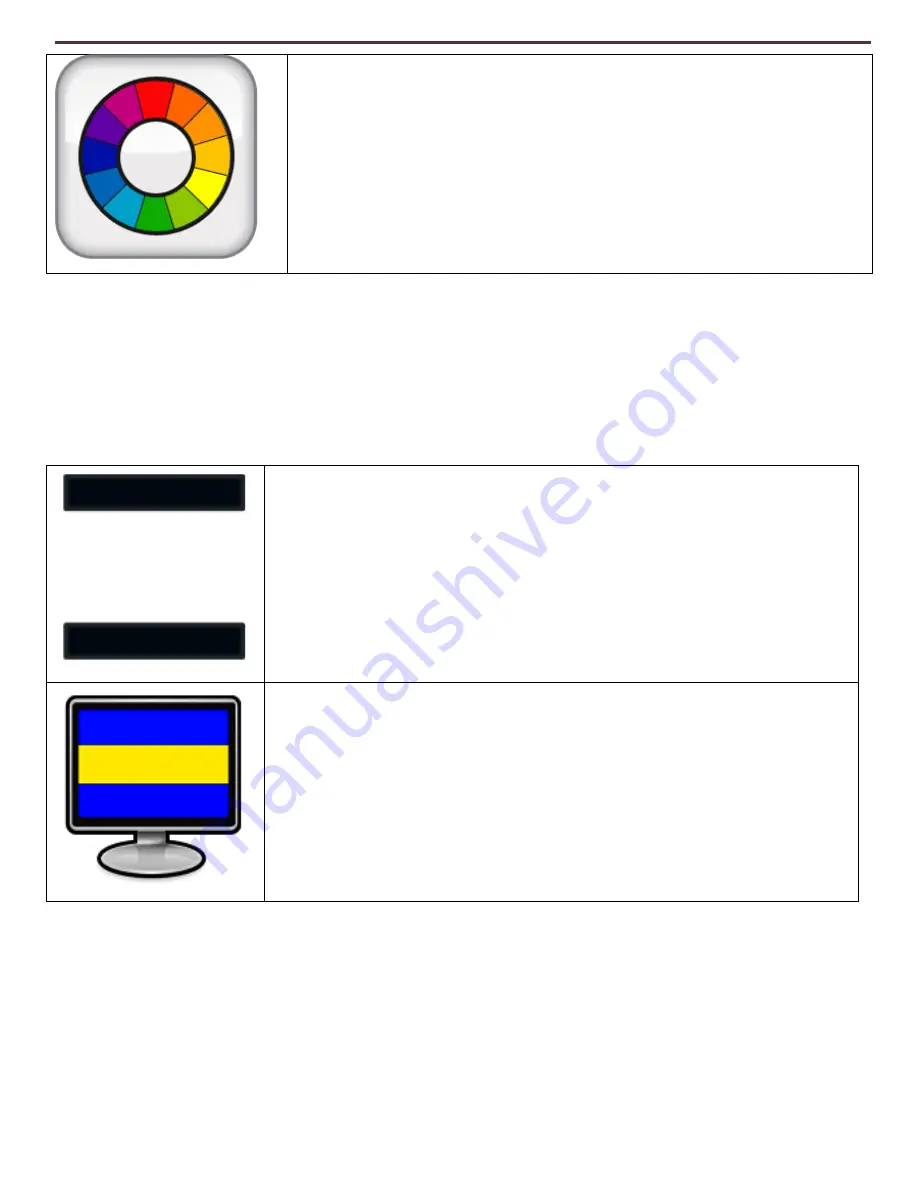
40
Markers Tab
The markers tab is used with our Windowing and Marker Features. These features are
designed to make your target easier to read by either framing it with lines or by covering up
peripheral viewing space. You can adjust the position of both Lines and Window Markers by
tapping it with your mouse or finger touchpad and dragging it to the desired location on your
screen.
Feature: List of Preferred Color Modes
Shortcut: N/A
This feature allows you to select any of your
preferred color modes from a quick list.
Feature: Horizontal Line Marker
Shortcut: “H”
This feature toggles Horizontal Line Markers on
and off.
Feature: Horizontal Window Markers
Shortcut: “H”
This feature toggles Horizontal Window Markers
on and off.
Содержание Transformer HD
Страница 1: ...1 User Manual ...
Страница 9: ...9 A 7 E F B D C 8 H G I G H 5 2 3 1 J 6 4 ...
Страница 11: ...11 Transformer HD on Board Controls See the following Page for these Controls in detail 1 4 5 6 7 3 2 ...
Страница 24: ...24 ...
Страница 25: ...25 ...
Страница 26: ...26 ...
Страница 56: ...56 OTHER ENHANCED VISION PRODUCTS Pebble mini Pebble HD ...
Страница 59: ...59 Notes ...

































