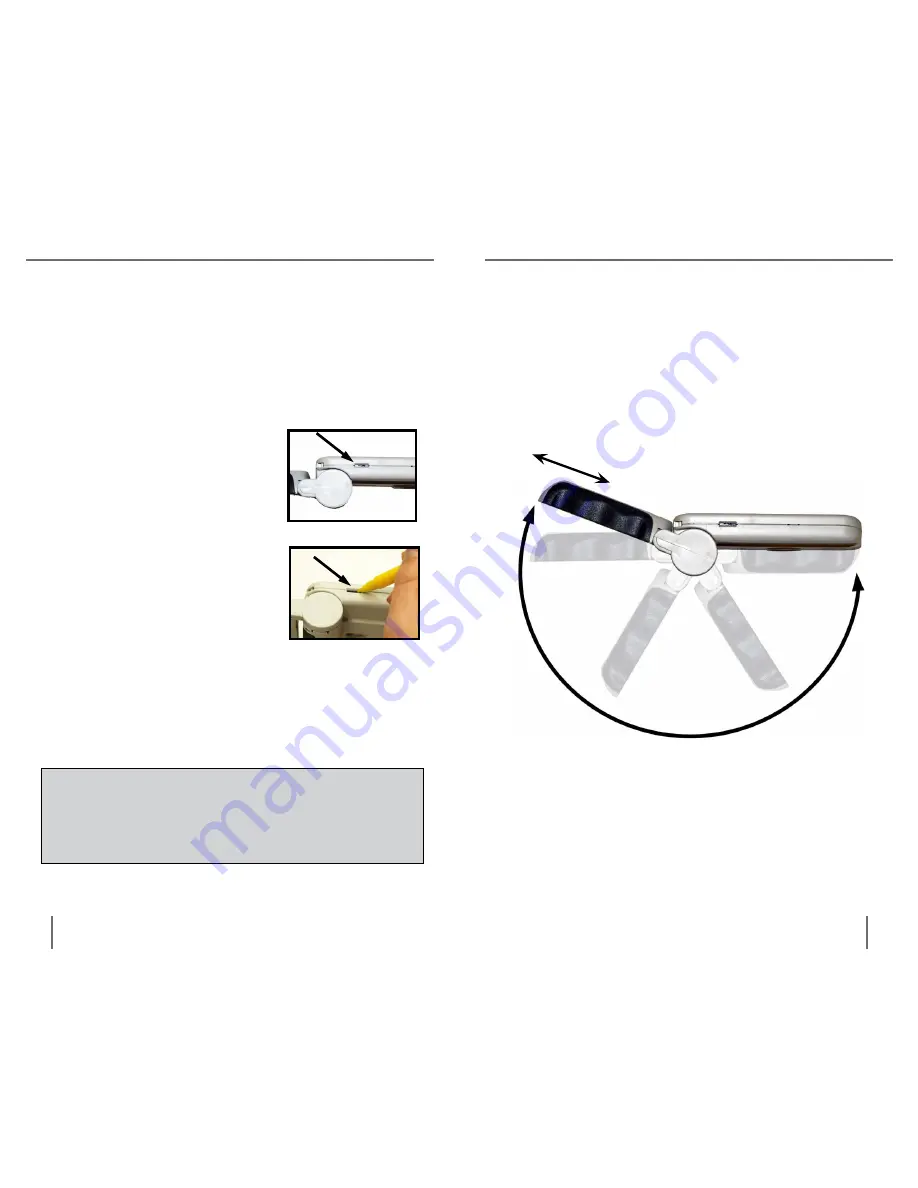
15
14
C
hapter
3
u
sing
the
p
ebble
C
hapter
3
u
sing
the
p
ebble
1) Find the small LCD
brightness control slide switch
located on the top side of your
Pebble
(See Figure 1).
2) Using the tip of a ball-point
pen (or other sharp-pointed
object), slide the brightness
control switch to choose one of
the 3 available LCD brightness
settings
(See Figure 2).
Left = Lowest Brightness
Center = Medium Brightness
Right = Highest Brightness
adjusting lCD Brightness
Your Pebble is designed to provide the brightest
image possible on the LCD display when shipped
from the factory. If desired, use the following
procedure to manually adjust the brightness of the
LCD display:
Note: The Highest LCD brightness setting is the
nominal setting and should be used in most cases.
Lowering the LCD brightness settings may help to
extend the running time of the Pebble.
Figure 1
Figure 2
adjusting the Handle
The Pebble features a unique, adjustable handle
that can both rotate and/or extend, allowing you to
easily magnify a wide variety of objects in multiple
settings. Refer to the illustration below for more
information on how the handle can be positioned
according to your needs.
200˚ Rotation
3”- 4” extension
(on 3.5” LCD only)
Please refer to the next two pages for more
information on how to adjust the handle of
your Pebble and specific applications for use.





















