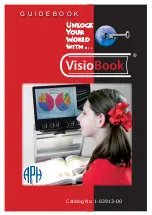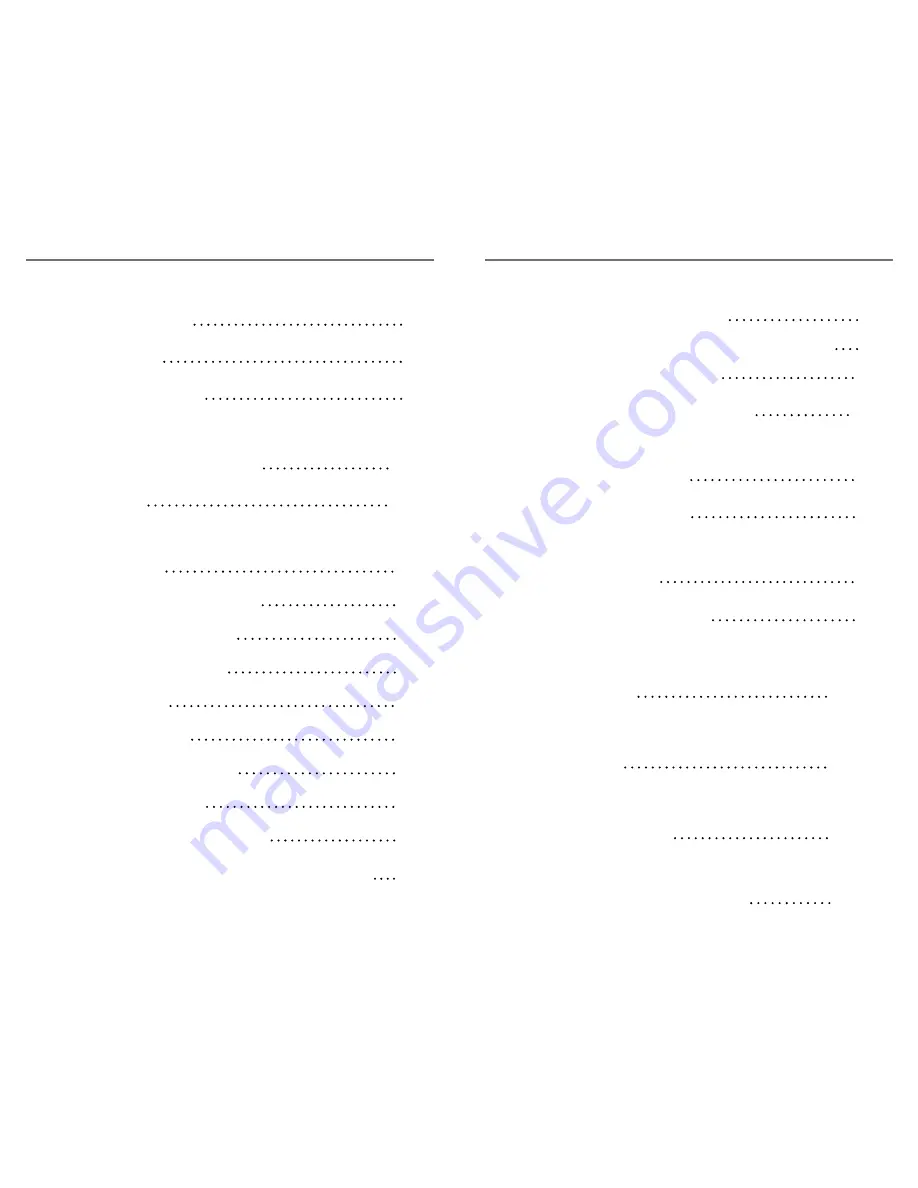
Chapter 1: Safety precautions
General guidelines 6
Transportation 7
Care & Maintenance 7
Chapter 2: package Contents & Controls
Package Contents & Controls 8-9
Accessories 8-9
Chapter 3: Using the pebble
Power Options 10
Connecting the Power supply 10
Turning the Power On/Off 11
Adjusting the image size 11
Viewing modes 12
Freezing an image 13
Adjusting LCD Brightness 14
Adjusting the Handle 15
Reading & Hand-Held Position 16
Writing & Hands-Free/Desktop Position 17
Chapter 4: Charging & Using Batteries
Using Rechargeable Batteries 18
Opening & Closing the Battery Compartment 19
Battery Charging Procedure 20
Battery Charger Status Indicators 20
Chapter 5: tips for using the pebble
Attaching the wrist Strap 21
Using the Carrying Case 21
Chapter 6: advanced Features
Turning LED On/Off 22
Static/Dynamic LED modes 23
Chapter 7: troubleshooting
Troubleshooting 24-25
Chapter 8: Specifications
Specifications 26-27
Chapter 9: Warranty information
Warranty Information 28-29
Chapter 10: other enhanced Vision products
Other Enhanced Vision Products 30-33
t
able
oF
C
ontents
t
able
oF
C
ontents