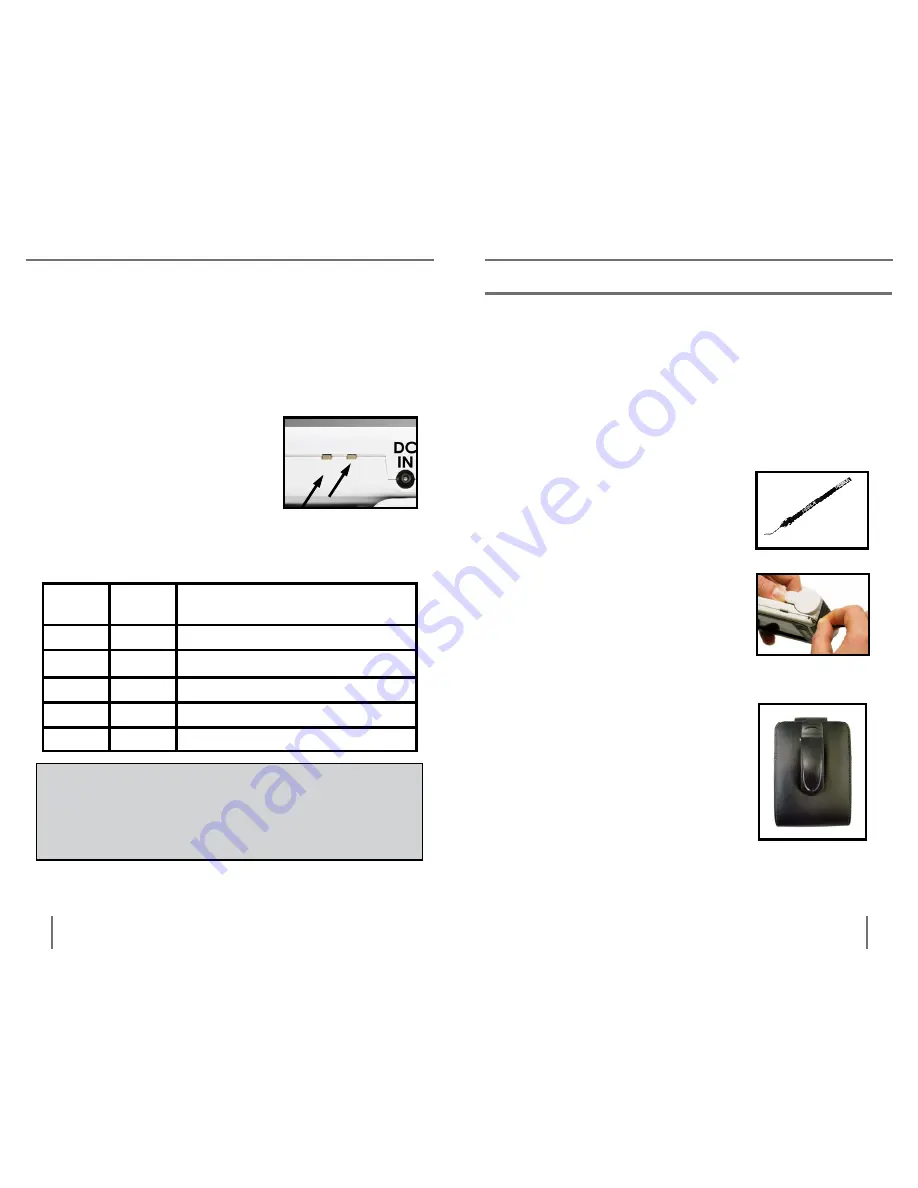
21
20
C
hapter
5
t
ips
For
u
sing
the
p
ebble
C
hapter
5
C
harging
& u
sing
b
atteries
To charge the Nickel-Metal Hydride (NiMH) batteries
inside your Pebble, simply connect the included *AC
adaptor/power supply as described on the bottom of
page 10. You can continue to use the Pebble even
while the batteries are being charged.
Your Pebble has two small
indicator lights (LEDs)
located on the side of the unit.
The LEDs indicate the current
power state and charge status
of the batteries
(see Figure 1).
Refer to the table below for more information
regarding the meaning of each LED indicator light:
Battery Charging procedure
Built-in Battery Charger Status indicators
#2
#1
Figure 1
leD #1
Color
leD #2
Color Meaning:
Green
Off
Battery OK & DC Present
Green Amber
Battery charge near completion
Green
Red
Batteries charging
Off
Off
Battery or DC power only
Amber
Off
Faulty Battery charge
Note: When your Pebble batteries are getting low, Pebble
will begin to sound a series of audible short beeps. The
beeping rate will speed up every minute to a rate of once
every 3 seconds. When this occurs, please recharge or
replace the batteries immediately.
attaching the Wrist Strap (lanyard)
Using the Carrying Case
Figure 3
Figure 1
Figure 2
For added security, your Pebble includes a Wrist
Strap (Lanyard) that can be attached, if desired.
When using the Pebble in a portable setting, the
included wrist strap will help to prevent your
Pebble from accidently being dropped on the floor
or other hard surface. Use the following procedure
to attach the wrist strap (lanyard):
For added protection, your Pebble
includes a convenient carrying
case with a belt clip
(see Figure
3).
This helps to protect your
Pebble from accidental damage
when “on-the-go”. When not using
the Pebble, return it to the case
for added protection. The carrying
case is designed to be attached
securely to your belt or shoulder
strap.
1) Locate the wrist strap (lanyard)
included inside the package of
your Pebble
(see Figure 1).
2) Feed the small loop through
the hole located on the corner of
the Pebble
(see Figure 2).
Next,
thread the wrist strap through the
loop to securely attach the
lanyard to the Pebble.
tipS For USinG tHe peBBle
*The user assumes full responsibility for charging batteries
in any other charger different than Pebble’s built-in charger.























