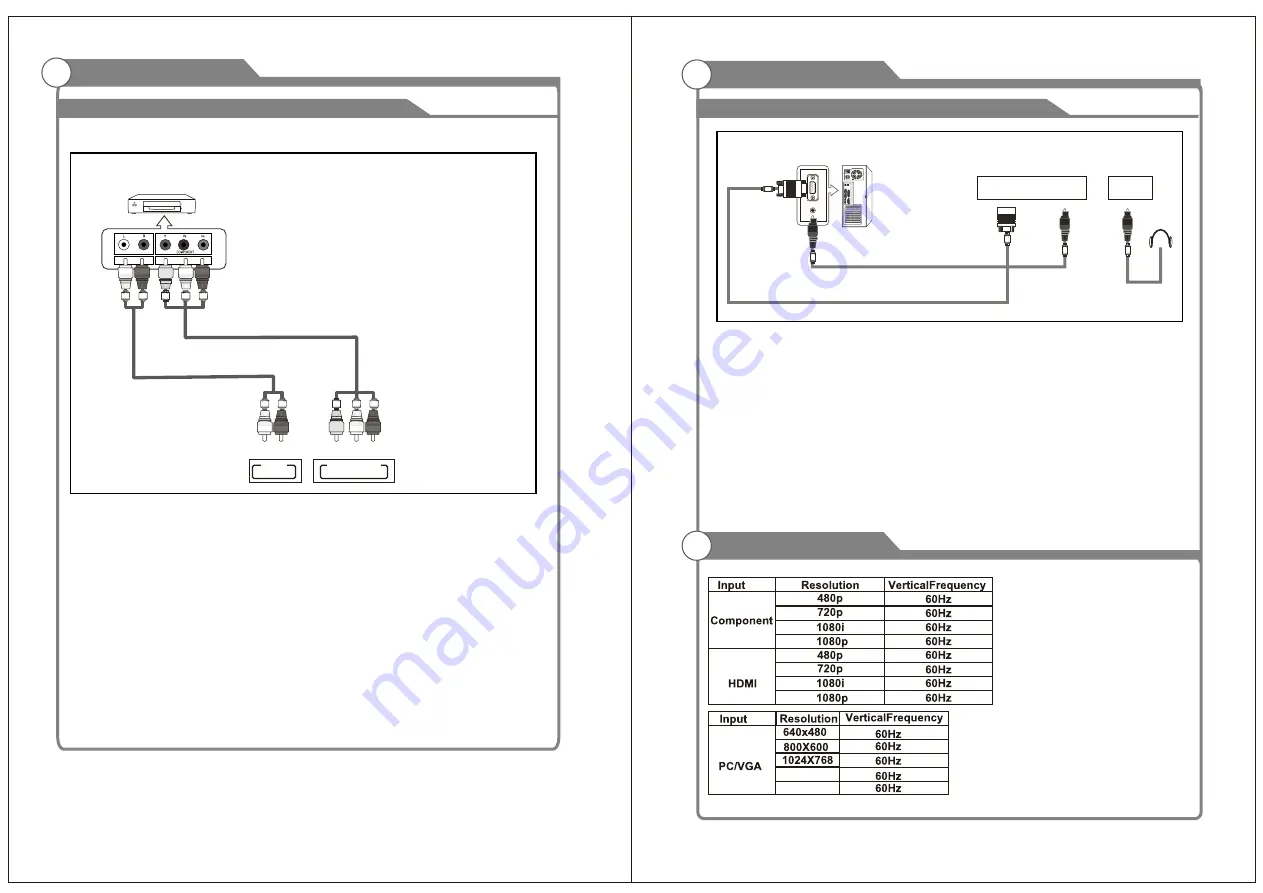
External Connection
13
14
Supporting signals
Connecting
PC
Each PC has a different back panel configuration.
The HDMI jacks do not support PC connection.
We recommend the use of cables with a Ferrite Core.
1. Connect a D-Sub Cable between RGB/PC IN connector on the TV and the PC output
connector on your computer.
2.Plug EARPHONE out connector into EARPHONE out jack on the TV the TV speaker will
be muted.
3. Connect the PC audio input jack on the TV
TV Rear Panel
D-Sub Cable (Not supplied)
PC
Phone Out
PC AUDIO
Cable (Not supplied)
EARPHONE
OUT
VGA
PC
AUDIO
IN
External Connection
Connecting
DVD Player/Set-Top Box
The rear panel jacks on your TV make it easy to connect a DVD to your TV.
and the AUDIO OUT jacks on the DVD player.
the TV and the COMPONENT [Y, PB, PR] jacks on the DVD player.
Component video separates the video into Y (Luminance (brightness)), Pb (Blue) and Pr
(Red) for enhanced video quality.
Be sure to match the component video and audio connections.
For example, if connecting the video cable to COMPONENT IN, connect the audio
cable to COMPONENT IN also.
Each DVD player/STB has a different back panel configuration.
When connecting a DVD player/STB, match the color of the connection terminal to the
cable.
We recommend the use of cables with a Ferrite Core.
1. Connect a Component Cable between the COMPONENT IN
[Y, PB, PR] jacks on
2. Connect Audio Cables between the COMPONENT IN [R-AUDIO-L] jacks on the TV
Component Cable (Not supplied)
DVD Player/Set-Top Box
Audio Cable (Not supplied)
R
L
AUDIO
OUT
1360X768
1920X1080
Pr
Y
COMPONENT IN
Pb
Содержание LED22M60
Страница 21: ...35 Picture defects and the reason ...







































