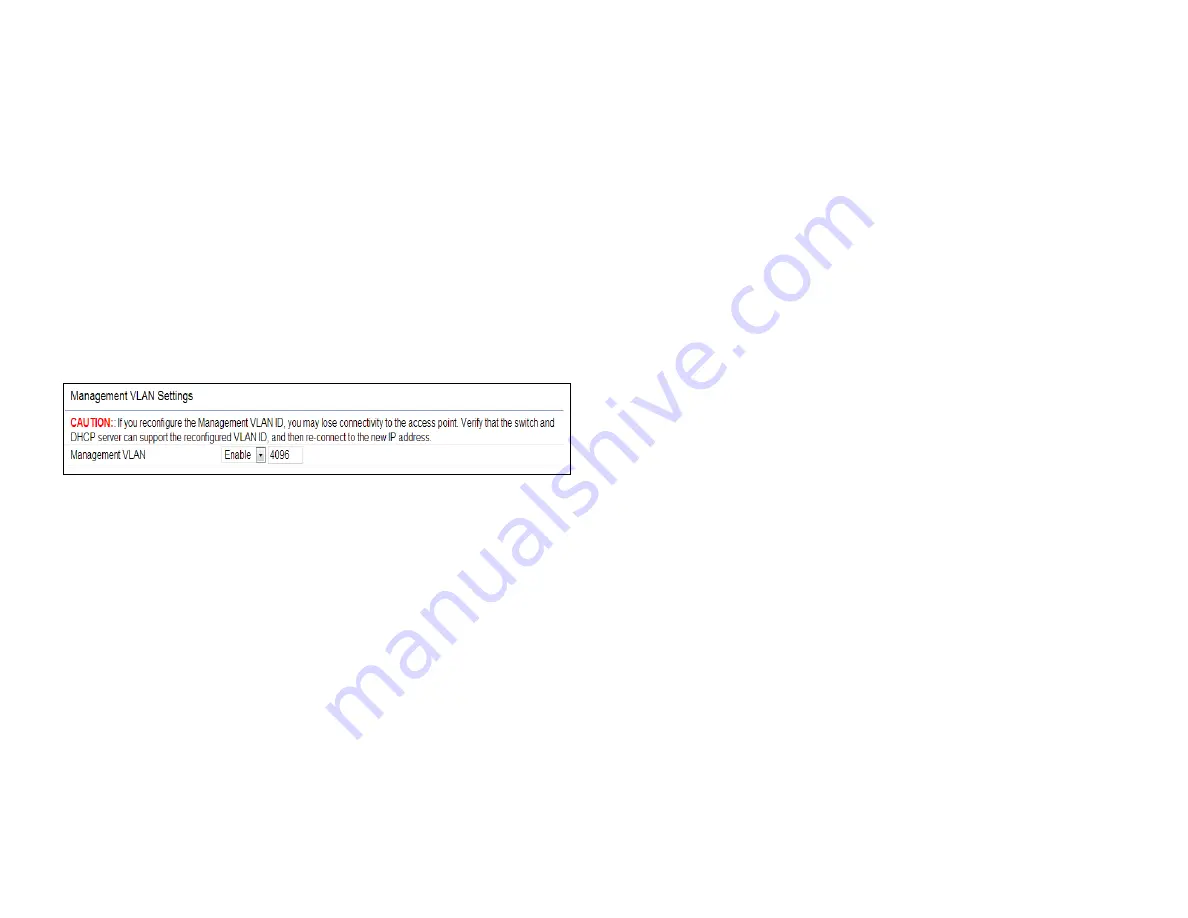
43
Management VLAN Settings
This page allows you to assign a VLAN tag to packets sent
over the network. A VLAN is a group of computers on a
network whose software has been configured so that they
behave as if they were on a separate Local Area Network
(LAN). Computers on VLAN do not have to be physically
located next to one another on the LAN.
Note:
Only applicable in Access Point and WDS AP
modes.
Management VLAN
: If your network includes VLANs, you
can enable
Management VLAN
ID
for packets passing
through the Access Point with a tag.
Save:
Click
Save
to confirm the changes or
Cancel
to cancel
and return to previous settings.
Note:
If you reconfigure the Management VLAN ID, you
may lose your connection to the EnStationAC. Verify
that the DHCP server supports the reconfigured VLAN
ID and then reconnect to the EnStationAC using the
new IP address.
Содержание EWS850AP
Страница 4: ...4 Chapter 1 Product Overview...
Страница 11: ...11 Chapter 2 Before You Begin...
Страница 19: ...19 Chapter 3 Configuring Your Access Point...
Страница 22: ...22 Chapter 4 Building a Wireless Network...
Страница 24: ...24 AP Mode AP Mode 5GHz WDS AP WDS Bridge 5GHz...
Страница 26: ...26 Chapter 5 Overview Status...
Страница 31: ...31 Chapter 6 Network...
Страница 44: ...44 Chapter 7 Mesh...
Страница 47: ...47 Chapter 8 Management...
Страница 56: ...56 Chapter 9 System Management...
Страница 62: ...62 Chapter 10 EnWiFi App...
Страница 65: ...65 WDS Link Setting WDS links will assist users to setup peer to peer connection easily...
Страница 68: ...68 Proceed configuration on IP Subnet time Setting and account password under a group...
Страница 70: ...70 You also can set Operation mode to WDS AP mode and let WDS STA devices connect to this WDS AP mode device...
Страница 71: ...71 Discover Device Discover and Access to other EnGenius devices to manage their status...
Страница 73: ...73 Backup Backup current settings as a configuration file to apply to other devices quickly...
Страница 74: ...74 Restore Choose backup file to restore other devices so that they can have the same configuration quickly...
Страница 75: ...75 Appendix...
















































