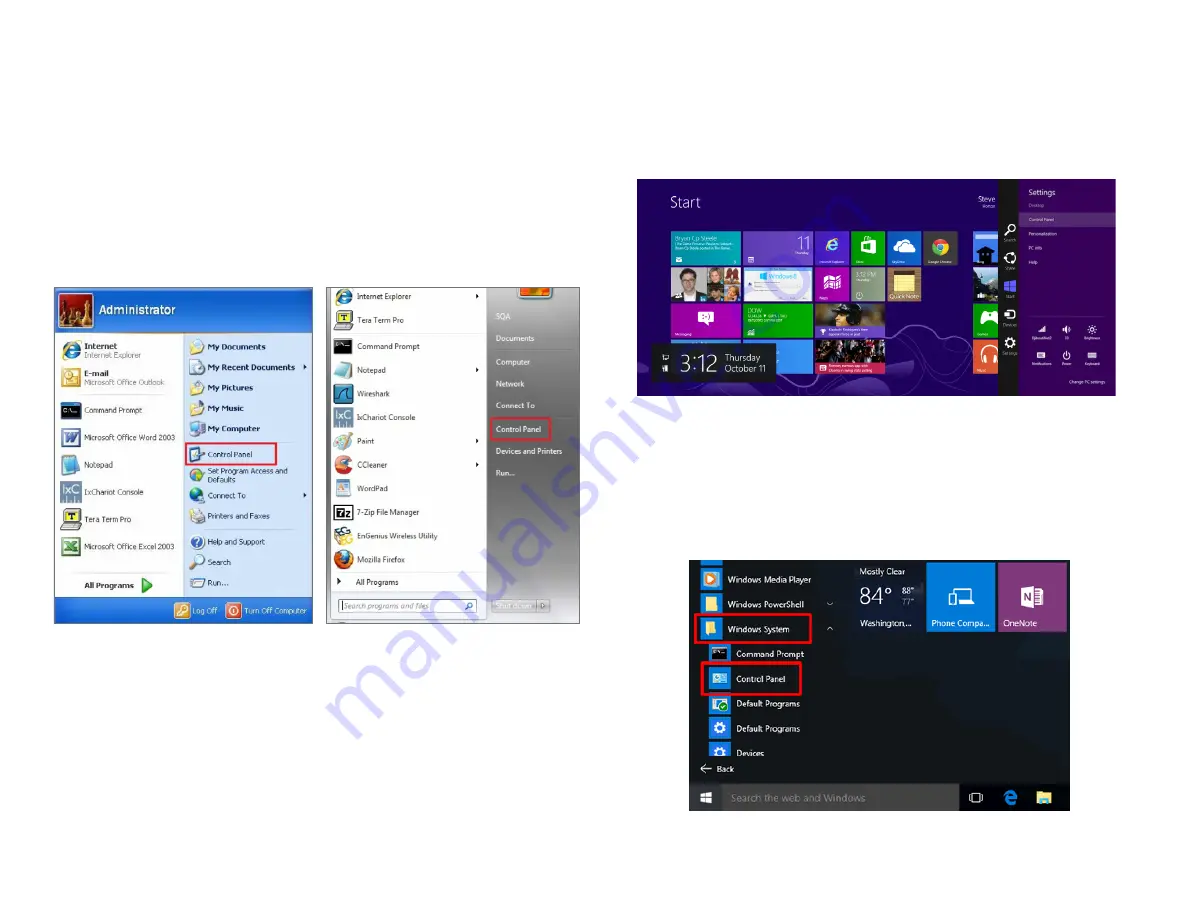
12
Windows XP/Windows 7/Windows 8/Windows
10
In order to use the Access Point, you must first configure the
TCP/IPv4 connection of your Windows OS computer system.
1a.
Click the
Start
button and open the
Control Panel
1b
. Move your mouse to the lower right hot corner to
display the Charms Bar and select the
Control Panel
in
Windows 8 OS.
1c.
In
Windows 10,
click
Start
to select
All APPs
to enter
the folder of
Windows system
for selecting
Control
Panel.
Computer Settings
Windows XP
Windows 7
Windows 8
Windows 10
Содержание EWS850AP
Страница 4: ...4 Chapter 1 Product Overview...
Страница 11: ...11 Chapter 2 Before You Begin...
Страница 19: ...19 Chapter 3 Configuring Your Access Point...
Страница 22: ...22 Chapter 4 Building a Wireless Network...
Страница 24: ...24 AP Mode AP Mode 5GHz WDS AP WDS Bridge 5GHz...
Страница 26: ...26 Chapter 5 Overview Status...
Страница 31: ...31 Chapter 6 Network...
Страница 44: ...44 Chapter 7 Mesh...
Страница 47: ...47 Chapter 8 Management...
Страница 56: ...56 Chapter 9 System Management...
Страница 62: ...62 Chapter 10 EnWiFi App...
Страница 65: ...65 WDS Link Setting WDS links will assist users to setup peer to peer connection easily...
Страница 68: ...68 Proceed configuration on IP Subnet time Setting and account password under a group...
Страница 70: ...70 You also can set Operation mode to WDS AP mode and let WDS STA devices connect to this WDS AP mode device...
Страница 71: ...71 Discover Device Discover and Access to other EnGenius devices to manage their status...
Страница 73: ...73 Backup Backup current settings as a configuration file to apply to other devices quickly...
Страница 74: ...74 Restore Choose backup file to restore other devices so that they can have the same configuration quickly...
Страница 75: ...75 Appendix...













































