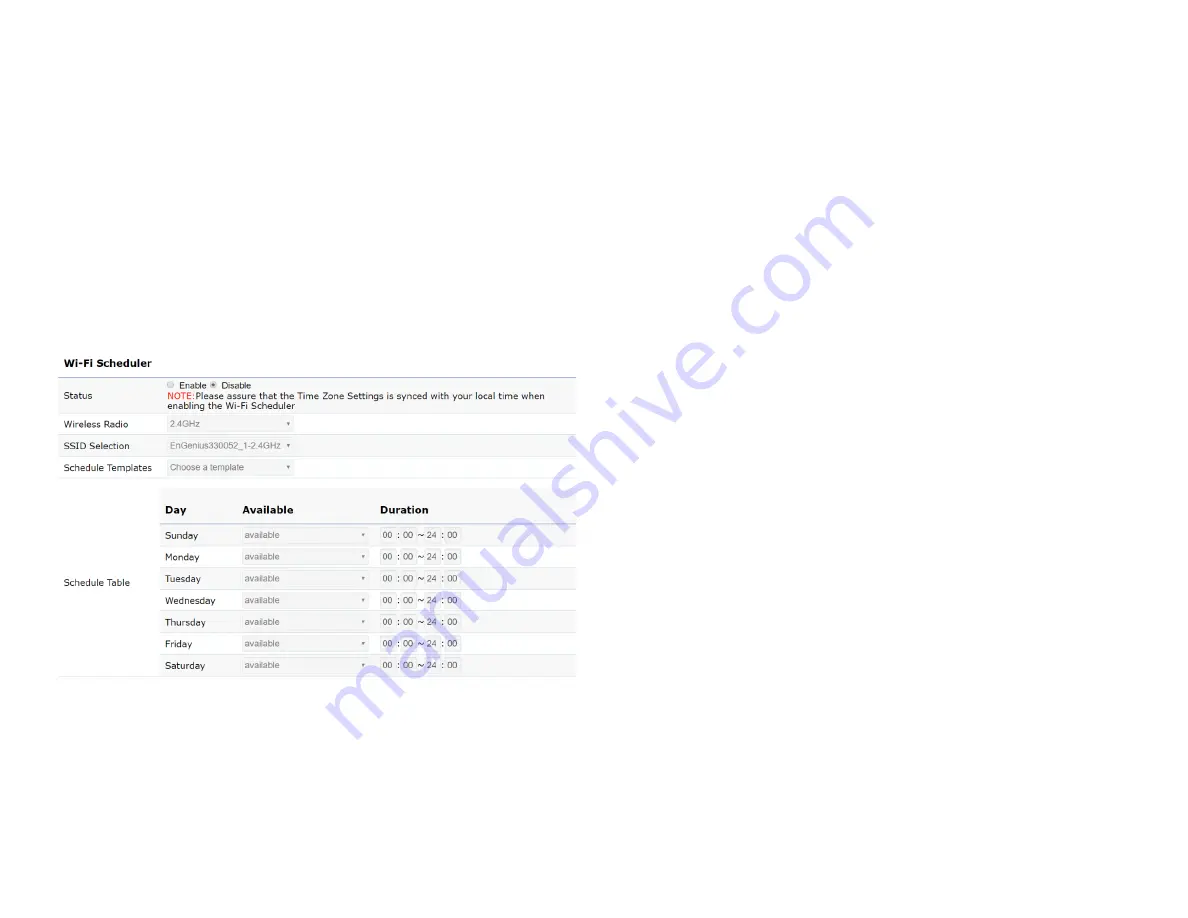
50
Wi-Fi Scheduler
The Wi-Fi Scheduler can be created for use in enforcing
rules. For example, if you wish to restrict web access to
Mon-Fri from 3pm to 8pm, you could create a schedule
selecting Mon, Tue, Wed, Thu and Fri while entering a Start
time of 3pm and End Time of 8pm to limit access to these
times.
Status:
Enables or disables the Wi-Fi scheduler function.
Wireless Radio:
Select 2.4 GHz or 5 GHz from the drop-
down list for the preferred band type.
SSID Selection:
Select a SSID from the drop-down list.
Schedule Templates:
Select a schedule template from the
drop-down list.
Day(s):
Place a checkmark in the boxes for the desired days
or select the
All Week
radio button to select all seven days
of the week.
Duration:
The Start Time is entered in two fields. The first
box is for hours and the second box is for minutes. The End
Time is entered in the same format as the Start time.
Содержание EWS330AP
Страница 1: ...User Manual Business Solutions Dual Band AC1300 Indoor Access Point EWS330AP version 1 3...
Страница 4: ...4 Chapter 1 Product Overview...
Страница 10: ...10 Chapter 2 Before You Begin...
Страница 17: ...17 6 Use the bracket screw provided to secure the AP to the bracket...
Страница 18: ...18 Chapter 3 Configuring Your Access Point...
Страница 20: ...20 Chapter 4 Building a Wireless Network...
Страница 23: ...23 Chapter 5 Overview...
Страница 28: ...28 Chapter 6 Network...
Страница 31: ...31 Chapter 7 2 4 GHz 5 GHz Wireless...
Страница 43: ...43 Chapter 8 Management...
Страница 59: ...59 Appendix...














































