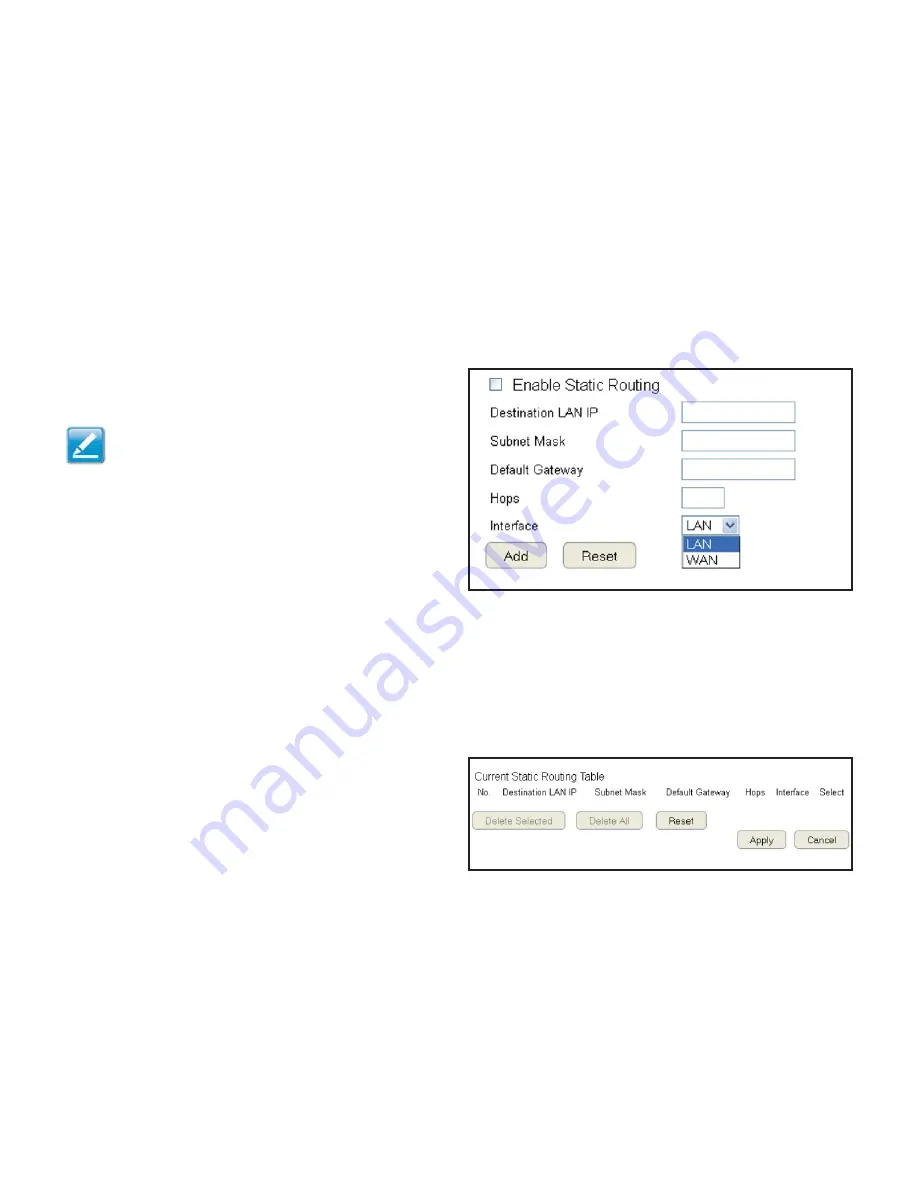
12
Routing Setup
Typically static routing does not need to
Q
e setup
Q
ecause the router has ade
`
uate routing information after it has
Q
een con
gured
for Internet access. Static routing is only necessary if the router is connected to net
f
ork under a different su
Q
nets.
To vie
f
the Routing settings, click
Advanced
then select
Routing
.
Note:
To ena
Q
le a static routing,
=
AT must
Q
e disa
Q
led.
If the router is connected
f
ith a net
f
ork under the different
su
Q
net, the routing setup allo
f
s the net
f
ork connection
f
ithin
t
f
o different su
Q
nets.
Enable Static Routing
2
lick Ena
Q
le Static Routing to activate the feature.
Destination LAN IP
Enter the LA
=
IP address of the destination device.
Subnet Mask
Enter the Su
Q
net
<
ask of the destination device.
De
U
ault Gateway
Enter the default gate
f
ay IP address for the destination device.
Hops
Enter the ma
g
imum num
Q
er of hops
f
ithin the static routing
that a packet is allo
f
ed to travel.
Inter
U
ace
Select LA
=
or
F
A
=
as the interface.
2
lick
Add
to save the settings and list the con
guration in the
2
urrent Static Routing ta
Q
le or
Reset
the discard changes.
View and select devices in the Current Static Routing Table.
2
lick
Delete Selected
or
Delete All
to remove devices
from the ta
Q
le.
2
lick
Reset
to stop.
2
lick
Apply
to save the settings or
Cancel
to discard changes.
Содержание ETA1305
Страница 5: ...5 2hapter 1 Product Overview ...
Страница 9: ...9 2hapter 2 Controlling the Router Through 8tb FeQ Con gurPtion 8nterUPce ...
Страница 25: ...25 2hapter 3 8nbtPllPtion Betu_ FiiPrd ...
Страница 33: ...33 2hapter 1Pbic NetworZ Bettingb ...
Страница 63: ...63 2hapter 5 Wirelebb 4ncrh_tion ...
Страница 73: ... 3 2hapter 6 AdvPnced Bettingb ...
Страница 130: ...13 A__endig ...



























