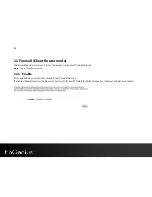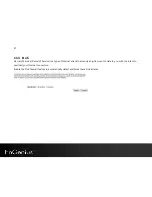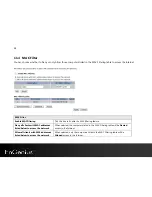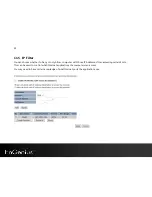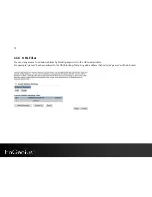Содержание ERB9260
Страница 1: ...1 300Mbps Wireless N Range Extender ERB9260 300Mbps Wireless N Range Extender V1 3 ...
Страница 15: ...14 Connect the network cable to the RJ45 port Switch Hub or PC Laptop ...
Страница 20: ...19 7 2 One Touch Setup WPS 1 Click WPS button on ERB9260 ...
Страница 36: ...35 9 Wireless 9 1 Status This page shows the current status of the device s Wireless settings Repeater mode ...
Страница 37: ...36 Client Bridge Client Router mode ...
Страница 40: ...39 Site Survey Client Bridge Client Router mode 1 AP list after site survey ...
Страница 41: ...40 2 Select an AP and click on Add to AP Profile 3 Enter the correct security setting ...
Страница 52: ...51 Step 1 Click WPS button on ERB9260 ...
Страница 64: ...63 10 3 4 Point to Point Tunneling Protocol PPTP PPTP is used by very few ISPs ...
Страница 84: ...83 12 10 Routing Table This page allows you to observe the current routing table ...
Страница 88: ...87 4 Wait for 100 seconds for firmware upgrade and reboot the device 5 You can access the device again ...
Страница 90: ...89 13 4 Reset In some circumstances it may be required to force the device to reboot Click on Apply to reboot ...
Страница 95: ...94 16 Logout Click on Logout button to logout ...