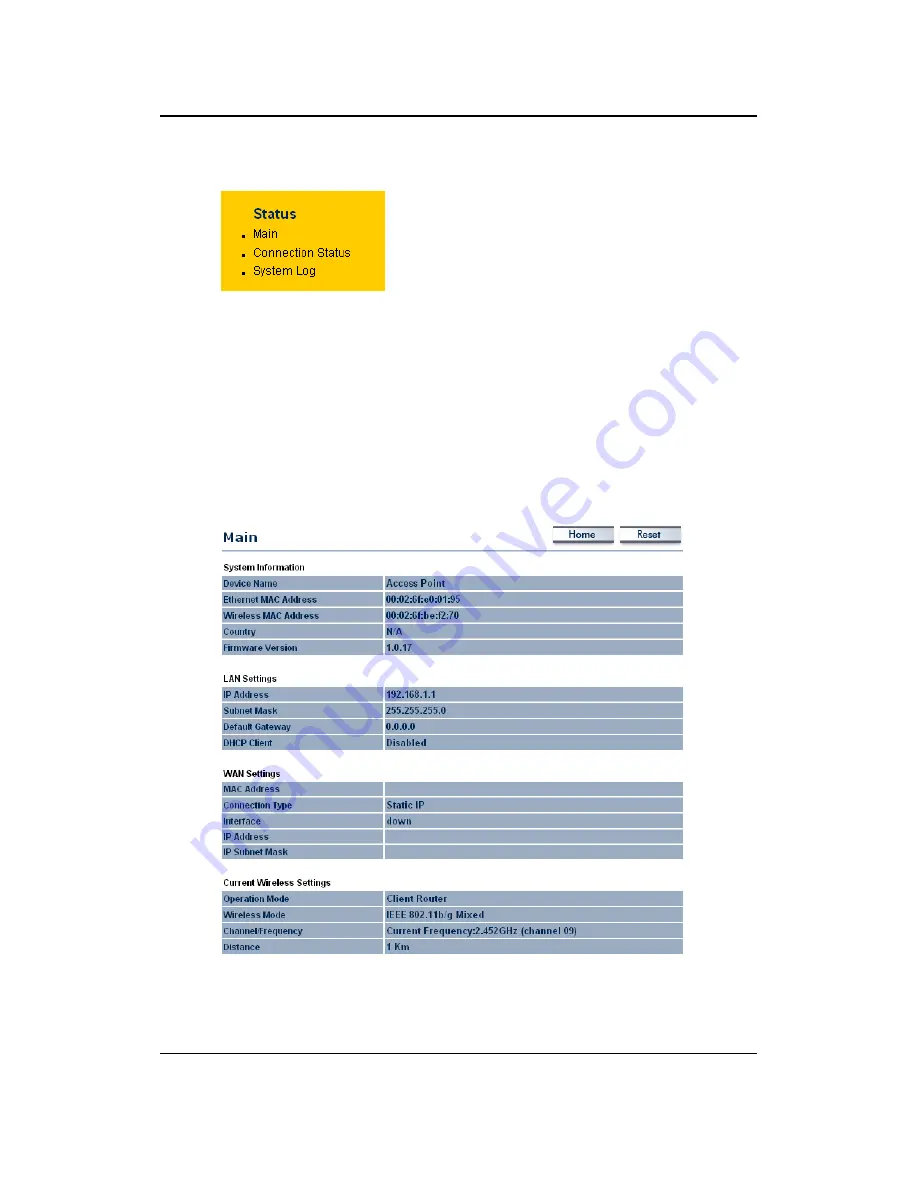
Long Range Wireless Access Point / Client Bridge
Version 1.0
42
6.2 Status
Click
on
the
Status
link on the navigation
drop-down menu. You will then see three
options: Main, Connection Status, and System
Log. Each option is described in detail below.
6.2.1 Main
Click on the
Main
link under the
Status
drop-down menu. The status that is
displayed corresponds with the operating mode that is selected. Information such as
operating mode, system up time, firmware version, serial number, kernel version and
application version are displayed in the ‘System’ section. LAN IP address, subnet
mask, and MAC address are displayed in the ‘LAN’ section. In the ‘Wireless section,
the frequency, channel is displayed. Since this device supports multiple-SSIDs, the
details of each SSID, such as ESSID and its security settings are displayed. The
‘WAN” section displays the MAC address, connection type, interface, IP address,
and subnet mask.






























