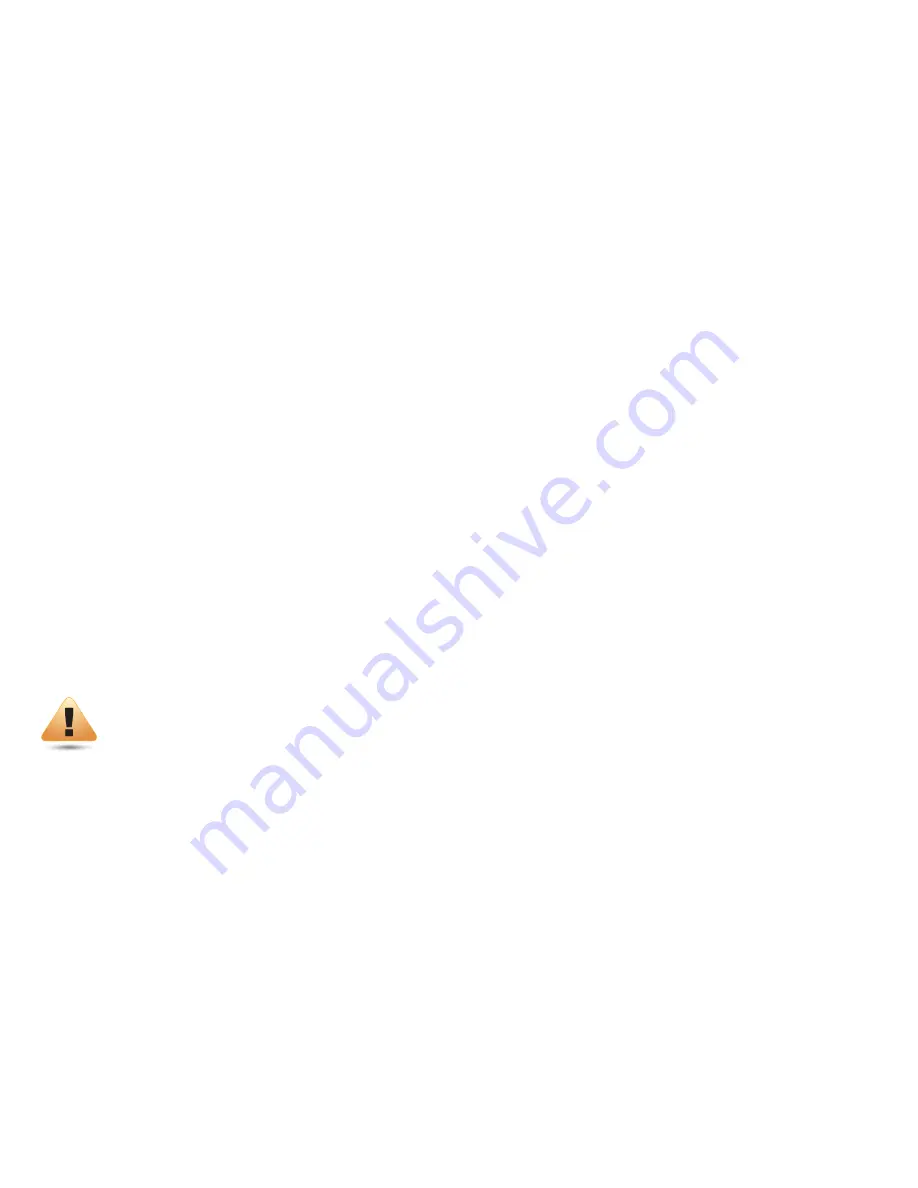
74
Appendix D - Professional Installation Instruction
Installation Personal
This product is designed for specific application and needs to be installed by a qualified personal who has RF and related rule knowledge. The
general user shall not attempt to install or change the setting.
Installation Location
The product shall be installed at a location where the radiating antenna can be kept 38cm from nearby person in normal operation condition to
meet regulatory RF exposure requirement.
External Antenna
Use only the antennas which have been approved by the applicant. The non-approved antenna(s) may produce unwanted spurious or excessive
RF transmitting power which may lead to the violation of FCC/IC limit and is prohibited.
Installation Procedure
Please refer to user’s manual for the detail.
Warning:
Please carefully select the installation position and make sure that the final output power does not exceed the limit set force in relevant
rules. The violation of the rule could lead to serious federal penalty.
The maximum e.i.r.p. at any elevation angle above 30 degrees as measured from the horizon must not exceed 125 mW (21 dBm).
Содержание ENH900EXT
Страница 4: ...4 Chapter 1 Product Overview ...
Страница 11: ...11 Chapter 2 Before You Begin ...
Страница 20: ...20 Chapter 3 Configuring Your Access Point ...
Страница 22: ...22 Chapter 4 Building a Wireless Network ...
Страница 30: ...30 Chapter 5 Status ...
Страница 36: ...36 Chapter 6 Network ...
Страница 39: ...39 Chapter 7 2 4 GHz 5 GHz Wireless ...
Страница 52: ...52 Chapter 8 Management ...
Страница 68: ...68 Appendix ...



































