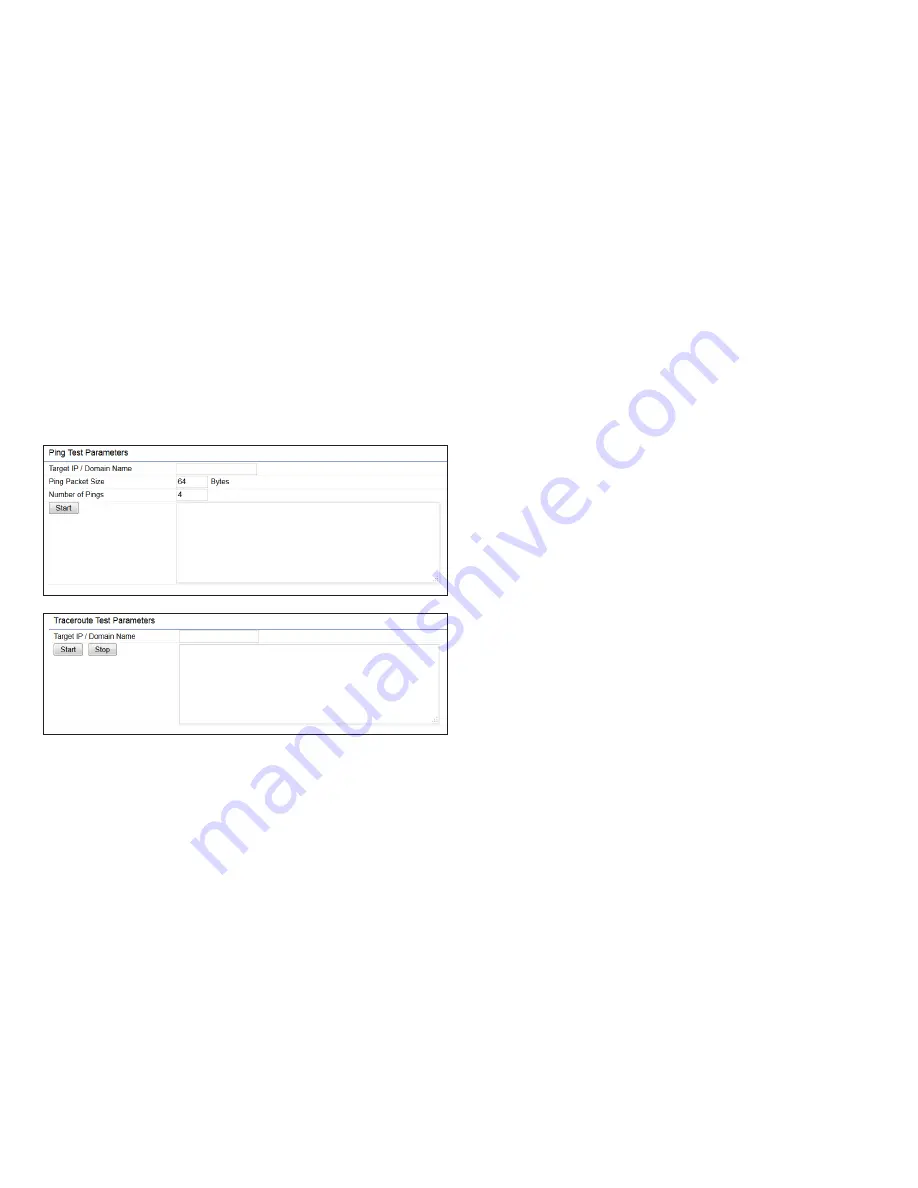
61
Ping Test Parameters
This page allows you to analyze the connection quality of
the ENH900EXT and trace the routing table to a target in
the network.
Target IP:
Enter the IP address you would like to search.
Ping Packet Size:
Enter the packet size of each ping.
Number of Pings:
Enter the number of times you wish to
ping.
Start Ping:
Click
Start Ping
to begin pinging the target
device (via IP).
Traceroute Target:
Enter the IP address or domain name
you wish to trace.
Start Traceroute:
Click
Start Traceroute
to begin the trace
route operation.
Tools
Содержание ENH900EXT
Страница 4: ...4 Chapter 1 Product Overview ...
Страница 11: ...11 Chapter 2 Before You Begin ...
Страница 20: ...20 Chapter 3 Configuring Your Access Point ...
Страница 22: ...22 Chapter 4 Building a Wireless Network ...
Страница 30: ...30 Chapter 5 Status ...
Страница 36: ...36 Chapter 6 Network ...
Страница 39: ...39 Chapter 7 2 4 GHz 5 GHz Wireless ...
Страница 52: ...52 Chapter 8 Management ...
Страница 68: ...68 Appendix ...
















































