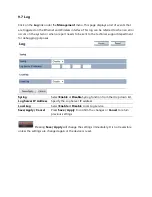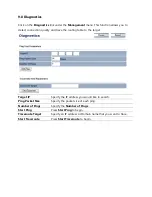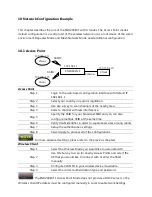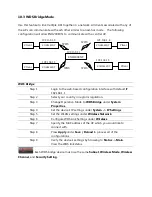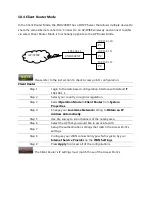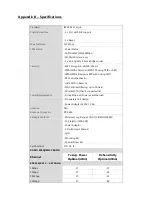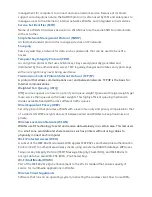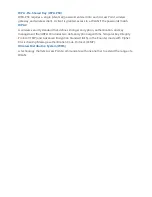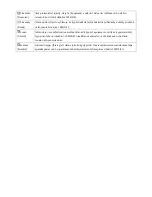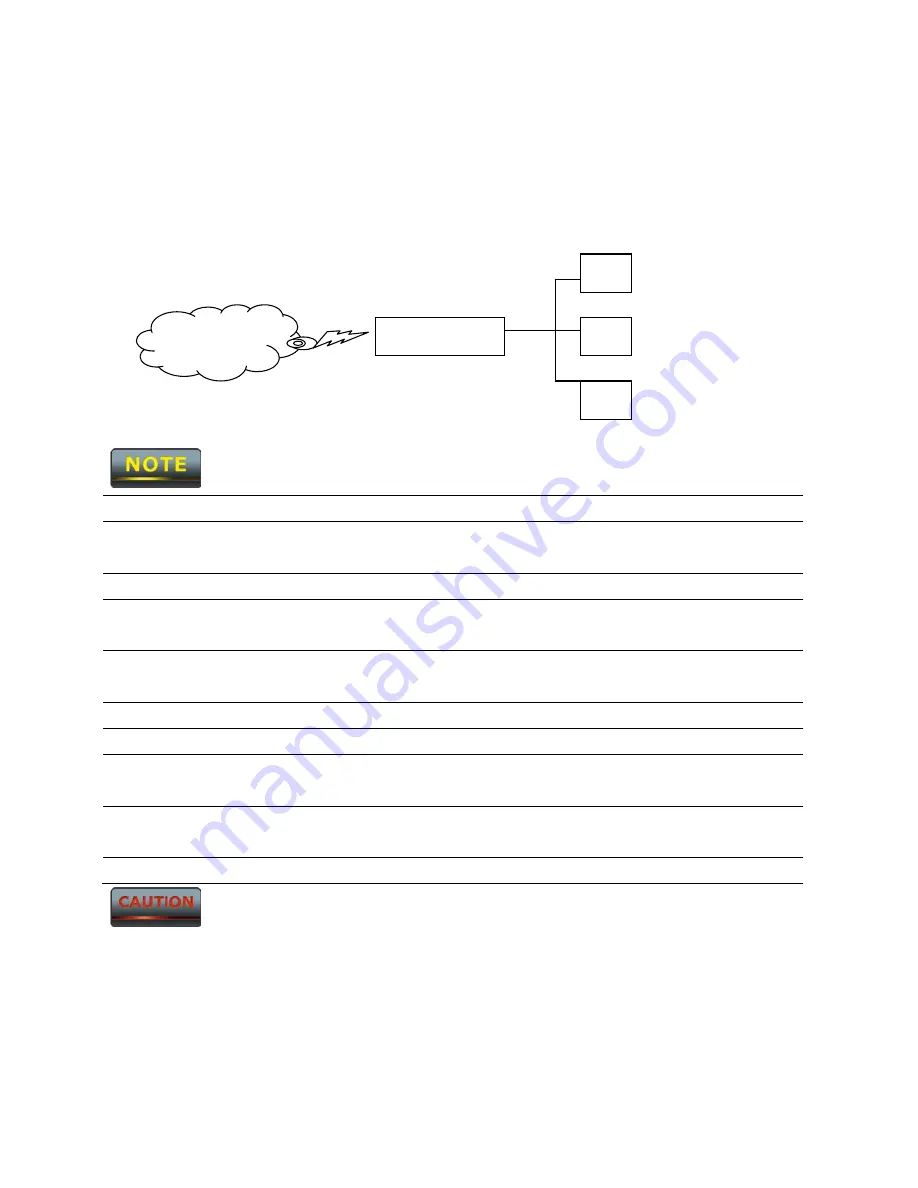
10.4 Client Router Mode
In the Client Router Mode, the ENH200EXT has a DHCP Server that allows multiple devices to
share the same Internet connection. Connect to an AP/WISP wirelessly and connect to LANs
via wired. Client Router Mode is functionally opposite to the AP Router Mode.
Please refer to the last section to check Access point’s configuration.
Client Router
Step 1
Login to the web-based configuration interface with default IP
192.168.1.1
Step 2
Select your country or region’s regulation.
Step 3
Select
Operation Mode
to
Client Router
from
System
Properties
.
Step 4
Change your
Local Area Network
setting to
Obtain an IP
Address Automatically
.
Step 5
Use site survey to scan channels of the nearby area.
Step 6
Select the AP that you would like to associate with.
Step 7
Setup the authentication settings that match the Access Point’s
settings.
Step 8
Configure your WAN connection type which is given by your
Internet Service Provider
on the
WAN Settings
.
Step 9
Press
Apply
to process all of the configurations.
The Client Router’s IP settings must match those of the Access Point’s.
ENH200EXT
AP / WISP
PC
PC
PC
192.168.1.1
192.168.1.10
192.168.1.11
192.168.1.12
Содержание ENH200EXT
Страница 1: ...LONG RANGE WIRELESS ACCESS POINT CLIENT BRIDGE Model ENH200EXT User Manual Version 2 0 ...
Страница 15: ......