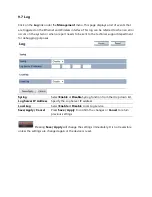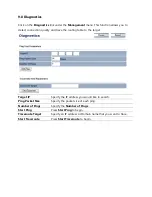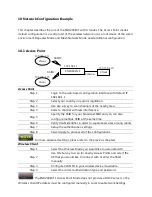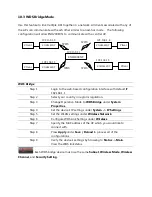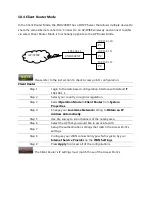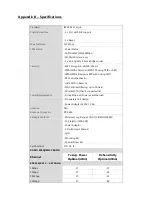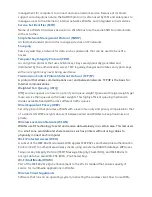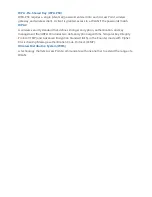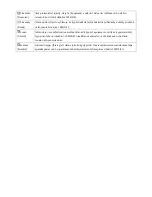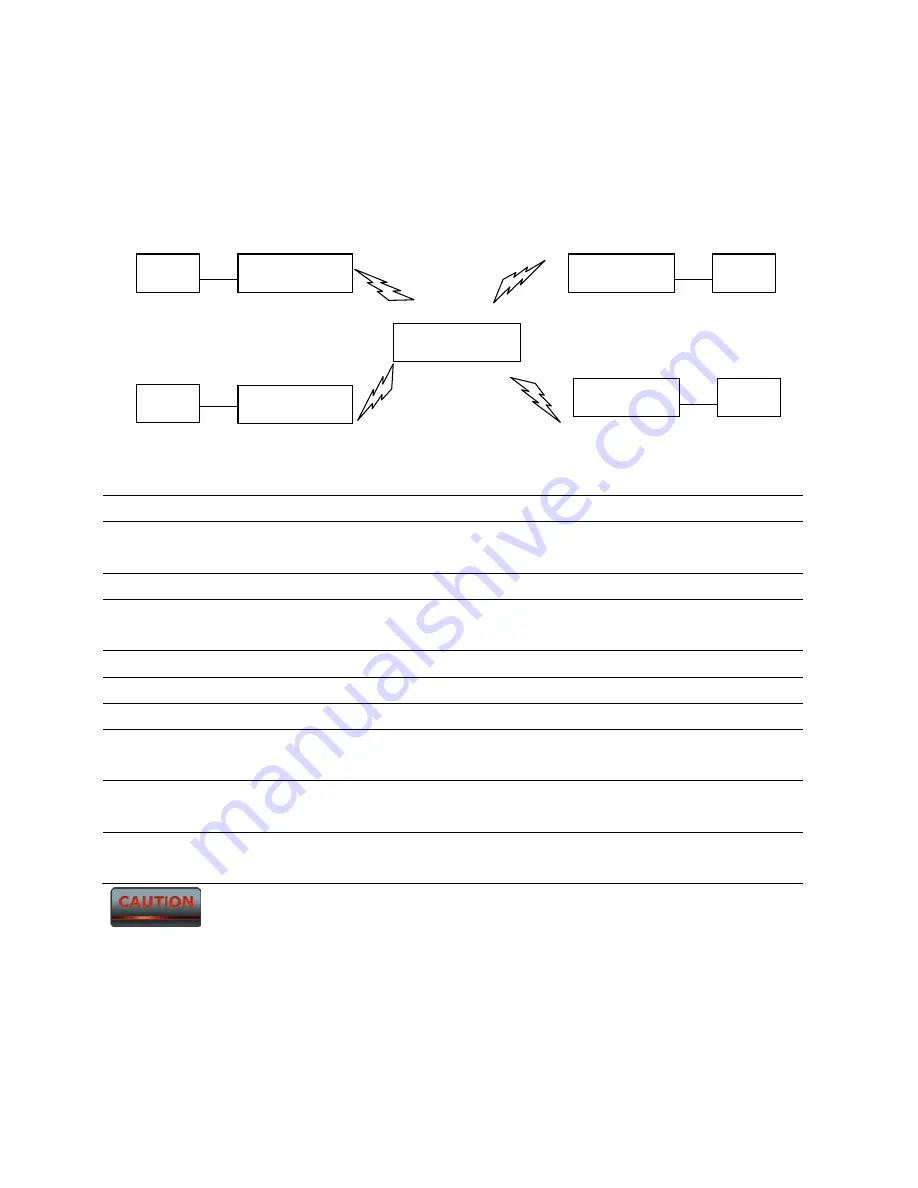
10.3 WDS Bridge Mode
Use this feature to link multiple APs together in a network. All clients associated with any of
the APs can communicate with each other similar to an ad-hoc mode. The following
configuration will allow ENH200EXTs to communicate with a central AP.
WDS Bridge
Step 1
Login to the web-based configuration interface with default IP
192.168.1.1
Step 2
Select your country or region’s regulation.
Step 3
Change Operation Mode to
WDS Bridge
under
System
Properties
.
Step 4
Set the device’s IP settings under
System -> IP Settings
Step 5
Set the WLAN settings under
Wireless Network
.
Step 6
Configure WDS Link Settings under
Wireless
.
Step 7
Specify the MAC address of the AP which you would like to
connect with.
Step 8
Press
Apply
under
Save / Reload
to process all of the
configurations.
Step 9
Verify the device’s settings by browsing to
Status -> Main
.
View the WDS link status.
Each WDS bridge device must use the same
Subnet
,
Wireless Mode
,
Wireless
Channel
, and
Security Setting
.
ENH200EXT
WDS
WDS
WDS
WDS
Client
ENH200EXT
ENH200EXT
Client
192.168.1.1
192.168.1.2
192.168.1.3
192.168.1.4
192.168.1.5
ENH200EXT
Client
Client
ENH200EXT
Содержание ENH200EXT
Страница 1: ...LONG RANGE WIRELESS ACCESS POINT CLIENT BRIDGE Model ENH200EXT User Manual Version 2 0 ...
Страница 15: ......