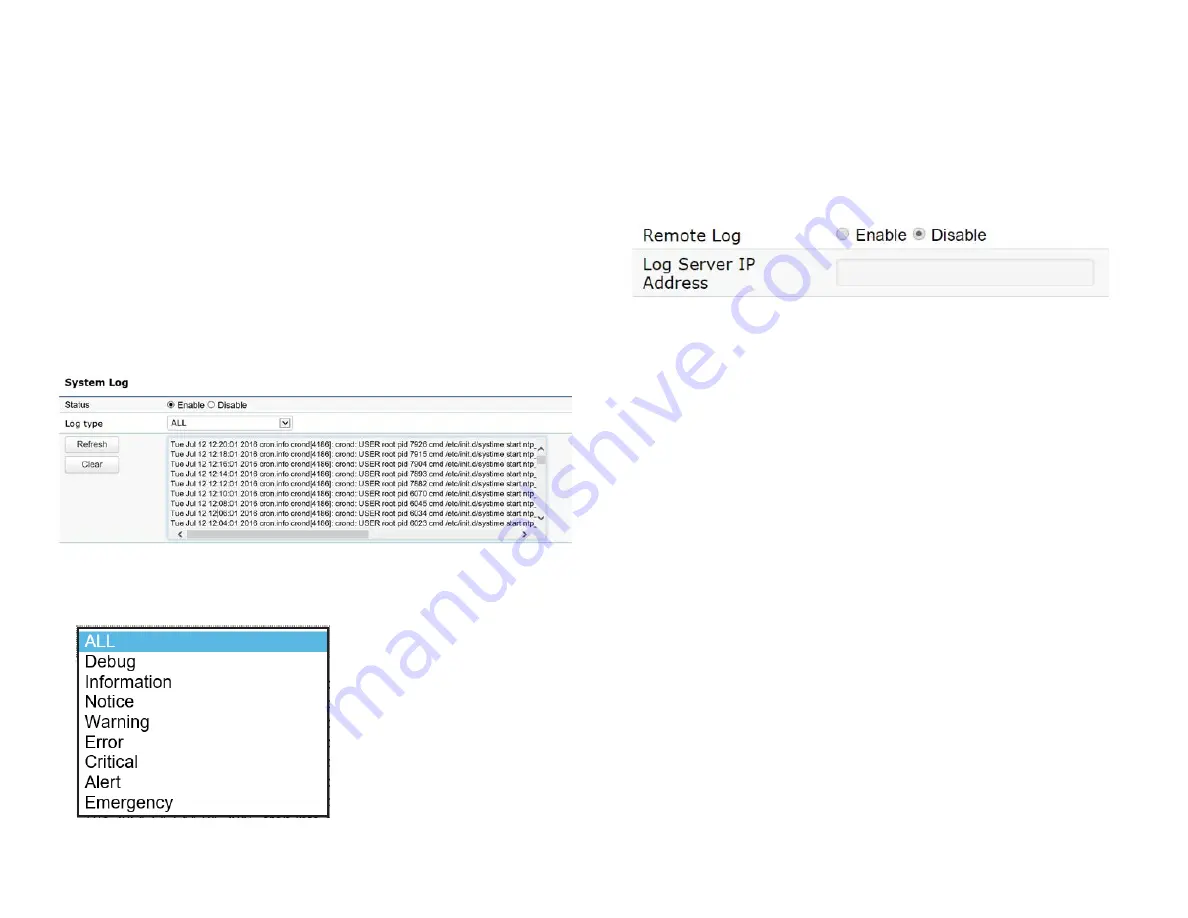
54
System Log
The AP automatically logs (records) events of possible
interest in its internal memory. To view the logged
information, click the
Log
link under the System Manager
menu. If there is not enough internal memory to log all
events, older events are deleted from the log. When
powered down or rebooted, the log will be cleared.
Status
: Enable/Disable this function.
Log type
:
You may choose one of log types to display logs
in the following window. The default log types is All.
Remote Log
This page allows you to setup the Remote Log functions
for this AP.
Remote Log
: Enable/Disable this function.
Log Server IP Address:
Enter the IP address of the log
server.
Apply:
Click
Apply
to apply the changes.
Log
Содержание ECW230
Страница 4: ...4 Chapter 1 Product Overview ...
Страница 10: ...10 Chapter 2 Before You Begin ...
Страница 18: ...18 Chapter 3 Configuring Your Access Point ...
Страница 20: ...20 Chapter 4 Building a Wireless Network ...
Страница 22: ...22 Chapter 5 Status ...
Страница 27: ...27 Chapter 6 Network ...
Страница 30: ...30 Chapter 7 2 4 GHz 5 GHz Wireless ...
Страница 40: ...40 Chapter 8 Management ...
Страница 56: ...56 Chapter 9 Connecting the APs ...
Страница 61: ...61 Appendix ...












































