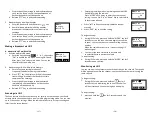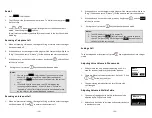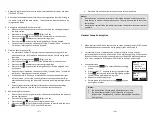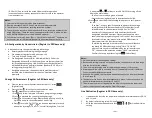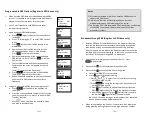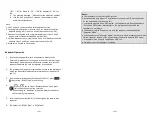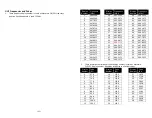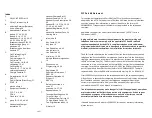~41~
Re: When turns on the Base Select, you must enter 2-digit Base
ID after press
key.
Notes:
1.
Because this setting allows handset manually select the base station, the
handset must be in range with the direct base station.
Call Waiting (Register to PRO base only)
1.
A handset, while talking on one phone line, can be informed of the arrival of a
new incoming phone call.
2.
For example, suppose that Handset 15 is talking on Line 1. When a new call
comes in on, Line 4, and the caller enters extension number “15” when
prompted by the AA, or if the call is set to be routed to Handset 15 when AA is
disabled.
3.
The base station recognizes that Handset 15 is busy. Instead of announcing to
Line 4 that Handset 15 is busy, the base sends an alert to Handset 15.
4.
Upon receiving the alert, the handset sounds an audible double beep alert and
LCD displays “New call on Line 4”.
5.
Handset 15 can:
a.
Ignore the new call; continue talking to Line 1.
b.
Press
Switch
key to switch to Line 4.
c.
Subsequent pressing of
FLASH
key will toggle between Line 1 and Line 4.
d.
Press
key while talking to a line will terminate that particular call and
automatically switch back to talking to the remaining line.
Notes:
1.
This built-in call waiting is separate from the Call Waiting feature available from
the local phone company. The phone company provided Call Waiting functions
on the same phone line, while the DuraFon Call Waiting functions on two
separate phone lines.
2.
This feature only works for 2 lines, if a 3
rd
phone call comes for the same
handset, the call will not be routed to the handset.
3.
It is recommended to order from the local phone company Hunt Group feature
~42~
for all your lines and not subscribe to the Call Waiting feature.
Auto Attendant (AA) (Register to PRO base only)
1. When enabled by the administrator, an automated attendant would
greet a telephone line incoming call.
2. The caller will be prompted by the greeting message to enter a two-digit
extension number (Handset ID) or press for operator
3. The greeting message is user programmable. The Handset ID that is
designated as the operator is also user programmable.
a. Default greeting message (Main OGM): “Please enter the extension
number or press
0
for the operator”
b. Default operator: Handset 10.
4. AA will ask for another handset ID if the first entry is invalid (no
registered handset with that ID) with the announcement (OGM2): “The
extension you entered is invalid, please try another extension or press
for the operator”.
5. If there is no entry time out, AA will announce (OGM3): “Please hold,
your call is being transferred to the operator”. And automatically ring
the operator handset.
6. If the destination handset does not answer (busy, power off, or out of
range) after handset paging time out, the AA prompts the caller for
another extension number by announcing (OGM5): “The extension
you’ve entered is busy or not available. Please enter another extension
number or press 0 for the operator”
7. If the 2nd try is still not successful, AA will announce (OGM4): “Sorry,
nobody can answer your call right now. Please try again later, goodbye”.
Then drops the call.
8. When the DURAFON PRO base station is connected to wired PBX
extension lines, calls addressed/routed to the AA operator can be sent
back to the operator of the wired PBX system. From an administrator
handset, up to 10 keys/digits are allowed to program a specific code in
order to transfer the calls back to the wired PBX. This feature can only
be enabled and pre-programmed by an administrator handset (Handset