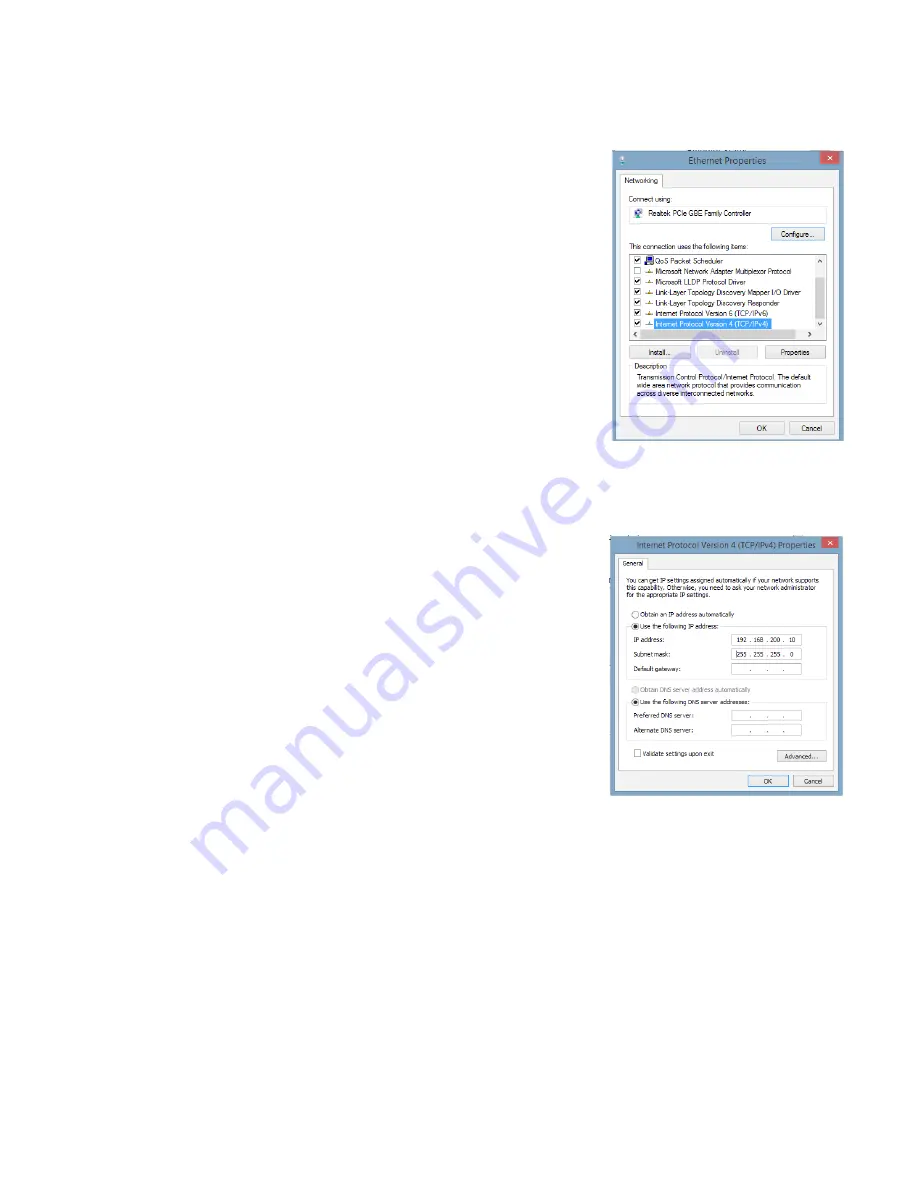
4.0 Web Interface, continued
26
704-939-B10-001 Rev. A5 (06/2019)
1. Fig. 4-4, Local Area Connection
Properties Screen, Windows
®
8
1. The Internet Protocol (TCP/IP) Properties dialog box will open (Fig. 4-5).
Select “Use the following IP address”. Enter the values as shown (i.e.
IP address 192.168.100.2 and Subnet mask 255.255.255.0). Record
the existing IP address and Subnet mask in order to later return the
computer to its original state.
2. Click the OK button and try to connect to the DM3X once again using
192.168.100.1 in the Web browser.
3. To restore network settings, repeat Steps 1 through 6 but in step 7 click
check box for “Obtain IP address automatically or, manually set back to
the original settings recorded in Step 7
.
1. Fig. 4-5, Internet Protocol (TCP/IP)
Properties Screen, Windows
®
8
Use the following procedure to configure a static IP address on a laptop or computer with the Windows
®
8 operating
system:
1. Click the Start button (lower left button on most Windows
®
computers).
2. When the window pops up, click Control Panel (usually about half the
way down the second column).
3. Click Network and Sharing Center.
4. Click Local Area Connection.
5. Click the Properties button.
6. You will see a dialog box much like Fig. 4-4; click Internet Protocol (TCP/
IPv4) and then click the Properties button.






























