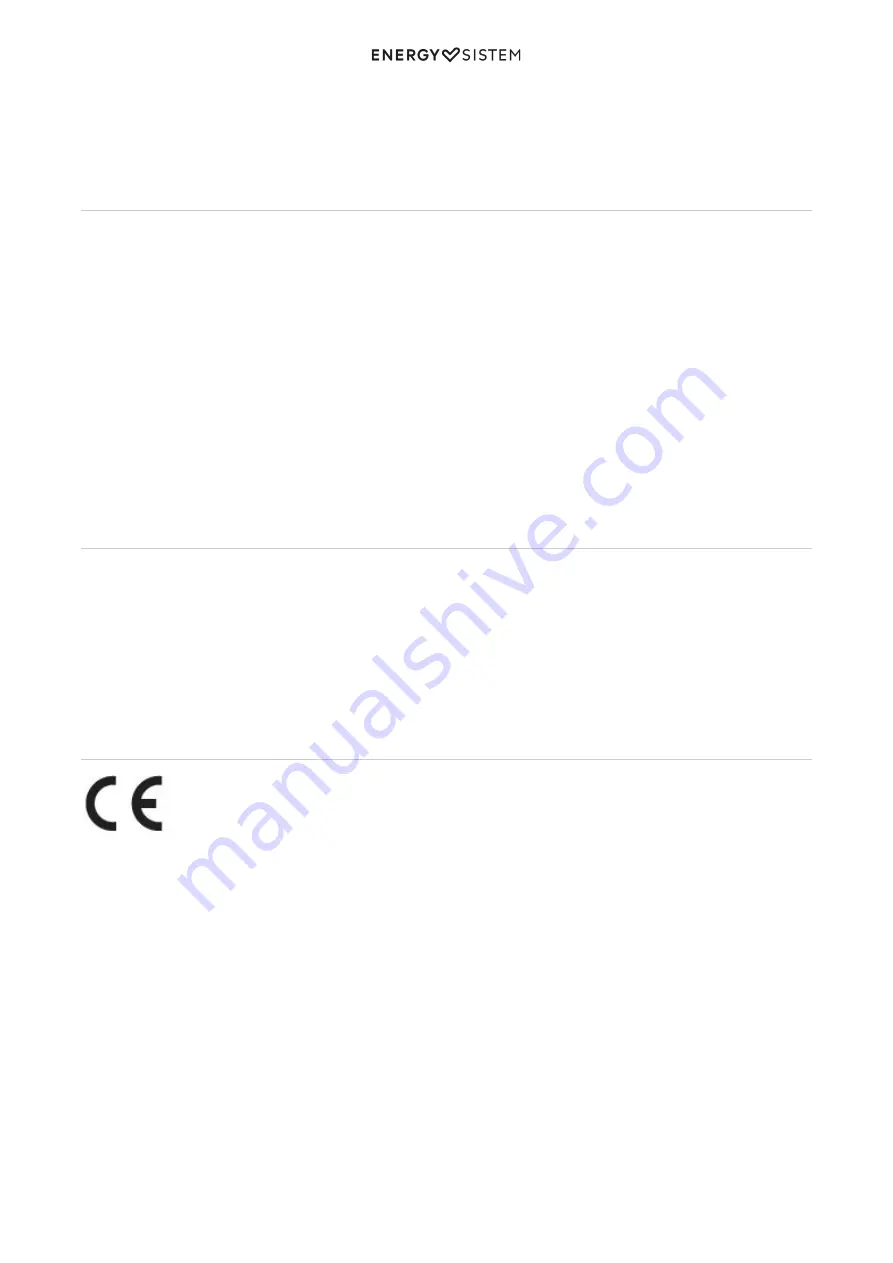
19/20
energysistem.com
This warranty covers all defects in workmanship or materials. This warranty does not cover product failures due to
accidents, misuse or alteration made by an unauthorized person.
The special 36 month warranty is valid for the European Union. For other countries please refer to the specific
legislation or your local distributor.
Warranty procedure
Visit the Support section at
http://www.energysistem.com/en/support
and select your product to view the FAQ
(Frequently Asked Questions), user manuals, drivers and updates available. You will also have the possibility to submit a
query to the Technical Service or manage the warranty.
You can check the availability of the user manual in your language at:
1.
http://www.energysistem.com/guide/42547
Alternatively, you may prefer to contact the distributor that sold the product and present the purchase receipt or
2.
invoice.
Important: This warranty does not cover any damage or loss of data stored on warranty products. Therefore, Energy
Sistem’s Technical Service will not assume any loss of the above mentioned information. It is recommended to make a
backup of your data and remove this information from the device internal memory before sending the product, or send
it only with the original data.
Specifications are subject to change without notice.
Trademarks
All company, brand and product names are trademarks or registered trademarks of their respective companies.
© 2017 by Energy Sistem Technology, S.A. All rights reserved.
NOTE: The present device could contain links to other sites or websites operated by third parties not related to Energy
Sistem Technology, S.A. These links are provided for your information or convenience; Energy Sistem is not responsible
for their availability, content, update, adequacy or accuracy. These external web sites might contain link references to
trademarks, patents, registered information, technologies, products, processes or rights property of other companies or
individuals. All rights reserved are property of their respective owners.
Declaration of conformity
Issuer’s name: Energy Sistem Technology, S.A. - CIF: A53107488
Address: C/ Calpe, 1 - 03509 Finestrat - Alicante (Spain)
Tel: + 34 966 813 257
We declare under our own exclusive responsibility that the product
Description: Tablet
Brand: Energy Sistem
Model: Tablet Pro 3
Manufacturer: Energy Sistem Technology, S.A.
Manufacturing Country: China
referred to in this declaration is in compliance with the essential norms and standards
EN 300 328 V2.1.1 (2016-11)
ETSI EN 301 489-1 V2.2.0 (2017-03)
ETSI EN 301 489-17 V3.2.0 (2017-03)
EN 55032:2015 EN 55024:2010+A1:2015
Содержание Pro 3
Страница 2: ...2 20 energysistem com ...


































