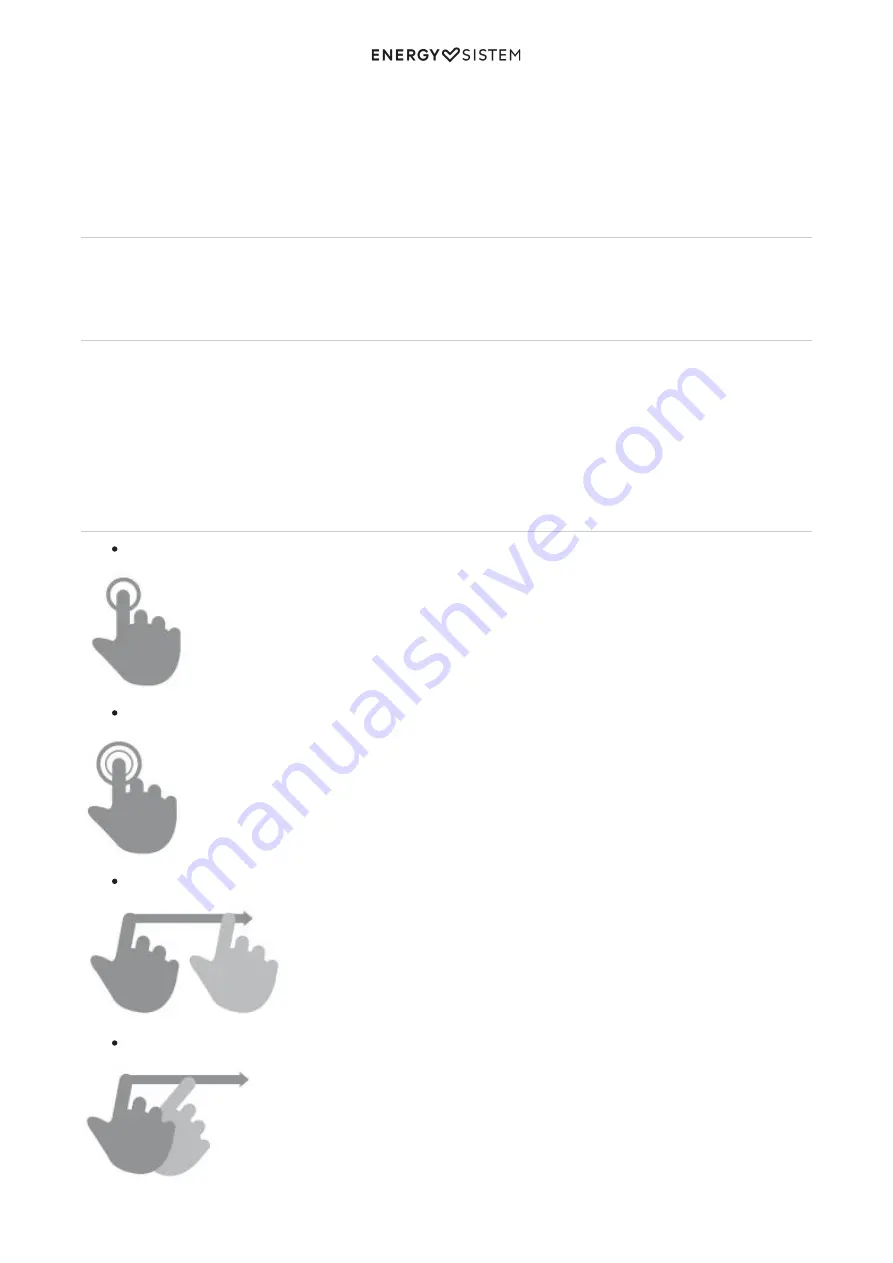
6/20
energysistem.com
MiniHDMI connector
9.
MicroUSB connector
10.
MicroSD slot
11.
Microphone
12.
Charging the device
Your tablet has a rechargeable 6000 mAh battery. The charging time ranges from 4 to 6 hours, depending on whether
the device is on or off. Always charge your tablet through the microUSB cable and the power adapter that come with the
product to comply with the battery charging times.
Switching on and off the device
Keep the power button (5) pressed for a few seconds to turn on your tablet. Once the operating system has loaded
completely, please unlock the device by sliding up your finger on the lock screen. Please follow the setup wizard to
adjust basic settings when you switch on the device for the first time.
To turn off the device, keep the power button (5) pressed until the power off menu appears on screen and then select
Switch off.
Briefly press the power button (5) to lock/unlock the device, thus turning the screen off/on.
Main Gestures
Tap: Touch the screen briefly
Double tap: Touch the screen twice quickly
Drag: Move your finger over the screen while maintaining continuous contact
Slide: Slide your finger quickly over the screen
Содержание Pro 3
Страница 2: ...2 20 energysistem com ...






































