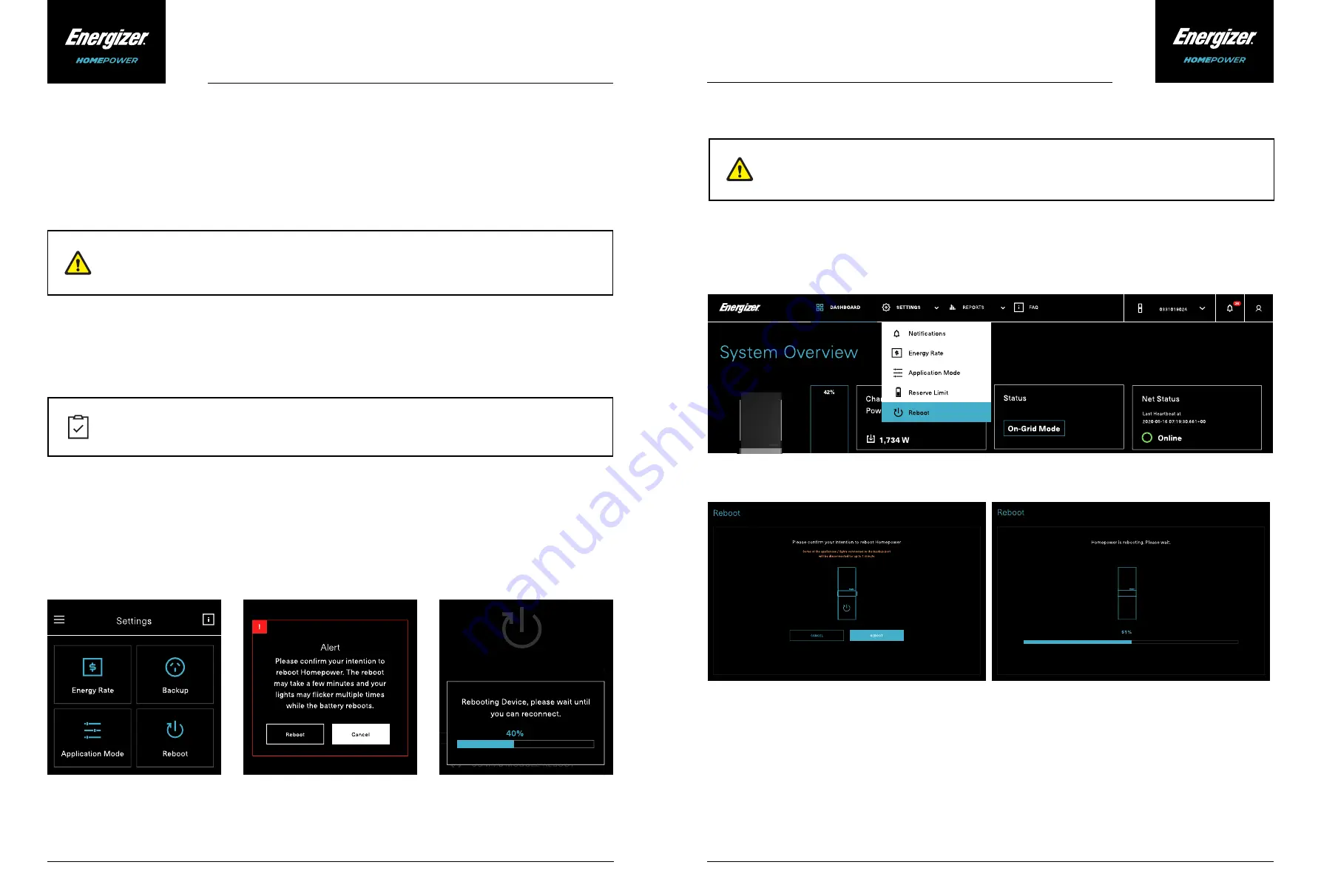
Energizer Homepower HP-
6
Series
Energizer Homepower HP-
6
Series
© Energizer
2021
V23-00211
V23-00211
© Energizer
2021
18
19
Step 1 - System Reboot
Fig. 10. System Reboot (Energizer Homepower App)
If you are unable to resolve the system fault(s) via the Energizer Homepower App, then you may be required to
reboot the unit in consultation with your system provider. In this case, navigate within the Energizer Homepower
App to Settings and select Reboot as shown below:
The system reboot function shall then appear with a Status Bar, indicating when the operation is complete.
3. Maintenance
Troubleshooting System faults
The Energizer Homepower HP-6 Series does not require any routine maintenance from the end user. For
accumulation of dirt, dust, or debris, please ensure the product frame is cleaned using a soft dry cloth. The
Energizer Homepower HP-6M has vents located on the top, left and right-hand side of the unit for natural
convection, and these must be kept free of objects and/or obstructions.
When normal system operation is interrupted, the Edge Lighting will display the respective operating state i.e., fault,
as described in Table 2 (on page 13). If this is the case, refer to the Energizer Homepower App or Customer Portal
to identify the system issue and resolve fault.
If you have experienced a blackout during operation, the loads connected on the Backup side must be reduced and
Circuit Breakers must be checked (for trips) within the switchboard.
If you are unable to view the system using the Energizer Homepower App or Customer Portal,
ensure the system is connected to the internet and contact your system provider.
Do not use any third-party accessories, fluids, or paint to alter the internal or external components
including the exterior casing.
Incorrect operation may damage the Energizer Homepower HP-6 Series system. Do not reboot
the device without specific instructions or technical advice from your system provider.
If you are using the Energizer Homepower Customer Portal, the same operation can be performed here. You would
first need to login to your account at
portal.energizerhomepower.com
, navigate to Settings and select Reboot. The
function shall then appear with a Status Bar, indicating when the operation is complete.
Fig. 11. System Reboot (Customer Portal)
Fig. 12. System Reboot (Customer Portal)
Fig. 13. Reboot Status (Customer Portal)
Содержание Homepower HP-6M Series
Страница 1: ...OWNER S MANUAL HP 6M Main Unit HP 6S Sub Unit...
Страница 23: ...energizerhomepower com...























