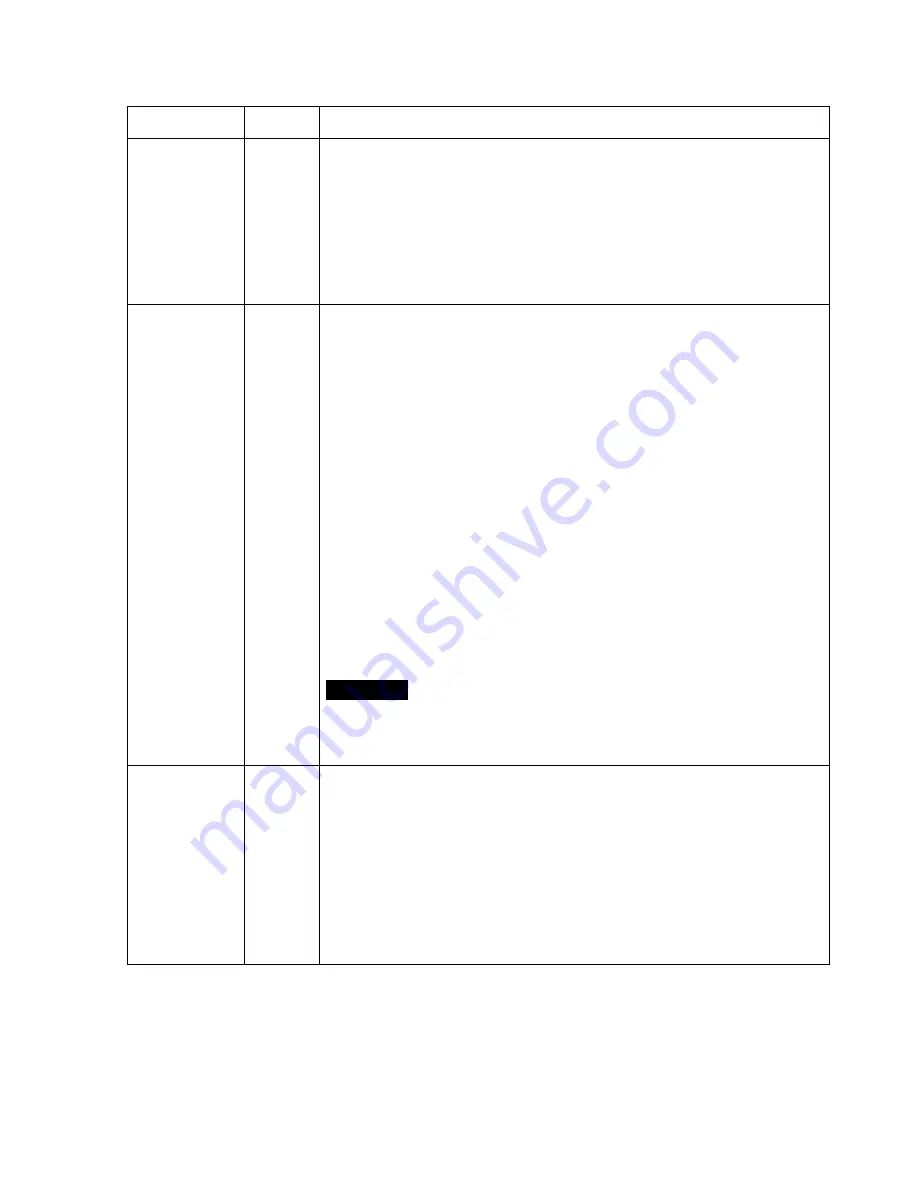
20
SPECIAL
Default
Descriptions
PRIVACY
-
10 Privacy zones which can be enabled individually by ZONE DISP are
available to mask the video.
ZONE NUMBER
– Set a number to select a privacy zone from 1~10.
ZONE DISP
– ON enables a relevant privacy zone.
H-POS, V-POS, H-SIZE
and
V-SIZE
– Adjust the size and position of
zone.
COLOR
– Select the color used for masking the zone form eight colors.
TRANSPARENCY
– Defines the transparency for the mask zone.
MOTION
OFF
MOTION can detect the changes in the motion window and displays the
results in blocks and/or a text message.
SENSITIVITY
– Adjusts the detection sensitivity for motion.
High value increases the sensitivity to detect the small motion easily.
Too low sensitivity will cause the erratic detection by the tree leaves
or the light level changes.
H-POS,V-POS, H-SIZE
and
V-SIZE
- Adjust the size and position of
the detection window.
BLOCK DISP
– ON enables to display the blocks for the detected area.
MOTION OSD
– ON enables to display a text message, MOVING !!!,
SMART MOTION ZOOM
– ON enables to Automatic Zoom IN/OUT when
motion is detected and also enables MOTION OSD to ON.
Area to be zoomed in by SMART MOTION ZOOM can be set at
MOTION> SMART MOTION ZOOM>ZOOM TARGET. Adjusting
“Up, Down, Left, Right, Enter button” for ZOOM TARGET varies the
viewing angle to be zoomed when the motion occurs.
Set the video left and right and/or up and down by MIRROR/FLIP.
See ‘6.3.1 SMART MOTION ZOOM’ for detail.
STAY ZOOMING
– Sets the duration time for zooming by Motion.
CAUTION
I
Set the direction of video by MIRROR/FLIP before SMART MOTION
ZOOM setting. Otherwise ZOOM TARGET could be different from
your intention.
TITLE SET
-
Camera title(name) can be set and edited up to 15 alpha numeric and
symbolic characters from ASCII codes(ENGLISH only).
“Up, Down, Left, Right button” moves the cursor to choose a character and
“Enter button” selects it.
The selected characters are added and displayed on the top left
Corner and the cursor moves right automatically for next input.
SP
- Space is inserted when pr
essed ●.
BS
– Cursor moves back
when pressed ●.
CLR
– Clears all the characters on input line
when pressed ●.
POS
– To be able to set the title position by
▲,▼,
◀
,
▶
and ●.
Содержание PXB-2180Z03
Страница 1: ...INSTALLATION AND OPERATION MANUAL for PXB 2180Z03...
Страница 10: ...9 5 3 1 EMI Ferrite Core Connections Please connect EMI Ferrite Core as below photos 50mm 50mm...
Страница 27: ...26 8 Dimensional Drawings Unit mm...
Страница 28: ...Smart Viewer User s Manual I Smart Viewer User s Manual Version 1 1 0 5...
Страница 53: ...Web Admin User Manual Version 4 15...
Страница 116: ...Web Admin User Manual 64...
Страница 118: ...Web Admin User Manual 66...
Страница 138: ...27...
















































