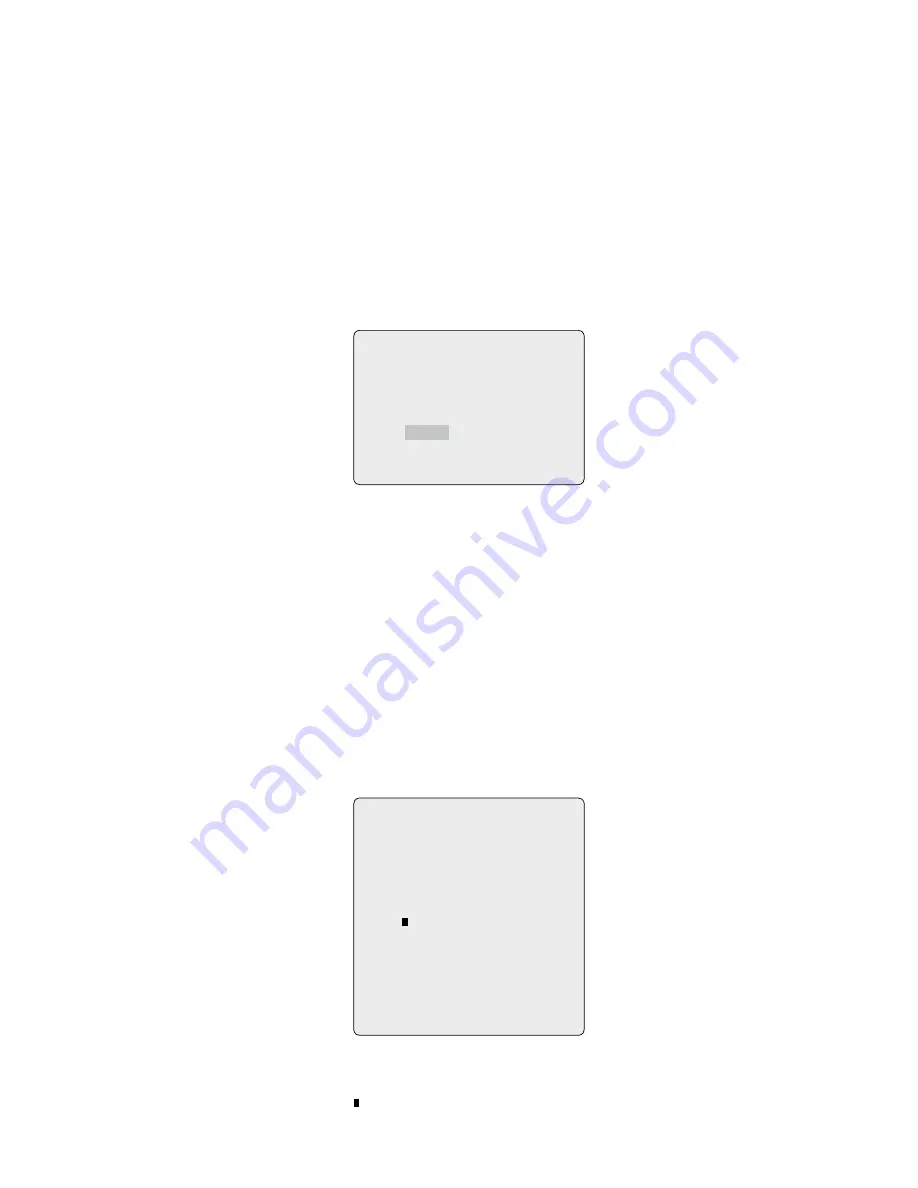
5
PRESET SETUP
NUMBER: 00
TITLE:
– – –
CAMERA SET
DWELL:
– – – SEC
3 4 5 6 7 8 9 0 3 4 5 6 7 8 9 0
00 * * – – – – – – – – – – – – – – – – –
0 – – – – – – – – – – – – – – – – – – – –
04 – – – – – – – – – – – – – – – – – – – –
06 – – – – – – – – – – – – – – – – – – – –
NEXT PAGE
SAVE AND EXIT (ESC TO CANCEL)
0. Set „DWELL TIME”.
. Select Save and Exit and push the
Joystick
to the right or press
IRIS OPEN
. Press
ESC
or
IRIS CLOSE
to exit the program without saving.
Pressing the
HOME
key delete stored data at the angle field.
To set the position using the preset position:
a. Before entering the AUTO SCAN menu, select a preset position as a starting point for Auto Scan.
Example: 2 + PRST
and do step to 4. In step 5, just press the
CTRL
key at the start angle position, the current position will be displayed as a start
position.
b. Save and exit from the menu.
c. In normal mode, call a preset to be the end point of scan. Press
3
+
PRST
then press
SCAN
key to enter the AUTO SCAN menu.
Move the cursor position to END ANGLE. Just press
CTRL
key at the end angle position. Save and exit from the menu.
Press
SCAN
key on the angle field to display with the small OSD. Then the screen will show as below.
AUTO SCAN AREA SETUP
(CTRL KEY)
NUMBER0
START: – – – – – – – – – – – – –
END : – – – – – – – – – – – – –
EXIT (ESC TO EXIT)
The setting procedure is the same as above.
NOTE: 09: AUTO-PAN mode (Endless panning)
3.5 Preset
(Shortcut:
PRST
)
If you need to view specific places routinely, you should program presets. A preset is a programmed video scene with automatic pan, tilt, zoom, focus, and
AE settings. Once programmed, placing the number position and pressing a
PRST
button on your controller calls up that preset automatically. In addition,
presets may be assigned to alarm actions or as the „home” position for the dome camera. As many as 40 presets, whose positions are saved in the dome’s
firmware, may be programmed.
There are three pages of preset menu. Each page has 80 presets. Pages can be scrolled by pushing the
Joystick
to the Left or Right on the first or last No.
of Preset.
– : Blank preset position
* : Position has the preset
: Current cursor position






























