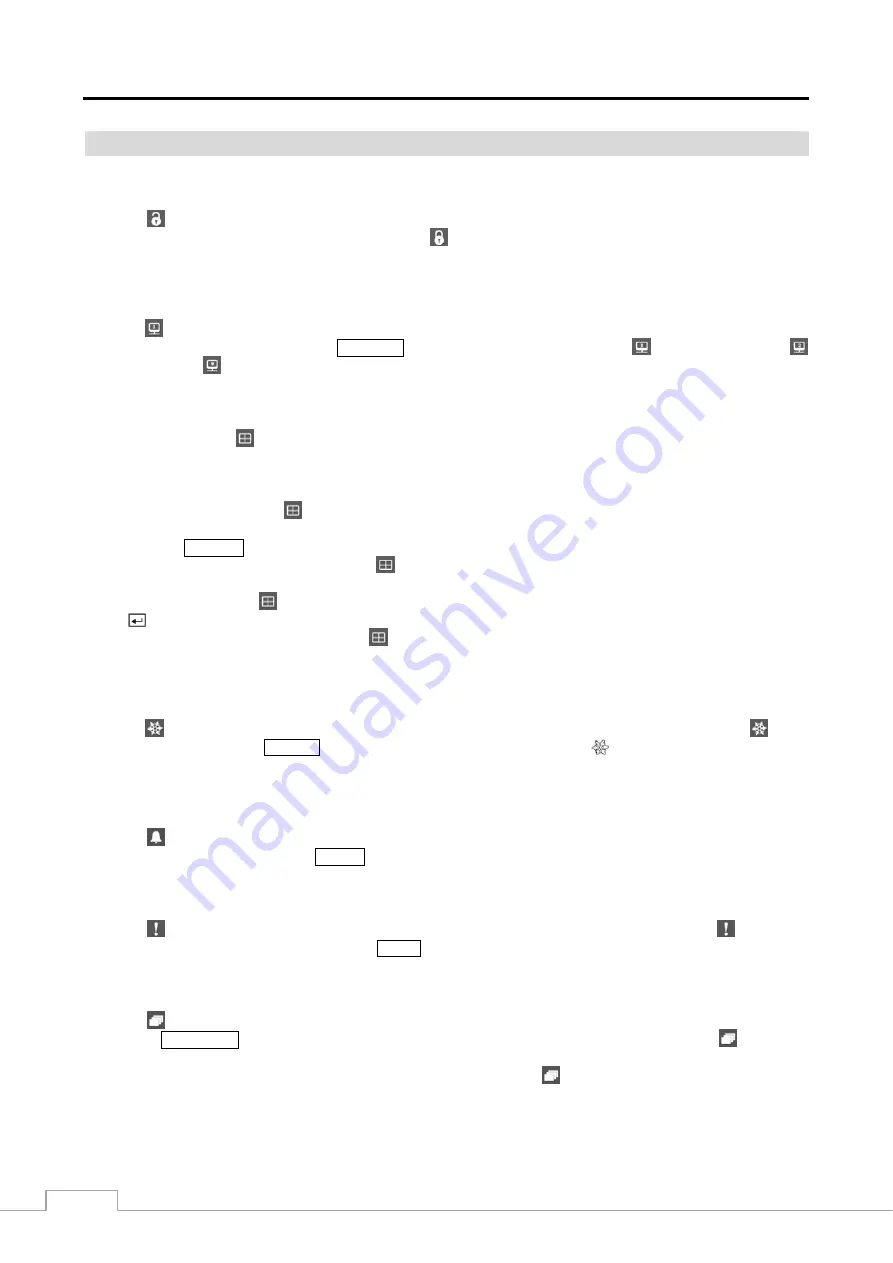
User’s Manual
50
Live Monitoring Menu
Login/Logout
Selecting (Login) in the Live Monitoring menu accesses the Login screen, and you will be asked to select a User
and enter the password to log into the system. Selecting (Logout) in the Live Monitoring menu displays the Logout
screen asking you to confirm whether or not you want to log out the current user
.
Monitor
Selecting (Monitor) in the Live Monitoring menu will allow you to select the monitor between
Primary
,
Secondary
and
Spot
. It is the same as pressing the
MONITOR
button. Selecting
Primary
displays ,
Secondary
displays
and
Spot
displays . You can select the screen format and sequence monitoring of the selected monitor.
Display
y
Camera:
Selecting
(Display)
→
Camera
and choosing the camera number displays the selected camera full
screen. It is the same as pressing the individual camera buttons on the front panel or clicking the left mouse button
on a camera image when in one of the multiview formats (i.e., 2x2, 3x2, 3x3, 4x3 or 4x4). Clicking the left mouse
button on the screen again returns to the previous display mode.
y
Screen Format:
Selecting
(Display)
→
Screen Format
and choosing the screen mode displays
the cameras
in the selected multiview screen mode (2x2, 3x2, 3x3, 4x3 or 4x4). Selecting each display mode is the same as
pressing the
DISPLAY
button or scrolling the mouse wheel up and down when in one of the multiview formats.
y
Previous Group, Next Group:
Selecting
(Display)
→
Previous Group
or
Next Group
moves to the previous
or next page.
y
Edit Group:
Selecting
(Display)
→
Edit Group
enters to the Active Cameo mode. It is the same as pressing
the
button in any multiview formats. Refer to the following
Active Cameo Mode
section for details.
y
Camera OSD, Status OSD:
Selecting
(Display)
→
Camera OSD
or
Status OSD
toggles Camera OSD
or Status OSD On and Off.
Freeze
Selecting (Freeze) in the Live Monitoring menu will freeze the current image on the screen until you select again.
It is the same as pressing the
FREEZE
button. While in the Freeze mode, the icon displays in bottom-left corner if
Freeze
is selected in the Display setup screen (OSD tab).
Alarm
Selecting (Alarm) in the Live Monitoring menu resets the DVR’s outputs including the internal buzzer during an
alarm. It is the same as pressing the
ALARM
button.
Panic
Selecting (Panic) in the Live Monitoring menu starts panic recording of all cameras, and selecting again stops
panic recording. It is the same as pressing the
PANIC
button.
Sequence
Selecting (Sequence) in the Live Monitoring menu causes the cameras to display sequentially. It is the same as
pressing the
SEQUENCE
button on the remote control. When in one of the multi-view formats, selecting (Sequence)
will cause the DVR to go through predefined screen layouts (Full Sequence). Or, the bottom, right screen will display
live cameras sequentially (Cameo Sequence). For example, if you select (Sequence) in the 2x2 format, the DVR
changes pages as follows:
Содержание DMR-5008/500
Страница 2: ......
Страница 85: ...Digital Video Recorder 77 Map of Screens ...






























