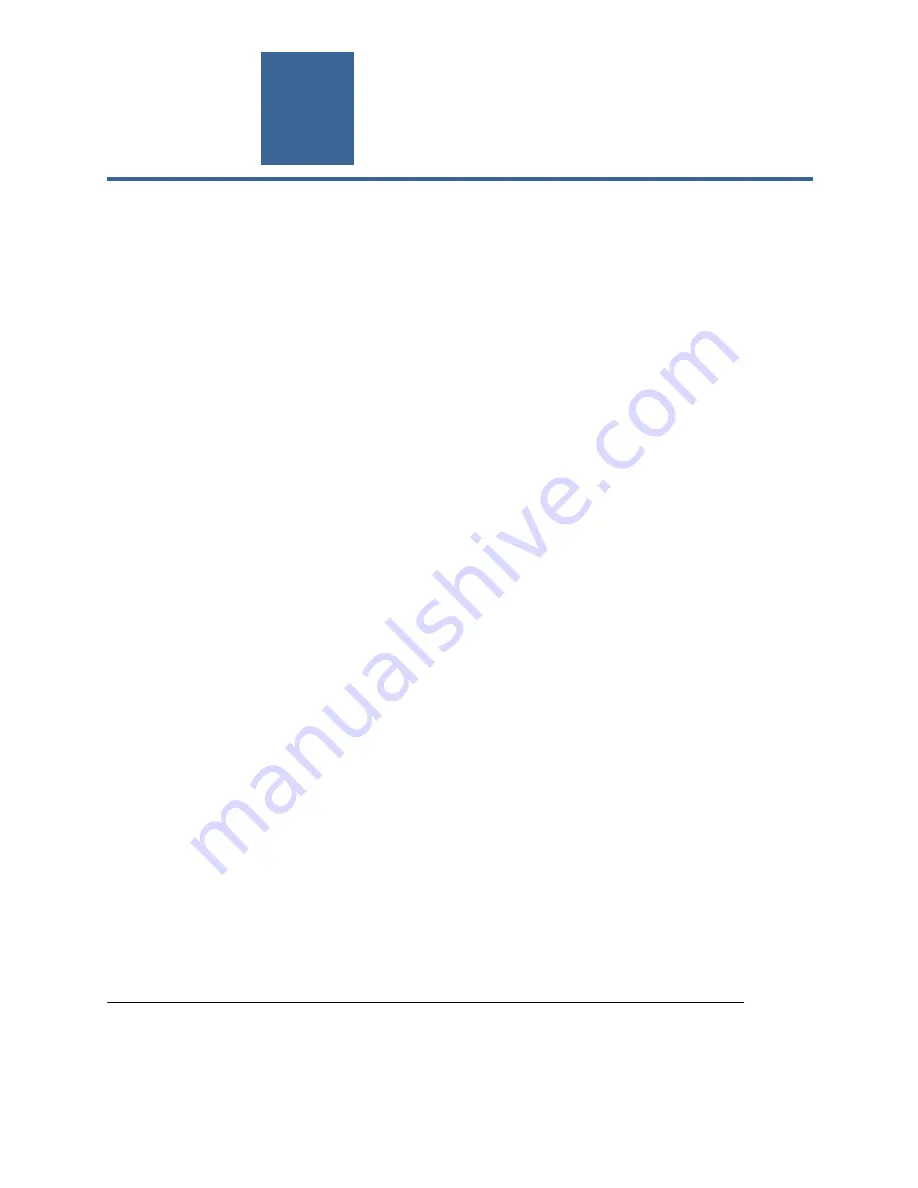
encor
e n
!
•
etworks
TM
Broadband Access Network Device for Intelligent Termination (BANDIT), BANDIT II, BANDIT III, BANDIT IP,
BANDIT Mini, BANDIT Plus, Encore Legacy-to-IP Operating System (ELIOS), FastCONNECT, IP Banking
Router 10 (IBR-10), IP Legacy Router 100 (ILR-100), Remote Data Unit (RDU), Selective Layer Encryption (SLE),
Virtual Broadband Redundancy System (VBRS), VPN Satellite Router 30 (VSR-30), and VPN Satellite Router 1200
(VSR-1200) are trademarks of Encore Networks, Inc. All other trademarks are the properties of their respective owners.
See the
BANDIT Products
Software Configuration and Maintenance Guide
for statements on Product Warranties
and on Limitation of Liability.
VSR-30™ Installation Guide
his guide presents procedures for a standard installation of the VPN Satellite Router™ 30
(VSR-30) in the BANDIT family. (For information on the VSR-30 chassis, see the BANDIT
Products Hardware Reference Guide.)
Note:
The VSR family includes the VSR-30 and the VSR-1200. For information on the VSR-1200
chassis, including installation, see the BANDIT II™, BANDIT III™, and VSR-1200™ Document
Set.)
Note:
The screens shown in this document are examples; the choices shown on your VSR-30’s
menus depend on the features in the chassis and on the software version installed in the device.
(For figures, tables, and configurations not addressed in this VSR-30 Installation Guide, see the
BANDIT Products Software Configuration and Maintenance Guide or the BANDIT Products Hardware
Reference Guide.)
Gather all required information.
Before you start these procedures, make sure you have all the
information required to set up the VSR-30 for use in your network—for example:
• The device’s IP address
• The device’s passwords
• The device’s VPN configuration, if any
• Interface requirements for the device’s ports
• Interface types for the ports—for example, DTE or DCE
• Interface protocols for the ports
• Network and routing functions that the device will perform
• Other pertinent network information
Use the site planning worksheets in the BANDIT Products Software Configuration and Maintenance
Guide as checklists for this information.
If you have questions or concerns after you have followed these procedures, contact Encore
Networks, Inc., at [email protected], 703-787-4625 (fax), or 703-318-4350 (voice).
T
Revision C.1, May 2010
Document Part Number 15737.0001
Copyright 2010 Encore Networks, Inc.
All rights reserved.
















