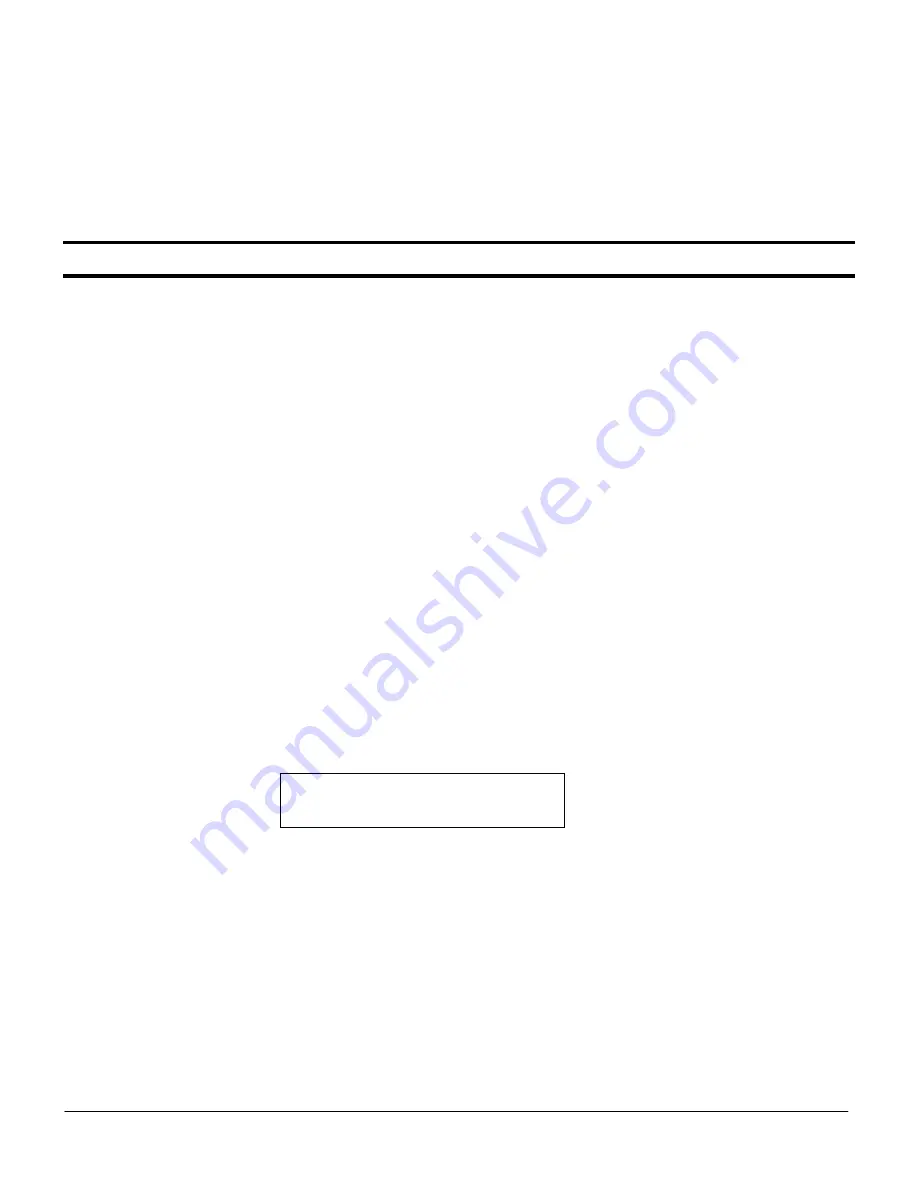
BlueGuard VK Operating Instructions
4
Document no. 10100304
In gate applications, the ARM input may be used to disable BlueGuard until a vehicle is detected. For
example, BlueGuard can be used with an Outside Safety Loop to qualify BlueGuard’s output with the presence
of a vehicle. When used, it is connected to a spare set of output contacts from a vehicle loop detector (Loop
Detector Relay 2). Connect the ARM input to the vehicle detector relay 2 NC contact and the ARM common to
the vehicle detector relay 2 COM contact. Use EMX DTEK or MVP DTEK in this application. When this
feature is not used leave the ARM input unconnected.
For a more detailed description of the ARM function, refer to the ARM input section of this manual.
Refer to the wiring chart for color code information.
USING BLUEGUARD VIRTUAL KEYPAD
USING BLUEGUARD VIRTUAL KEYPAD
USING BLUEGUARD VIRTUAL KEYPAD
USING BLUEGUARD VIRTUAL KEYPAD
Power up
Power up
Power up
Power up
Apply power to the BlueGuard. The blue LED will illuminate for 10 seconds on power up.
Connecting your cell phone to activate BlueGuard
Connecting your cell phone to activate BlueGuard
Connecting your cell phone to activate BlueGuard
Connecting your cell phone to activate BlueGuard
BlueGuard is always in discovery, that is, it can be found by any Bluetooth enabled phone. The default PIN is
123321. To activate BlueGuard, select “find devices” “add a device” or similar function in your phone. Your
phone will find BlueGuard and generally ask to connect, select yes, and when the PIN is requested enter the
appropriate PIN.
BlueGuard will activate its output for 5 seconds.
Entering your unique PIN
Entering your unique PIN
Entering your unique PIN
Entering your unique PIN
The PIN is a 4-6 digit number. The PIN may be entered by editing the phone’s name in the Bluetooth menu
(on the phone). For iPhone
®
users, the friendly name can be edited only by using the iTunes
®
program. Use
the iTunes
®
to enter your custom 4-6 digit code into your iPhone
®
friendly name field. The PIN is the last 4-6
digits entered into the phone name. For example, if the name is shown “ Brand X” then edit the name to read
“Brand X 134566” where 134566 is the desired PIN”.
If your phone has a numeric model in its friendly name, for example “BrandX 9301” edit the name to “BrandX
9301A1234” where 1234 is the new PIN and “A” separates the new PIN from the model.
IPhone® and iTunes® are registered trademarks of Apple Inc.
Record your PIN
Record your PIN
Record your PIN
Record your PIN
1. Place the magnet against the BlueGuard housing and continue to hold it there. The blue LED will turn
on for 10 seconds followed by a medium flashing for an additional 20 seconds. Remove the magnet
during the medium flashing and the LED will flash faster for 3 minutes. During this time BlueGuard is
in the Discovery mode and will be found by your cell phone.
2. Select the Bluetooth menu in the cell phone and verify that the Bluetooth link is ON.
3. Select the Bluetooth menu in the cell phone and select the FIND DEVICES, LOOK FOR DEVICES or
similar function. The phone will scan for Bluetooth devices and upon completion return a list of
devices that have been found.
4. Select the “BlueGuard by EMX”, the phone may ask to bond with this device, select YES.
5. The phone will ask for the PIN. If this is the first phone to be bonded then enter the default PIN,
123321. All subsequent connections will require entry of the new PIN if one has been entered.








