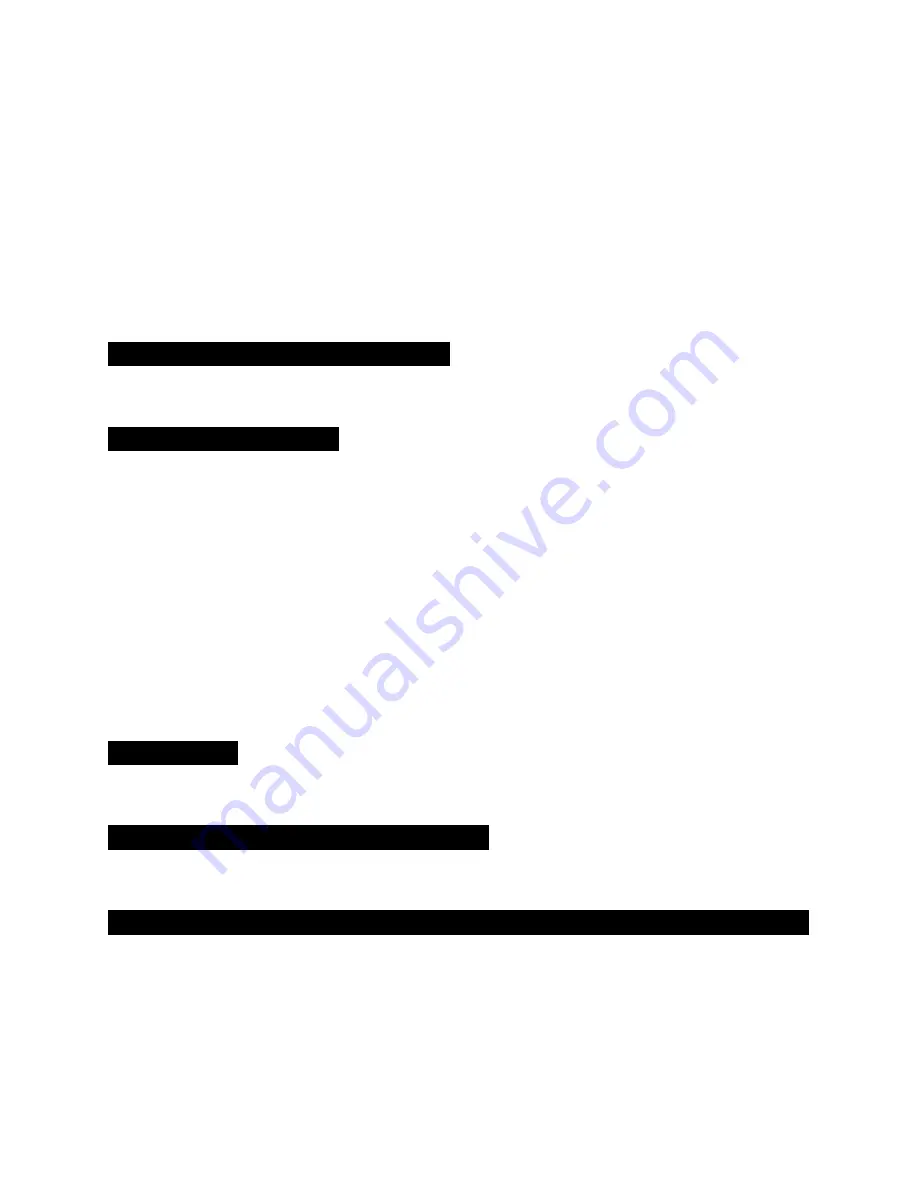
EMX Industries, Inc.
Tech support: 216-518-9889
13/15
CellOpener-365_Rev1.0_0601201 [email protected]
b.
How to Set the Weekly Timer for TWO Time Intervals Per Day
In order to set TWO time intervals for any day of the week, you would need to send TWO
separate SMS commands. The first SMS command should be the same as in the previous
example which needs to include the FIRST time interval of the day and the second SMS
command should be for the SECOND time interval as is shown in the following example.
How to set: Monday to Friday from 8:00AM till 9:00AM
and
from 3:00PM till 4:00PM
and
Saturday and Sunday from 8:00AM till 5:00PM
You would need to send two separate SMS commands as follows:
First SMS:
9999WT.0800.0900.23456, 0800.1700.17
Second SMS:
9999WT2.1500.1600.23456
The unit will confirm by sending SMS with the settings registered in the system.
*Note: When the unit’s relay is ON (active) by the weekly timer, the unit will not respond to incoming calls and will not
trigger the relay for any user. Instead, the unit will send the following SMS message to the user that made the call: "Your
call was disregarded as the TIMER is ON at the moment"
* Note: The last SMS programming of the weekly timer will ALWAYS delete and overwrite the previous one.
2.
How to Get the Weekly Timer Settings Report:
You can get the weekly timer’s current settings and events by sending the following SMS:
9999WT.report
The unit will reply by SMS with all the time schedules in the system as in the example below:
No events are recorded for the Weekly Timer
Or for example:
The Weekly Timer is ON: Sunday, Monday, Saturday, between 9:00AM and 17:00PM















