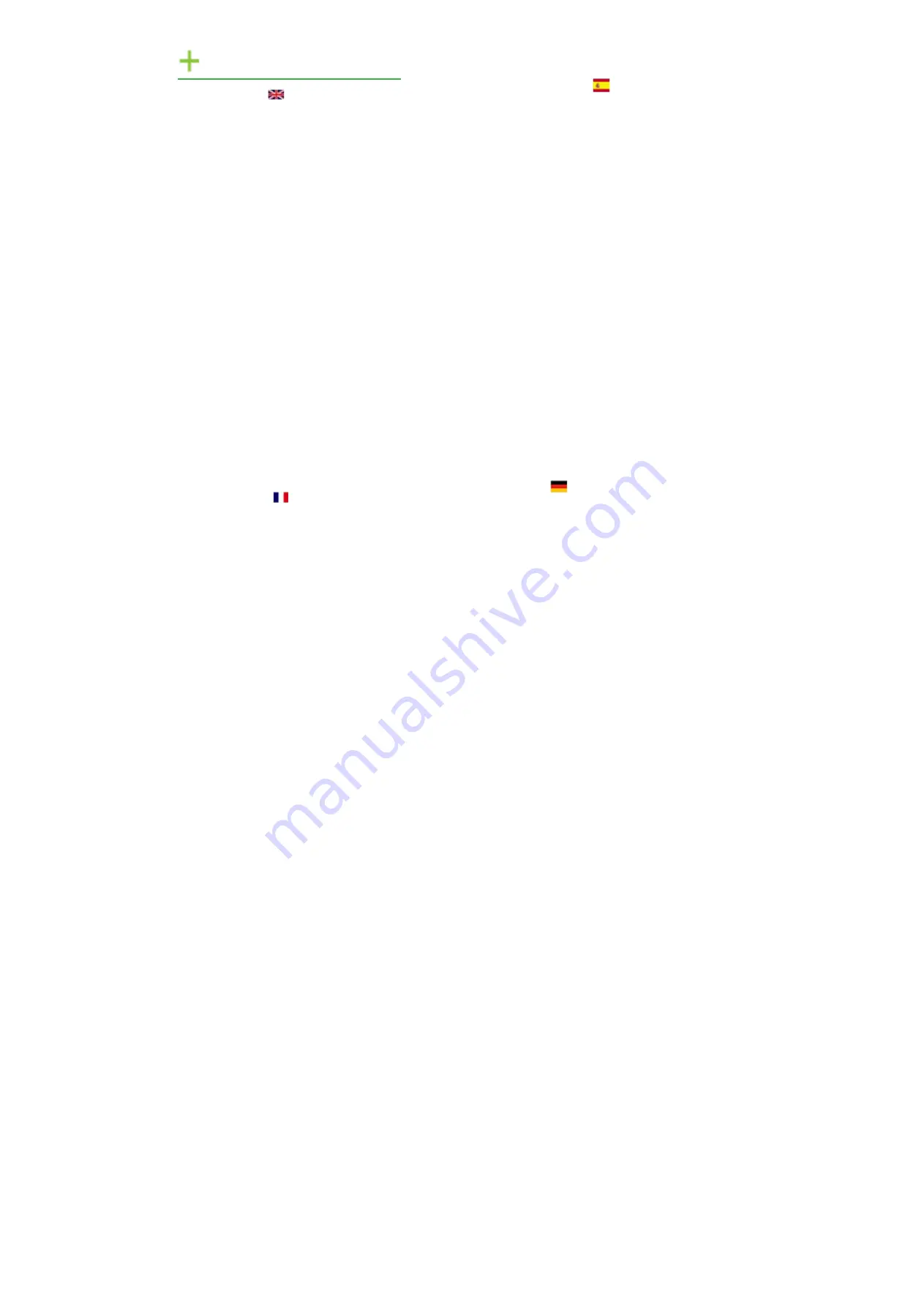
Safety Instructions
1
Safety Instructions (UK)
To prevent damage to your EMS product or injury to personnel operating the
equipment, please read the following safety precautions prior to operation. These
instructions should be made available to all those who will use and operate EMS
products.
Power Supply
All EMS products require a mains power supply. This power supply must be
disconnected when equipment is being upgraded or relocated.
Cables
Do not expose cables to any liquids; doing so may cause a short circuit which could
damage the equipment. Do not place heavy objects on top of any cables as this can
cause damage and possibly lead to exposed live wires.
Ventilation
All computer equipment should be located in a well ventilated area. All ventilation
holes on the computer casing must be kept clear of any obstruction at all times.
Failure to do so will result in the system over heating and damaging your equipment.
Working Environment
The equipment should be located in an environment free from dust, moisture and
extreme changes in temperature and should be placed on a stable and solid work
surface. Liquids (hot/cold drinks etc) should not be placed near the equipment as
spillage could cause serious damage.
Gas/Flammable Liquids
Electronic equipment should never be used in the presence of gas or any flammable
liquid, doing so could result in an explosion or serious fire.
Smoke/Unusual Smells
Should you notice smoke or unusual smells being emitted from your computer, turn
off and unplug the system from the mains supply. The system should then be passed
to a qualified technician for
inspection. Continued operation could result in personal injury and damage to
property.
Maintenance
Maintenance should only be carried out by competent technicians, any EMS plug-in
cards that are physically damaged should be returned to EMS for repair using EMS
RMA procedures.
Disposal
At the end of life all EMS products should be disposed of as per local laws and
regulations dictate. In UK contact EMS to arrange disposal. Our WEE registration
number is WEEE/AA0005ZR.
Consignes de sécurité (Fr)
Afin de ne pas endommager votre produit EMS et d’éviter tout risque de blessure du
personnel exploitant le matériel, veuillez lire les consignes de sécurité suivantes avant
toute utilisation. Ces instructions doivent être mises à disposition de toute per- sonne
souhaitant utiliser et exploiter les produits EMS.
Alimentation électrique
Tous les produits EMS requièrent une alimentation électrique principale. Cette
alimentation électrique doit être interrompue en cas de mise à jour ou de relocalisation
du matériel.
Câbles
Ne pas exposer les câbles à un liquide quelconque car cela pourrait provoquer un court-
circuit susceptible d’endommager le matériel.
Ne pas placer d’objets lourds sur les câbles car cela pourrait causer des dommages et
conduire éventuellement à des fils électriques dénudés.
Ventilation
Tout matériel informatique doit être disposé dans un endroit bien ventilé. Veiller à ne
jamais obstruer les orifices de ventilation du boîtier de l’ordinateur ; sinon, il y a risque
de surchauffe du système et votre matériel peut être endommagé.
Environnement de travail
Le matériel doit être placé sur une surface de travail stable et solide, dans un environne-
ment exempt de poussière et d’humidité et non exposé à des variations extrêmes de
températures. Ne pas placer de liquides (boissons chaudes/froides, etc.) près du maté-
riel, car un déversement accidentel pourrait causer de graves dommages.
Gaz/Liquides inflammables
Le matériel électronique ne doit jamais être utilisé en présence de gaz ou de liquide
inflammable ; cela pourrait entraîner une explosion ou un grave incendie.
Fumée/odeurs inhabituelles
Si vous constatez la présence de fumée ou d’odeurs inhabituelles émanant de votre
ordinateur, éteignez-le et débranchez le système de l’alimentation secteur. Dans ce
cas, le système devra être confié à un technicien qualifié pour inspection. Une poursuite
de son utilisation risquerait de provoquer des blessures corporelles et des dommages
matériels.
Entretien
L’entretien doit impérativement être effectué par des techniciens compétents, toute
carte enfichable EMS physiquement endommagée est à retourner à EMS pour
réparation via la procédure EMS RMA.
Élimination
En fin de vie, tous les produits EMS seront éliminés conformément aux législa- tions
et réglementations locales. Au Royaume-Uni, veuillez contacter EMS pour organiser
l’élimination. Notre numéro d’enregistrement de Déchets d’équipements électriques
et électroniques : WEEE/AA0005ZR.
Instrucciones de seguridad (Esp)
Rogamos leer las siguientes instrucciones de seguridad antes de poner en funcionami-
ento el equipo, a fin de evitar daños en su producto de EMS o lesiones al personal
encargado de su manejo. Poner estas instrucciones a disposición de todos aquellos que
vayan a utilizar y/o manejar los productos de EMS.
Alimentación eléctrica
Todos los productos de EMS requieren una fuente de alimentación eléctrica. Esta
fuente de alimentación eléctrica debe ser desconectada durante las tareas de
renovación o traslado.
Cables
No exponer los cables a líquidos, ya que ello puede causar un cortocircuito y, por consi-
guiente, daños en el equipo. No colocar objetos pesados sobre los cables, ya que esto
puede ocasionar daños y poner al descubierto los cables vivos.
Ventilación
Todos los equipos informáticos deben estar situados en un área bien ventilada. Man-
tener todos los orificios de ventilación de la carcasa del ordenador siempre libres de
obstrucciones de cualquier tipo. En caso contrario, podría producirse un sobrecalen-
tamiento del sistema y daños en el equipo.
Entorno de trabajo
El equipo debe estar emplazado en un ambiente sin polvo, humedad ni cambios brus-
cos de temperatura y debe ser situado sobre una superficie estable y sólida. No colocar
líquidos (bebidas calientes/frías, etc.) cerca del equipo, ya que un derrame podría causar
graves daños.
Gas/líquidos inflamables
El equipo electrónico nunca debe ser usado en presencia de gas o líquido inflamable, ya
que esto podría causar una explosión o un incendio grave.
Humo/olores inusuales
En caso de percibir humo u olores inusuales provenientes de su ordenador, apagar y
desenchufar el equipo de la red eléctrica. El sistema debe ser confiado entonces a un
técnico cualificado para su
inspección. Si el equipo continuara funcionando, esto podría ocasionar lesiones person-
ales y daños materiales.
Mantenimiento
El mantenimiento solo debe ser ejecutado por técnicos capacitados. Las tarjetas
insertables (plug-in) de EMS que estén físicamente dañadas deben ser devueltas a
EMS para su reparación
SEGÚN
los procedimientos RMA (Return Merchandise
Agreement) de EMS.
Eliminación
Al final de su vida
ÚTIL
, todos los productos de EMS deben ser eliminados de acuerdo
con las leyes y normativas locales. En el Reino Unido, contactar a EMS para organizar
la eliminación. Nuestro
NÚMERO
de registro WEE (Waste Electrical and Electronic
Equipment) es WEEE/AA0005ZR.
Sicherheitsanweisungen (D)
Die folgenden Sicherheitsanweisungen dienen der Vermeidung von Schäden an Ihrem
EMS-Produkt und Verletzungen der Nutzer. Bitte lesen Sie sie sorgfältig durch, bevor
Sie Ihr Produkt in Betrieb nehmen. Diese Anweisungen sollten allen Personen
zugänglich gemacht werden, die mit der Nutzung und der Bedienung von EMS-
Produkten betraut sind.
Stromversorgung
Alle EMS-Produkte
MÜSSEN
an die Hauptstromversorgung angeschlossen werden. Die
Stromversorgung muss unterbrochen werden, wenn Geräte ausgetauscht oder an einer
anderen Stelle platziert werden sollen.
Kabel
Kabel
DÜRFEN
nicht mit F
LÜSSIGK
eiten in B
ERÜHRUNG
kommen, da dadurch ein Kurzschluss
und somit ein Schaden an dem Gerät ausgelöst werden könnte. Stellen Sie außerdem
keine schweren Objekte auf die Kabel, um Schäden und offen liegende
STROMFÜHRENDE
Leitungen zu vermeiden.
L
ÜFTUNG
C
OMPUTERAUSRÜSTUNG
sollte in einem gut
GELÜFTETEN
Bereich aufgestellt werden. Die
L
ÜFTUNGSLÖCHER
am Computergehäuse
MÜSSEN
stets freigehalten werden, um eine
Überhitzung und somit einen Geräteschaden zu vermeiden.
Arbeitsumgebung
Die Geräte sollten in einer staubfreien und trockenen Umgebung, in der keine extremen
Temperaturänderungen zu erwarten sind, auf einer stabilen Arbeitsfläche aufgestellt
werden. In der Nähe der Geräte sollten keine F
LÜSSIGK
eiten (heiße/kalte Getränke etc.)
platziert werden, die
VERSCHÜTTET
werden und schwerwiegende Schäden anrichten
könnten.
Gas/brennbare F
LÜSSIGK
eiten
Elektronische Geräte sind nicht in Umgebungen zu verwenden, in denen Gas oder
brennbare F
LÜSSIGK
eiten vorhanden ist/sind und somit Brand- und Explosionsgefahr
besteht.
Rauch/ungewöhnliche G
ERÜCHE
Schalten Sie das System aus und trennen Sie es von der Hauptversorgung, wenn von
Ihrem Computer Rauch ausgeht oder dieser ungewöhnliche G
ERÜCHE
abgibt. Lassen Sie
das System anschließend von einem qualifizierten Techniker
PRÜFEN
. Bei
FORTGEFÜHRTEM
Betrieb besteht die Gefahr von Verletzungen und Sachschäden.
Wartung
Wartungsarbeiten sollten nur von qualifizierten Technikern
DURCHGEFÜHRT
werden.
Physisch beschädigte Plug-in-Karten von EMS sollten zur Reparatur unter Einsatz der
RMA-Verfahren von EMS an EMS
ÜBERGEBEN
werden.
Entsorgung
Am Ende ihrer Nutzungsdauer sollten EMS-Produkte gemäß den lokalen Gesetzen und
Bestimmungen entsorgt werden. F
ÜR
Nutzer in Großbritannien: Bitte kontaktieren Sie
EMS, um Vorkehrungen zur Entsorgung von EMS-Produkten zu treffen.
Unsere WEE-Registrierungsnummer lautet WEEE/AA0005ZR.
Содержание XtremeDV-HD4+
Страница 1: ...XtremeDV HD4 UserGuide Version 1 0 5 ...


































