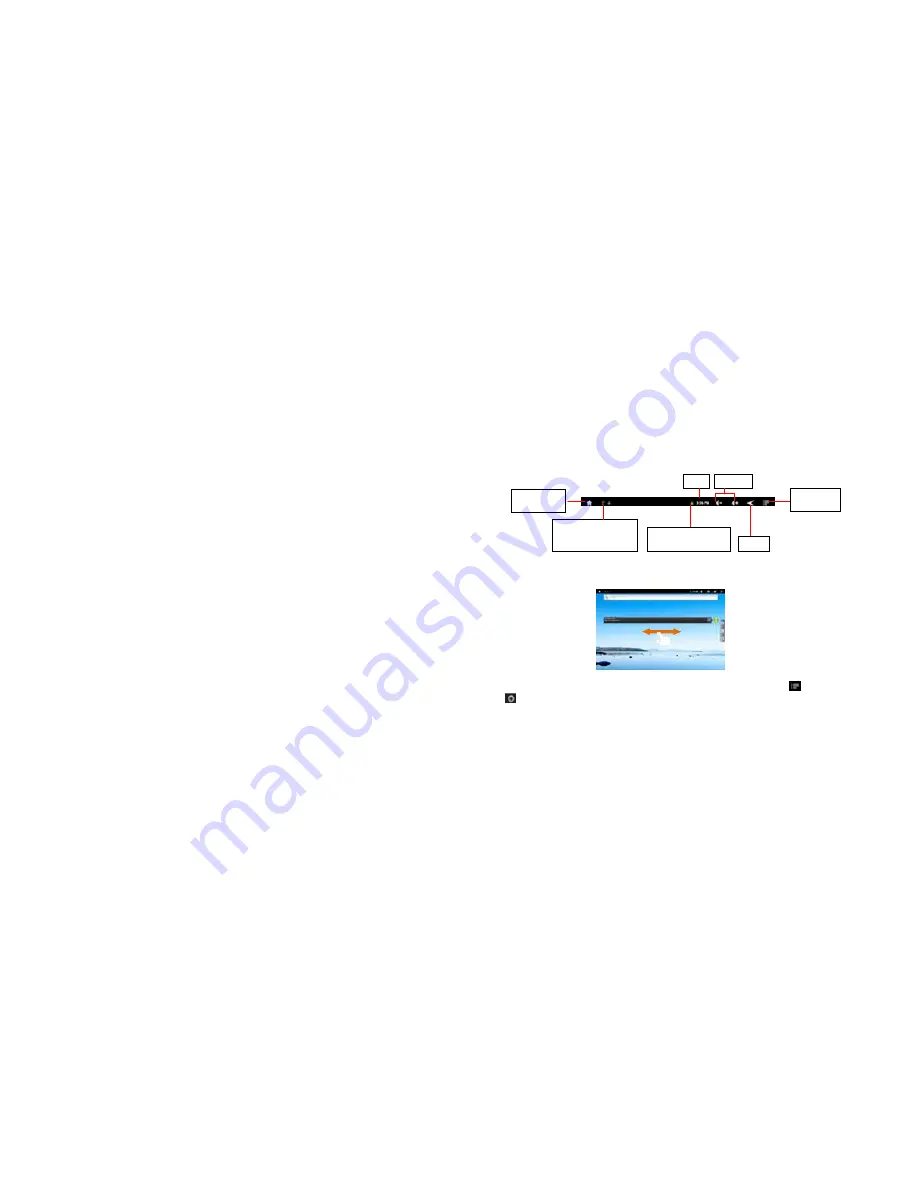
4
Top bar
The Extended Home Screen
Slide your finger horizontally on the screen to go to the left or right panel of the extended Home Screen.
Customizing the Home screen items
To add a Home Screen item (shortcuts, widgets, folders etc.), tap on the Menu icon
and then select “Add”
. You can also hold your finger on the screen and then choose an item from the list.
To move a Home Screen item, hold your finger onto it until it is highlighted, then drag it to the desired location,
Status icons: WiFi
connection and battery
Time
Return
Go to the
Home Screen
Drag the top bar
downwards to display
the notification message
VOL - / +
Display menu
options































